La commande Données/Validation permet de:
- Vérifier à la saisie si des valeurs sont
correctes
- Créer des menus déroulant pour faciliter
la saisie
Nombres entiers
Imposer la saisie de nombres compris entre 2 valeurs
-Sélectionner le champ B2:B6
-Données/Validation/Nombre entiers
-Spécifier un nombre compris entre 100 et 200 par exemple.

Listes
Créer une liste déroulante
- Sélectionner B2:B11
- Données/Validation
- Choisir Liste
- Cliquer dans Source puis champ F2:F6
Liste sur un autre onglet ou classeur
La liste doit être nommée (ListeServices sur l'exemple)
-Sélectionner B2
-Données/Validation/Liste
-Dans Source =ListeServices
Si la liste est sur un autre classeur ouvert X.XLS
Solution1
Créer un nom de champ:
-Insertion/Nom/Définir: Liste
=[X.XLS]Feuil1!$A$1:$A$6
-Dans Données/Validation/Liste: =Liste
Solution2
Si une nom MaListe existe déjà dans X.XLS
Créer un nom de champ:
-Insertion/Nom/Définir: Liste
=X.XLS!MaListe
-Dans Données/Validation/Liste: =Liste
Solution3
Si la cellule C2 contient X.XLS!Maliste
-Données/Validation: =INDIRECT(C2)
-Les données sont dans un classeur fermé
DVSource.XLS dans un champ nommé ListeNoms
-Créer une liaison avec le champ ListeNoms
de DVSource.xls
. Sélectionner A2:A20
.='C:\mesdoc\excel\fichiers\donneesValidation\DVSource.xls'!listeNoms
.Valider avec Maj+ctrl+entrée
.Dans Edition/Liaisons, modifier l'invite de démarrage
Ne pas afficher l'alerte et mettre à jour la liaison
DvClasseurFerméLiaison
DvSource
Avec ADO
Liste dynamique
Si des éléments sont ajoutés à une liste, créer un nom de champ dynamique.
=DECALER($A$2;;;NBVAL($A:$A)-1)
Liste horizontale
Une liste peut être horizontale
Menu automatique en bas d'une colonne de saisie
En plaçant le curseur en bas d'une colonne de saisie
et avec un clic-droit/Liste de choix, on obtient
la liste de tous les items de la colonne.
Avec ce programme, lorsque l'opérateur clique en bas de
la colonne de saisie , la liste des items présents dans la colonne
est affichée automatiquement.
Private Sub Worksheet_SelectionChange(ByVal Target As Range)
If Not Intersect(Range("a2:a1000"), Target)
Is Nothing And Target.Count = 1 Then
SendKeys "%{down}"
End If
End Sub
Ouvre une liste lorsque la cellule est sélectionnée
La liste est ouverte lorsque la cellule A2 est sélectionnée.
Private Sub Worksheet_SelectionChange(ByVal Target As Range)
If Target.Address = "$A$2" And Target.Count = 1
Then
SendKeys "%{down}"
End If
End Sub
Ci dessous, la liste est ouverte lorsque la cellule A2 est sélectionnée et la cellule est initialisée avec la première valeur de la liste.
Private Sub Worksheet_SelectionChange(ByVal Target As Range)
If Target.Address = "$A$2" And Target.Count = 1
Then
SendKeys "%{down}"
If Target = "" Then
Target = Range("Liste")(1)
End If
End If
End Sub
Choix obligatoire à l'ouverture du classeur
Ouvre une liste de validation lorsque la cellule est survolée
Avec la boîte à outils Contrôles:
-Créer dans la cellule B2 un label Label1 avec
A.
-Modifier la propriété BackStyle avec Transparent.
Private Sub Label1_MouseMove(ByVal Button As Integer, ByVal
Shift As Integer, ByVal X As Single, ByVal Y As Single)
[b2].Select
SendKeys "%{down}"
End Sub
Zoom au clic sur une liste déroulante
Des listes déroulantes sont situées en A2:A10. Lorsque l'opérateur clique sur une de ces listes, le zoom sur la feuille est activé à 80%. Il est remis à 50% après le choix effectué.
Private Sub Worksheet_SelectionChange(ByVal Target As Range)
If Not Intersect(Range("a2:a10"), Target) Is Nothing
And Target.Count = 1 Then
ActiveWindow.Zoom = 80
Else
ActiveWindow.Zoom = 50
End If
End Sub
Private Sub Worksheet_Change(ByVal Target As Range)
ActiveWindow.Zoom = 50
End Sub
Autre version avec mémorisation du zoom dans un nom.
Zoom
Selection 2
Zoom Selection
3
Private Sub Worksheet_SelectionChange(ByVal Target As Range)
If Not Intersect(Range("a2:a10"), Target) Is Nothing
And Target.Count = 1 Then
ActiveWindow.Zoom = 80
Else
ActiveWindow.Zoom = [ZoomStandard]
End If
End Sub
Private Sub Worksheet_Change(ByVal Target As Range)
ActiveWindow.Zoom = [ZoomStandard]
End Sub
Pour créer le nom ZoomStandard:
-Régler le Zoom standard (50% par exemple)
-Cliquer sur le bouton: Crée Zoom Standard Le
Zoom standard est sauvegardé dans le nom ZoomStandard
Private Sub B_CréeZoomStandard_Click()
ActiveWorkbook.Names.Add Name:="ZoomStandard", RefersTo:=ActiveWindow.Zoom
End Sub
On peut également créer directement le nom ZoomStandard avec la commande Formules/Gestionnaire de noms/Définir un nom
Pour obtenir une liste plus large que la colonne
-Elargir la colonne
-Faire la liste
-Rétrécir la colonne
Listes conditionnelles
Le choix de la liste dépend d'une valeur
La liste en colonne B dépend de la valeur en colonne
A (H/F)
-Données/Validation/Liste
=SI($A2="H";ListeH;ListeF)
DV
Liste1 ou Liste2
DV Liste
Rien
ListeCond1
ListeCond2
Le choix de la liste dépend du jour et de l'heure
=DECALER(liste;0;EQUIV(A1;dates;0)-1+--(A3>0,5))
Choix de la langue
-On peut choisir la langue
-Si on modifie un item de la liste, les choix déjà faits
dans les menus déroulants sont modifiés

Liste disponible les jours ouvrés
La liste des congés (C,M,...) n'est disponible que les jours ouvrés.
-Données/Validation/Liste
=SI(JOURSEM(B$6;2)<6;liste;)
Décocher Ignorer si vide
Liste conditionnelle en fonction d'une colonne
En D2:
=SI(LIGNES($1:1)<=NB.SI(cond;"o");
INDEX(champ;PETITE.VALEUR(SI(cond="o";LIGNE(INDIRECT("1:"&LIGNES(champ))));LIGNES($1:1)));"")
Valider avec Maj+ctrl+entrée
Liste conditionnelle en fonction du jour
En J2:
=SI(LIGNES($1:1)<=NBVAL(INDEX(Cond;;EQUIV($H$2;jours;0)));
INDEX(Noms;PETITE.VALEUR(SI((jours=$H$2)*(Cond="x");LIGNE(INDIRECT("1:"&LIGNES(Noms))));LIGNES($1:1)));"")
Valider avec Maj+ctrl+entrée
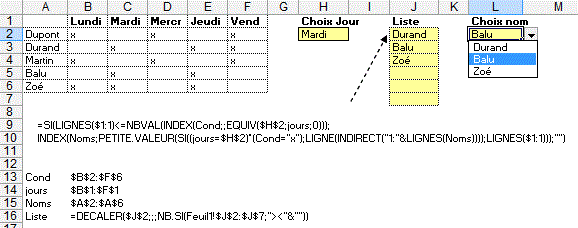
Récupération de la couleur d'une liste
La couleur est modifiée après le choix dans
la liste.
D
vListe Recup Couleur
DvJourDemiJour
Dv Coloriage Shape
Private Sub Worksheet_Change(ByVal Target As Range)
If Not Intersect([planning], Target) Is Nothing Then
On Error Resume Next
Target.Interior.ColorIndex = [couleurs].Find(Target,
LookAt:=xlWhole).Interior.ColorIndex
End If
End Sub
On peut obtenir le nom de la liste de Données/Validation automatiquement avec.
NomListe = Mid(Target.Validation.Formula1, 2)
Target.Interior.ColorIndex = Sheets("liste").Range(NomListe).Find(Target,
LookAt:=xlWhole).Interior.ColorIndex
Pour une sélection multiple
-Sélectionner les cellules avec Ctrl
-Choisir dans la liste
Private Sub Worksheet_Change(ByVal Target As Range)
If Not Intersect([planning], Target) Is Nothing Then
Application.EnableEvents = False
Selection.Value = Target
Application.EnableEvents = True
On Error Resume Next
Selection.Interior.ColorIndex = [couleurs].Find(Target,
LookAt:=xlWhole).Interior.ColorIndex
End If
End Sub
Récupération du format
Private Sub Worksheet_Change(ByVal Target As Range)
If Not Intersect([planning], Target) Is Nothing Then
Application.EnableEvents = False
On Error Resume Next
[Couleurs].Find(Target, LookAt:=xlWhole).Copy
Target.PasteSpecial Paste:=xlPasteFormats
Application.EnableEvents = True
End If
End Sub
Récupération de la mise en forme
Private Sub Worksheet_Change(ByVal Target As Range)
If Not Intersect([B2:B5], Target) Is Nothing Then
Application.EnableEvents = False
On Error Resume Next
[Liste].Find(Target, LookAt:=xlWhole).Copy Target
Target.Validation.Add xlValidateList, Formula1:="=Liste"
Application.EnableEvents = True
End If
End Sub
Autres exemples avec police Wingdings
Wingding
Wingdings
Boutons
WingDingsComboBox
Private Sub Worksheet_Change(ByVal Target As Range)
If Not Intersect([B2:B5], Target) Is Nothing Then
Application.EnableEvents = False
On Error Resume Next
[Liste].Find(Target, LookAt:=xlWhole).Offset(, 1).Copy
Target
Application.EnableEvents = True
End If
End Sub
Choix dans un combobox
Récupération d'un commentaire
Recup
Commentaire
Recup Commentaire3
Private Sub Worksheet_Change(ByVal Target As Range)
If Target.Address = "$D$2" Then
Application.EnableEvents = False
[MaListe].Find(Target, LookAt:=xlWhole).Copy
Target.PasteSpecial Paste:=xlPasteComments
Application.EnableEvents = True
End If
End Sub
Le commentaire peut contenir une image.
Autre exemple
On récupère en commentaire la cellule à droite du nom du fournisseur.
Private Sub Worksheet_Change(ByVal Target As Range)
If Not Intersect([D2:D100], Target) Is Nothing And Target.Count
= 1 Then
Application.EnableEvents = False
temp = [fournisseur].Find(Target, LookAt:=xlWhole).Offset(,
1).Value
On Error Resume Next
Target.Comment.Delete
Target.AddComment
Target.Comment.Text Text:=CStr(temp)
Target.Comment.Shape.TextFrame.AutoSize = True
Application.EnableEvents = True
End If
End Sub
Mot de passe pour saisie
Private Sub Worksheet_SelectionChange(ByVal Target As Range)
If Not Intersect(Range("B2:B2"), Target) Is Nothing
Then
mp = InputBox("Mot de passe?")
If mp <> "toto" Then [A1].Select
End If
End Sub
On récupère la colonne de droite
DV
Colonne Droite
DV Colonne
Gauche ComboBox
Private Sub Worksheet_Change(ByVal Target As Range)
If Not Intersect([B2:B10], Target) Is Nothing Then
Application.EnableEvents = False
On Error Resume Next
Target = [liste].Find(Target).Offset(, 1).Value
Application.EnableEvents = True
End If
End Sub
Liste en couleur
Code formulaire
Dim Lbl(1 To 10) As New ClasseLabel
Private Sub UserForm_Initialize()
For i = 1 To 8
Me("Label" & i).BackColor = Sheets("couleurs").Cells(i,
1).Interior.Color
Me("Label" & i).ForeColor = Sheets("couleurs").Cells(i,
1).Font.Color
Me("Label" & i).Caption = Sheets("couleurs").Cells(i,
1)
Set Lbl(i).GrLabel = Me("Label" & i)
Next i
End Sub
Module de classe ClasseLabel
Public WithEvents GrLabel As Msforms.Label
Private Sub GrLabel_Click()
Selection.Interior.Color = GrLabel.BackColor
Selection.Font.Color = GrLabel.ForeColor
Selection.Value = GrLabel.Caption
End Sub
Liste en couleur avec ListBox
ListBoxSimuleClasse
ListBoxSimuleClasseSansClasse
Liste en couleur avec ListView
Simulation de la flèche pour données/validation/liste
Pour faire apparaître en permanence des flèches
pour Données/Validation/Liste.
Le menu est ouvert automatiquement lorsque l'opérateur clique sur
la flèche.
DVListeFlèche
DVListeFlècheGaucher
Sub fleche()
Range(ActiveSheet.Shapes(Application.Caller).TopLeftCell.Address).Offset(,
-1).Select
SendKeys "%{down}"
End Sub
-Pour récupérer la flèche: clic-droit/copier-coller
-Pour affecter la macro: clic-droit/affecter une macro
Pour créer les flèches automatiquement
Sub AffecteFlèche()
For Each c In Cells.SpecialCells(xlCellTypeAllValidation)
ActiveSheet.Shapes("flèche").Copy
c.Offset(, 1).Select
ActiveSheet.Paste
Selection.Name = c.Address
Selection.Left = c.Offset(, 1).Left
Selection.Top = c.Offset(, 1).Top + 1
Selection.Height = c.Offset(, 1).Height
Selection.OnAction = "clicFlèche"
Next c
End Sub
Sub ClicFlèche()
Range(ActiveSheet.Shapes(Application.Caller).TopLeftCell.Address).Offset(,
-1).Select
SendKeys "%{down}"
End Sub
Sub SupFlèches()
For Each c In Cells.SpecialCells(xlCellTypeAllValidation)
ActiveSheet.Shapes(c.Address).Delete
Next c
End Sub
Sur cette version, les flèches sont générées à l'aide de shapes
Choix dans un formulaire
L'opérateur sélectionne le champ puis choisit le type de tâche;
Private Sub UserForm_Initialize()
Me.ComboBox1.List = [couleurs].Value
Me.ComboBox1.ListIndex = 0
End Sub
Private Sub ComboBox1_Change()
If Me.ComboBox1.ListIndex <> 0 Then
On Error Resume Next
[couleurs].Find(Me.ComboBox1, LookAt:=xlWhole).Copy
Selection.PasteSpecial Paste:=xlValues
Selection.PasteSpecial Paste:=xlFormats
Me.ComboBox1.ListIndex = 0
End If
End Sub
Choix dans un formulaire (longueur de liste>8)
Pour obtenir une liste de choix supérieure à 8 éléments, le choix se fait dans un combobox.
Private Sub Worksheet_BeforeDoubleClick(ByVal Target As
Range, Cancel As Boolean)
If Target.Column = 1 And Target.Count = 1 Then
UserForm1.Top = Target.Top + 110 - Cells(ActiveWindow.ScrollRow,
1).Top
UserForm1.Left = 150
UserForm1.Show
End If
Cancel = True
End Sub
Private Sub UserForm_Initialize()
SendKeys "{F4}"
End Sub
Private Sub ComboBox1_Change()
ActiveCell.Value = Me.ComboBox1
Unload Me
End Sub
Simulation de données/validation avec ComboBox
Ici, on simule Données/validation avec un ComboBox.
La liste affichée peut être supérieure à 8.
DVComboBox
DVListBox
DVComboBox
2 col NomPrénom
DVComboBox
2 col
Private Sub Worksheet_SelectionChange(ByVal Target As Range)
If Not Intersect([A2:A16], Target) Is Nothing And Target.Count
= 1 Then
Me.ComboBox1.List = Range("Liste").Value
Me.ComboBox1.Height = Target.Height + 3
Me.ComboBox1.Width = Target.Width
Me.ComboBox1.Top = Target.Top
Me.ComboBox1.Left = Target.Left
Me.ComboBox1 = Target
Me.ComboBox1.Visible = True
Else
Me.ComboBox1.Visible = False
End If
End Sub
Private Sub ComboBox1_Change()
ActiveCell.Value = Me.ComboBox1
End Sub
Private Sub ComboBox1_KeyDown(ByVal KeyCode As MSForms.ReturnInteger,
ByVal Shift As Integer)
If KeyCode = 13 Then ActiveCell.Offset(1).Select
End Sub
Choix dans un formulaire :Liste triée
Private Sub UserForm_Initialize()
Dim temp()
Set f = Sheets("feuil1")
temp = Application.Transpose(f.Range("H2:H" &
f.[H65000].End(xlUp).Row))
Call tri(temp, LBound(temp), UBound(temp))
Me.ComboBox1.List = temp
End Sub
Sub tri(a(), gauc, droi) ' Quick sort
ref = a((gauc + droi) \ 2)
g = gauc: d = droi
Do
Do While a(g) < ref: g = g + 1: Loop
Do While ref < a(d): d = d - 1: Loop
If g <= d Then
temp = a(g): a(g) = a(d): a(d) = temp
g = g + 1: d = d - 1
End If
Loop While g <= d
If g < droi Then Call tri(a, g, droi)
If gauc < d Then Call tri(a, gauc, d)
End Sub
Choix dans un formulaire (le champ de la liste a plusieurs colonnes)
Private Sub UserForm_Initialize()
Set mondico = CreateObject("Scripting.Dictionary")
a = [Noms].Value ' tableau a(,)
For Each c In a
mondico(c) = ""
Next c
Me.ComboBox1.List = mondico.keys
SendKeys "{F4}"
End Sub
Private Sub ComboBox1_Change()
ActiveCell = Me.ComboBox1
Unload Me
End Sub
Coloriage de la ligne
Private Sub Worksheet_Change(ByVal Target As Range)
If Target.Column = 3 Then
On Error Resume Next
Cells(Target.Row, 1).Resize(, 4).Interior.ColorIndex
= [etat].Find(Target, LookAt:=xlWhole).Interior.ColorIndex
End If
End Sub
Historique des modifications
Private Sub Worksheet_Change(ByVal Target As Range)
Application.EnableEvents = False
If Target.Column = 2 And Target.Count = 3 Then ' colonne 3
seulement
If Target.Comment Is Nothing Then Target.AddComment
' Création commentaire
Target.Comment.Text Text:=Target.Comment.Text
& _
Target.Value & " Modifié par:"
& Environ("UserName") & " Le " & Now &
vbLf
Target.Comment.Shape.TextFrame.AutoSize = True
End If
Application.EnableEvents = True
End Sub
Récupération des 3 premiers caractères
L'option Quand les données non valides sont frappées doit être décochée.
Private Sub Worksheet_Change(ByVal Target As Range)
If Not Intersect([A2:A10], Target) Is Nothing Then
Application.EnableEvents = False
Target = Left(Target, 3)
Application.EnableEvents = True
End If
End Sub
Validation d'un planning par un superviseur
Suivant le nom de l'utilisateur, on fait apparaître
la liste CouleursV(superviseur) ou Couleurs.
- PlanningSuperviseur
-
Une fonction personnalisée NomUtil()
permet de récupérer en A4 le nom de l'utilisateur
Function NomUtil()
NomUtil = Environ("username")
End Function
En B6:
-Données/Validation/Liste
=SI($A$4="Boisgontier";CouleursV;couleurs)
Pour modifier la couleur après le choix:
Private Sub Worksheet_Change(ByVal Target As Range)
If Not Intersect([planning], Target) Is Nothing Then
If NomUtil() = "Boisgontier" Then
On Error Resume Next
Target.Interior.ColorIndex = Sheets("couleurs").[couleursV].Find(Target,
LookAt:=xlWhole).Interior.ColorIndex
Else
On Error Resume Next
Target.Interior.ColorIndex = Sheets("couleurs").[couleurs].Find(Target,
LookAt:=xlWhole).Interior.ColorIndex
End If
End If
End Sub
Saisie une seule fois
Au départ les cellules B2:B13 sont déverouillées.
Private Sub Worksheet_Change(ByVal Target As Range)
If Not Intersect([B2:B13], Target) Is Nothing And Target.Count
= 1 Then
ActiveSheet.Unprotect
Target.Locked = True
Target.Interior.ColorIndex = 44
ActiveSheet.Protect
End If
End Sub
Choix successifs dans un menu
Les choix s'ajoutent ou se retranchent si choix déjà fait.
DV ChoixSuccessifs - DV ChoixSuccessifs2
Private Sub Worksheet_Change(ByVal Target As Range)
If Target.Address = "$C$2" And Target.Count = 1
Then
Application.EnableEvents = False
ValSaisie = Target
Application.Undo
p = InStr(Target, ValSaisie)
If p > 0 Then
Target = Left(Target, p - 1)
& Mid(Target, p + Len(ValSaisie) + 1)
If Right(Target, 1) = ":"
Then
Target = Left(Target,
Len(Target) - 1)
End If
Else
If Target = "" Then
Target = ValSaisie
Else
Target = Target &
":" & ValSaisie
End If
End If
Application.EnableEvents = True
End If
End Sub
En remplaçant ':' par chr(10), l'affichage des noms se fait en colonne.
Liste avec 2 colonnes
Solution1: avec colonne intermédiaire
-Concaténer les 2 colonnes D et E dans la colonne
F
-Créer un nom de champ MaListe
=DECALER($F$2;;;NBVAL($D:$D)-1)
Pour récupérer le code seulement:
Private Sub Worksheet_Change(ByVal Target As Range)
If Not Intersect([B2:B10], Target) Is Nothing And Target.Count
= 1 Then
Application.EnableEvents = False
Target = Left(Target, InStr(Target, " ")
- 1)
Application.EnableEvents = True
End If
End Sub
Solution 2 : sans colonne intermédiaire
-Créer un nom de champ MaListe
avec 1 colonne
=DECALER(Feuil1!$D$2;;;NBVAL(Feuil1!$D:$D)-1;1)
-Créer le menu avec Données/Validation/Liste =Maliste
-Modifier le nom de champ (2 colonnes)
=DECALER($D$2;;;NBVAL($D:$D)-1;2)
Avec 3 colonnes
Pour obliger la saisie d'un nom de la première colonne de la liste
Private Sub Worksheet_Change(ByVal Target As Range)
If Not Intersect([B2:B10], Target) Is Nothing And Target.Count
= 1 Then
p = Application.Match(Target, Application.Index([Maliste],
, 1), 0)
If IsError(p) Then
Application.EnableEvents
= False
Application.Undo
Application.EnableEvents
= True
End If
End If
End Sub
Pour récupérer le nom et le prénom dans la même cellule
Private Sub Worksheet_Change(ByVal Target As Range)
If Not Intersect([B2:B10], Target) Is Nothing And Target.Count
= 1 Then
p = Application.Match(Target, Application.Index([MaListe],
, 1), 0)
If IsError(p) Then
Application.EnableEvents
= False
Application.Undo
Application.EnableEvents
= True
Else
Application.EnableEvents
= False
Target.Value = Target.Value
& " " & Application.Index([MaListe], p, 2)
Application.EnableEvents
= True
End If
End If
End Sub
Pour récupérer le nom et le prénom dans 2 cellules
Private Sub Worksheet_Change(ByVal Target As Range)
If Not Intersect([B2:B10], Target) Is Nothing And Target.Count =
1 Then
p = Application.Match(Target, Application.Index([MaListe],
, 1), 0)
If IsError(p) Then
Application.EnableEvents = False
Application.Undo
Application.EnableEvents = True
Else
Application.EnableEvents = False
Target.Offset(, 1).Value = Application.Index([MaListe],
p, 2)
Application.EnableEvents = True
End If
End If
End Sub
On choisi le libellé et on récupère le code
Private Sub Worksheet_Change(ByVal Target As Range)
If Not Intersect([A2:A10], Target) Is Nothing Then
Application.EnableEvents = False
On Error Resume Next
Target = [libelle].Find(what:=Target).Offset(,
1)
Application.EnableEvents = True
End If
End Sub
On récupère la ville seulement
Private Sub Worksheet_Change(ByVal Target As Range)
If Target.Column = 1 And Target.Count = 1 Then
Application.EnableEvents = False
Target = Mid(Target, 7)
Application.EnableEvents = True
End If
End Sub
L'opérateur choisit le produit. Le prix est affiché dans la cellule
Private Sub Worksheet_Change(ByVal Target As Range)
If Target.Column = 1 Then
p = Application.Match(Target, Application.Index([Liste],
, 1), 0)
If IsError(p) Then
Application.EnableEvents = False
Application.Undo
Application.EnableEvents = True
Else
Application.EnableEvents = False
Target.Value = Application.Index([Liste],
p, 2)
Application.EnableEvents = True
End If
End If
End Sub
Devis
Les prix sont différents pour les particuliers et les revendeurs.
-Le choix Particulier/Revendeur se fait
en A2
-Le choix du code article se fait en A6
En C6, on obtient le prix avec
=SI(A6<>"";INDEX(Prix;EQUIV(A6;Articles;0);EQUIV($A$2;catégorie;0));0)
Choix d'un nom avec doublons
Nom de champ
BD =DECALER($E$2;;;NBVAL(Feuil1!$E:$E);2)
NomsAvecDoublons
NomsAvecDoublons2
Private Sub Worksheet_SelectionChange(ByVal Target As Range)
If Target.Column = 1 And Target.Count = 1 Then
UserForm1.Left = 100 + Target.Left
UserForm1.Top = 100 + Target.Top - Cells(ActiveWindow.ScrollRow,
1).Top
UserForm1.Show
End If
End Sub
Private Sub UserForm_Initialize()
Me.ComboBox1.List = [BD].Value
SendKeys "{F4}"
End Sub
Private Sub ComboBox1_Change()
ActiveCell = Me.ComboBox1
ActiveCell.Offset(, 1) = Me.ComboBox1.Column(1)
Unload Me
End Sub
Affichage de plusieurs colonnes avec un formulaire
Facture
Facture Pharmacie
Devis Multicolonnes
Private Sub Worksheet_SelectionChange(ByVal Target As Range)
If Not Intersect([A12:A25], Target) Is Nothing And Target.Count
= 1 Then
UserForm1.Left = 100 + Target.Left
UserForm1.Top = 100 + Target.Top - Cells(ActiveWindow.ScrollRow,
1).Top
UserForm1.Show
End If
End Sub
Private Sub UserForm_Initialize()
Me.ComboBox1.List = [BdArt].Value
SendKeys "{F4}"
End Sub
Private Sub ComboBox1_Change()
ActiveCell = Me.ComboBox1
ActiveCell.Offset(, 1) = Me.ComboBox1.Column(1)
ActiveCell.Offset(, 2) = Me.ComboBox1.Column(2)
Unload Me
End Sub
Liste des 7 jours suivants
On veut la liste des dates des 7 jours suivants la date du jour.
Private Sub Worksheet_SelectionChange(ByVal Target As Range)
If Target.Address = "$B$2" Then
temp = ""
d = Date
Do While d < Date + 7
temp = temp & Format(d, "ddd
dd mmm yy") & ","
d = d + 1
Loop
On Error Resume Next
Target.Validation.Delete
Target.Validation.Add xlValidateList, Formula1:=Left(temp,
Len(temp) - 1)
End If
End Sub
Positionnement sur une colonne
Les titres des colonnes ne sont pas contigus.
Private Sub Worksheet_SelectionChange(ByVal Target As Range)
If Target.Address = "$A$2" Then
temp = ""
For c = 1 To 5
temp = temp & Cells(1, c * 2 +
3) & ","
Next c
On Error Resume Next
Target.Validation.Delete
Target.Validation.Add xlValidateList, Formula1:=Left(temp,
Len(temp) - 1)
End If
End Sub
Private Sub Worksheet_Change(ByVal Target As Range)
If Target.Address = "$A$2" And Target.Count
= 1 Then
Rows("1:1").Find(What:=Target.Value,
LookIn:=xlValues).Select
End If
End Sub
Affiche le nombre d'étoiles choisi

Listes en cascade
On veut sélectionner un produit de remplacement dans une liste en cascade
Créer le nom de champ:
Produits: =DECALER(Produits!$A$2;;;NBVAL(Produits!$A:$A)-1)
Pour obtenir la liste des produits sans doublons:
-Sélectionner F2:F9
=INDEX(Produits;PETITE.VALEUR(SI(EQUIV(Produits;Produits;0)=LIGNE(INDIRECT("1:"&LIGNES(Produits)));
EQUIV(Produits;Produits;0);"");LIGNE(INDIRECT("1:"&LIGNES(Produits)))))
-Valider avec Maj+ctrl+Entrée
Créer les noms de champ:
ListeProduits : =DECALER(Produits!$F$2;;;NB.SI(Produits!$F$2:$F$9;"<>#NOMBRE!"))
Remplacement : =DECALER(Produits!$B$2;;;NBVAL(Produits!$B:$B)-1;3)
Pour créer le menu en cascade:
Données/Validation/Liste
=DECALER(remplacement;EQUIV(B9;Produits;0)-1;0;NB.SI(Produits;B9))
Attention! Il faut d'abord créer
le nom de champ Remplacement avec 1 colonne
=DECALER(Produits!$B$2;;;NBVAL(Produits!$B:$B)-1;1)
-Créer le menu en cascade
-Mettre 3 colonnes dans le nom de champ
Ajout dans une liste Données/Validation(Liste dynamique)
Si l'élément frappé n'appartient pas
à la liste, il est ajouté à la iste dans le tableur.
Dans l'onglet Alerte Erreur, décocher Quand
les données valides sont frappées.
DV_ajoutListe.xls
Private Sub Worksheet_Change(ByVal Target As Range)
If Target.Column = 2 And Target.Count = 1 Then
If Target <> "" Then
If IsError(Application.Match(Target.Value,
[Liste], 0)) Then
If MsgBox("On ajoute?",
vbYesNo) = vbYes Then
[Liste].End(xlDown).Offset(1,
0) = Target.Value
Sheets("Liste").[Liste].Sort
key1:=Sheets("Liste").Range("A2")
Else
Application.Undo
End If
End If
End If
End If
End Sub
Liste automatique avec les items de la colonne
Affiche les items d'une colonne sur le clic dans la première cellule vide des colonnes B,C.
Private Sub Worksheet_SelectionChange(ByVal Target As Range)
If (Target.Column = 2 Or Target.Column = 3) And Target.Count
= 1 Then
If Target = "" Then SendKeys "%{down}"
End If
End Sub
Liste avec les items de la colonne et formulaire
La liste est alimentée par les valeurs déjà saisies. On peut ajouter de nouveaux items.
Private Sub Worksheet_BeforeDoubleClick(ByVal Target As
Range, Cancel As Boolean)
If Target.Column = 1 And Target.Count = 1 Then
UserForm1.Top = Target.Top + 110 - Cells(ActiveWindow.ScrollRow,
1).Top
UserForm1.Left = 150
UserForm1.Show
End If
Cancel = True
End Sub
Private Sub CommandButton1_Click()
ActiveCell.Value = Me.ComboBox1
Unload Me
End Sub
Private Sub UserForm_Initialize()
Set mondico = CreateObject("Scripting.Dictionary")
For Each c In Range("A2:A" & [a65000].End(xlUp).Row)
mondico(c.Value) = c.Value
Next c
Me.ComboBox1.List = mondico.items
SendKeys "{F4}"
End Sub
Liste sans vides
-Sélectionner C2
=INDEX(champ;PETITE.VALEUR(SI(champ<>"";LIGNE(INDIRECT("1:"&LIGNES(champ))));LIGNES($1:1)))
-Valider avec Maj+Ctrl+Entrée
DV Sans
Vides
DV Sans Vides VBA
Version triée
-Sélectionner C2:C8
=INDEX(champ;EQUIV(GRANDE.VALEUR(NB.SI(champ;">="&champ);LIGNE(INDIRECT("1:"&LIGNES(champ))));
NB.SI(champ;">="&champ);0))
-Valider avec Maj+ctrl+entrée
Avec une fonction personnalisée
Liste conditionnelle
En D2:
=SI(LIGNES($1:1)<=NB.SI(cond;"o");
INDEX(champ;PETITE.VALEUR(SI(cond="o";LIGNE(INDIRECT("1:"&LIGNES(champ))));LIGNES($1:1)));"")
Valider avec Maj+ctrl+entrée
Liste sans doublons
On veut la liste des produits sans doublons
-Sélectionner D2
=INDEX(produit;MIN(SI(produit<>"";SI(NB.SI(D$1:D1;produit)=0;LIGNE(INDIRECT("1:"&LIGNES(produit)));LIGNES(produit)))))
Valider avec maj+ctrl+entrée
DVSansDoublons
La dernière cellule du champ Produit
doit être vide.
Si le champ ne contient pas de vide, le nom peut être défini
avec produit =DECALER(BD!$A$2;;;NBVAL(BD!$A:$A))
VBA:
Le menu peut être crée directement sans colonne intermédiaire:
-Pour Excel 2000, la liste ne doit pas
dépasser 200 caractères
-Pour Excel 2007, la liste ne doit pas dépasser
8000 caractères
DV
Sans Doublons VBA
DV Sans Doublons VBATriée
DV Communs VBA
Private Sub Worksheet_SelectionChange(ByVal Target As Range)
If Target.Address = "$B$2" Then
Set d = CreateObject("Scripting.Dictionary")
For Each c In [ticket]: d(c.Value) = "":
Next c
Target.Validation.Delete
Target.Validation.Add xlValidateList, Formula1:=Join(d.keys,
",")
End If
End Sub
Avec Power Query
-Construire produits_2 avec Power Query
=INDIRECT("produits_2")

Liste sans doublons triée
La liste sans doublons triée en D2 est créée à chaque modification dans la colonne A.
Private Sub Worksheet_Change(ByVal Target As Range)
If Target.Column = 1 Then
[A1:A1000].AdvancedFilter Action:=xlFilterCopy,
CopyToRange:=[D1], Unique:=True
[D2:D1000].Sort key1:=[D2]
End If
End Sub
Avec une fonction personnalisée:
Autre exemple
On affiche la liste des affaires d'une société choisie dans un menu en A2.
Pour obtenir la liste des sociétés sans doublons,
en D2:
=INDEX(Société;MIN(SI(Société<>"";SI(NB.SI($D$1:D1;Société)=0;LIGNE(INDIRECT("1:"&LIGNES(Société)));LIGNES(Société)))))
Ci dessous, la saisie se fait en colonne A avec
des listes déroulantes
Ces listes sont alimentées avec la liste sans doublons (colonne
C) des éléments déjà saisis.
-Sélectionner C2
=INDEX(Saisie;MIN(SI(Saisie<>"";SI(NB.SI(C$1:C1;Saisie)=0;LIGNE(INDIRECT("1:"&LIGNES(Saisie)));LIGNES(Saisie)))))
Valider avec maj+ctrl+entrée
Liste déroulante intuitive des noms commençant par les premières lettres frappées (comme sur Google)
La saisie dans le combobox se fait de façon intuitive. La liste des noms apparaît au fur et et à mesure de la frappe des premières lettres comme pour la recherche sur Google.
Pour obtenir la liste complète des noms faire un double-clic.
Recherche
iIntuitive premières Lettres
Recherche
iIntuitive Google
Recherche
iIntuitive premières Lettres Nom prénom
Recherche
Intuitive lettres contenues
Recherche
Intuitive lettres contenues2
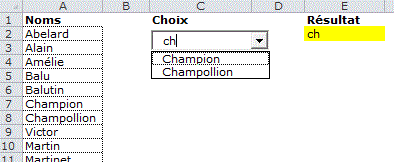
Pour créer le combobox:
-Onglet développeur
-insérer Contrôles ActiveX
La propriété MacthEntry du combobox doit être positionée sur None

Private Sub ComboBox1_Change()
If Me.ComboBox1 <> "" Then
a = Application.Transpose(Sheets("BD").[Liste])
Me.ComboBox1.List = Filter(a, Me.ComboBox1.Text,
True, vbTextCompare)
Me.ComboBox1.DropDown
[e2] = Me.ComboBox1
End If
End Sub
Textbox+ Listbox intuitif
Au fur et à mesure de la frappe des caractères
dan un TextBox, les noms sont affichés dans un ListBox.
Au départ, le Listbox est masqué. Il est également
masqué lorsque le choix est fait.

Dim témoin
Private Sub TextBox1_Change()
If Not témoin Then
a = [liste].Value
Set d1 = CreateObject("Scripting.Dictionary")
Me.ListBox1.Clear
If Me.TextBox1 = "" Then
Me.ListBox1.Visible = False
[A1] = ""
Else
tmp = UCase(Me.TextBox1) & "*"
For Each c In a
If UCase(c) Like tmp Then
d1(c) = ""
Next c
Me.ListBox1.List = d1.keys
Me.ListBox1.Height = d1.Count * 11
Me.ListBox1.Visible = True
End If
Else
témoin = False
End If
End Sub
Private Sub ListBox1_Click()
[A1] = Me.ListBox1
Me.ListBox1.Visible = False
témoin = True
Me.TextBox1 = ""
End Sub
Simulation de Données/Validation avec saisie intuitive caractère par caractère
Données/validation permet la
saisie intuitive (semi-automatique) :
-En frappant les premières lettres et en cliquant sur la flèche,
on obtient la liste des items commençant par les lettres frappées.
Mais elle ne permet pas d'obtenir la liste des items au fur et à
mesure de la frappe des caractères comme sur Google.
-Ci dessous, lors du clic dans une cellule, un combobox
apparaît, permettant une saisie intuitive caractère
par caractère comme sur Google. La liste
des noms de pays commençant par les lettres frappées apparaît
automatiquement au fur et à mesure de la frappe des caractères.
Si on ne veut pas que la liste déroulante affiche tous les noms
au clic dans la cellule, supprimer Me.ComboBox1.DropDown.
Liste
déroulante Intuitive Tableur Multiple
Liste
déroulante Intuitive Tableur Multiple Nom prénom
Liste
déroulante Intuitive Tableur Multiple Accent
Liste
déroulante Intuitive Tableur Multiple lettres contenues
Liste
déroulante Intuitive Planification
Liste déroulante
Intuitive Villes
Liste
conditionnelle intuitive produit
Liste
conditionnelle intuitive Départ Ville
Liste
déroulante Intuitive Tableur Multiple 2 colonnes
Fiche technique
Intuitive 2 colonnes
Recherche
Intuitive 2 colonnes
Recherche Intuitive
Doublons
Recherche
Intuitive Items colonne
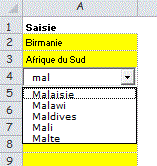
Dim a()
Private Sub Worksheet_SelectionChange(ByVal Target As Range)
If Not Intersect([A2:A16], Target) Is Nothing And Target.Count
= 1 Then
a = Sheets("bd").Range("liste").Value
Me.ComboBox1.List = Sheets("bd").Range("liste").Value
Me.ComboBox1.Height = Target.Height + 3
Me.ComboBox1.Width = Target.Width
Me.ComboBox1.Top = Target.Top
Me.ComboBox1.Left = Target.Left
Me.ComboBox1 = Target
Me.ComboBox1.Visible = True
Me.ComboBox1.Activate
Me.ComboBox1.DropDown ' ouverture automatique
au clic dans la cellule
Else
Me.ComboBox1.Visible = False
End If
End Sub
Private Sub ComboBox1_Change()
If Me.ComboBox1 <> "" Then
Set d1 = CreateObject("Scripting.Dictionary")
tmp = UCase(Me.ComboBox1) & "*"
For Each c In a
If UCase(c) Like tmp Then d1(c) =
""
Next c
Me.ComboBox1.List = d1.keys
Me.ComboBox1.DropDown
End If
ActiveCell.Value = Me.ComboBox1
End Sub
Liste déroulante intuitive avec formulaire (saisie intuitive semi automatique comme Google)
La saisie dans le combobox se fait de façon intuitive. La liste des noms apparaît au fur et et à mesure de la frappe des premières lettres comme pour la recherche sur Google.
La propriété MacthEntry doit être positionnée sur None.
Pour obtenir la liste des noms contenant les lettres frappées, remplacer tmp = UCase(Me.ComboBox1) & "*" par tmp = "*" & UCase(Me.ComboBox1) & "*"
Liste
Intuitive Form Début
Liste
Intuitive Form Contenu
Liste
Intuitive Form Contenu Filter
Liste
Intuitive Form Villes
Liste
Intuitive Form 2 colonnes
Liste
Intuitive Form Ville Code postal
Liste Intuitive Dates
AutoCompletion avec combobox
En frappant la ou les première(s) lettre(s), on voit apparaître le premier mot commençant par les lettres frappées.
La propriété MatchEntry du Combobox est positionnée sur Complete.
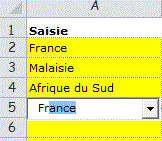
Dim a()
Private Sub Worksheet_SelectionChange(ByVal Target As Range)
If Not Intersect([A2:A16], Target) Is Nothing And Target.Count
= 1 Then
a = Sheets("bd").Range("liste").Value
Me.ComboBox1.List = a
Me.ComboBox1.Height = Target.Height + 3
Me.ComboBox1.Width = Target.Width
Me.ComboBox1.Top = Target.Top
Me.ComboBox1.Left = Target.Left
Me.ComboBox1 = Target
Me.ComboBox1.Visible = True
Me.ComboBox1.Activate
Else
Me.ComboBox1.Visible = False
End If
End Sub
Private Sub ComboBox1_Change()
ActiveCell.Value = Me.ComboBox1
End Sub
Private Sub ComboBox1_KeyDown(ByVal KeyCode As MSForms.ReturnInteger,
ByVal Shift As Integer)
If KeyCode = 13 Then ActiveCell.Offset(1).Select
End Sub
Recherche intuitive de plusieurs mots séparés par le caractère espace
On recherche par exemple un intitulé d'article :
Table bois peint blanc plateau zinc
1 tiroir
L'intitulé est retouvé en frappant : bois
blanc tiroir
Liste
intuitive plusieurs mots
Liste
intuitive plusieurs mots Formulaire
Liste
intuitive plusieurs mots PC MAC
Liste
Intuitive Plusieurs mots désordre formulaire
Liste
Intuitive Plusieurs mots désordre formulaire TextBox ListBox
Sur cet exemple, on recherche plusieurs mots dans le désordre et dans toutes les colonnes de la BD
Liste Intuitive Plusieurs mots désordre formulaire TextBox ListBox Multi-colonnes
Saisie avec mot de passe
Un mot de passe est demandé pour valider la modification.
DVMotPasse
DVMotPasseFormulaire
Private Sub Worksheet_Change(ByVal Target As Range)
If Not Intersect([B2:B7], Target) Is Nothing And Target.Count
= 1 Then
mp = InputBox("Mot de passe? ")
If mp <> "toto" Then
Application.EnableEvents = False
Application.Undo
Application.EnableEvents = True
MsgBox "Annulé!"
End If
End If
End Sub
Donnée/Validation avec Access
DVAccess
DvAccess2
ComboAccess2
Le menu en B2 est crée avec : Données/Validation/Liste
=MaListeAccess.
La liste est créée dans l'onglet Liste
lorsque l'opérateur selectionne la cellule B2. Le nom de champ
MaListeAccess est:=DECALER(Liste!$A$2;;;NBVAL(Liste!$A:$A)-1)
Private Sub Worksheet_SelectionChange(ByVal Target As Range)
If Target.Address = "$B$2" Then
repertoire = ThisWorkbook.Path & "\"
Set cnn = New ADODB.Connection
cnn.Open "DRIVER={Microsoft Access Driver
(*.mdb)};DBQ=" & repertoire & "Access2000.mdb"
Set rs = cnn.Execute("SELECT nom_client FROM
client Order By nom_client")
Sheets("Liste").[A2].CopyFromRecordset
rs
rs.Close
cnn.Close
Set rs = Nothing
Set cnn = Nothing
End If
End Sub
Personnalisé
Saisir en majuscules
=EXACT(MAJUSCULE(B2);B2)
Saisir du texte
=ESTTEXTE(A2)
Saisir du numérique
=ESTNUM(A2)
Saisir un code postal
=ET(NBCAR(A2)=5;ESTNUM(A2))
Empêcher la saisie dans une cellule
=B2=""
Plage horaire
Les heures doivent être comprises entre 9-18h
=ET(B2>=--"9:0";B2<=--"18:0")
Une date doit être comprise dans 2 plages
=ET(B2>=--"01/01/2007";B2<=--"31/12/2007"))
La différence entre HeureFin et HeureDébut doit être inférieure à 9:0
-Sélectionner A2:B2
-Données/Validation
-Personnalisé
=$B$2-$A$2<=--"9:0"
La somme ne doit pas dépasser 100
-Sélectionner B2:B6
-Données/Validation/Personnalisé
=SOMME($B$2:$B$6)<=100
Doublons interdits dans un champ
On interdit la saisie de doublons dans le champ B2:B5:
-Sélectionner B2:B5
-Données/Validation/Personnalisé
=NB.SI(B$2:B$5;B2)=1
Doublons interdits dans un champ (2 critères)
Pour interdire les doublons Nom+Prénom dans un champ:
-Sélectionner A2:B11
-Données/Validation/Personnalisé
=SOMMEPROD(($A$2:$A$11=$A2)*($B$2:$B$11=$B2))<2
Vérification email
On vérifie qu'il y a bien @ et . Dans le email
=ET(NON(ESTERREUR(CHERCHE("@";C3)));NON(ESTERREUR(CHERCHE(".";C3))))
Pas d'espace dans la saisie
On ne peut pas saisir d'espace seul dans la cellule ni de double espace
Données/Validation/personnalisé
=SUPPRESPACE(B3)=B3
Vérification no sécu
Données/Validation/personnalisé
=97-(GAUCHE(A2;NBCAR(A2)-2)-97*ENT(GAUCHE(A2;NBCAR(A2)-2)/97))=CNUM(DROITE(A2;2))
Interdire la saisie sur un champ sans protéger la feuille
-Sélectionner le champ
-Données/validation/Perso
-Faux
Interdire la saisie dans un champ si B2 est égal à Non
-Sélectionner le champ B6:D10
-Données/validation/Personnalisé
=SI($B$2<>"non";VRAI)
Seul l'utilisateur 'xxxx' peut saisir dans le champ B4:D9
Dans un module
Function NomUser()
NomUser = Environ("username")
End Function
-Sélectionner le champ à protéger
-Données/Validation/Perso
=$A$1="Boisgontier"
Liste différence
On planifie des personnes pour différentes activités. Ne sont proposés dans les menus que les personnes non affectées.
DVDiff
DVDiffMultiOnglets
DVDiffMultiOngletsVBA
DVDiffNum1_9
DVDiffNum0_9
DVDiffForm
En E2:
=SI(LIGNES($1:1)<=NBVAL(Tous)-NBVAL(Choisis);
INDEX(Tous;PETITE.VALEUR(SI((NB.SI(Choisis;Tous)=0);LIGNE(INDIRECT("1:"&LIGNES(Tous))));LIGNES($1:1)));"")
Avec un comboBox
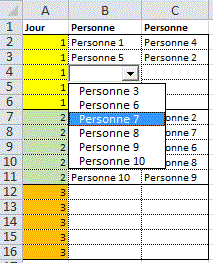
Private Sub Worksheet_SelectionChange(ByVal Target As Range)
Set zsaisie = Range("B2:C16")
If Not Intersect(zsaisie, Target) Is Nothing And Target.Count
= 1 Then
jour = Cells(Target.Row, "a")
Set d = CreateObject("scripting.dictionary") '
choisis
For i = zsaisie.Row To zsaisie.Row + zsaisie.Rows.Count
- 1
If jour = Cells(i, "a")
Then d(Cells(i, "b").Value) = "": d(Cells(i, "c").Value)
= ""
Next i
Set d2 = CreateObject("scripting.dictionary") '
reste
For Each c In [liste]
If Not d.exists(c.Value) Then
d2(c.Value) = ""
Next c
Me.ComboBox1.List = d2.keys
Me.ComboBox1.Height = Target.Height + 3
Me.ComboBox1.Width = Target.Width
Me.ComboBox1.Top = Target.Top
Me.ComboBox1.Left = Target.Left
Me.ComboBox1 = Target
Me.ComboBox1.Visible = True
Me.ComboBox1.Activate
Else
Me.ComboBox1.Visible = False
End If
End Sub
Private Sub ComboBox1_Click()
ActiveCell = Me.ComboBox1
End Sub
Avec des cellules discontinues

Autre exemple avec plusieurs mois
En I2:
=SI(LIGNES($1:1)<=NBVAL(Tous)-SOMMEPROD(NB.SI(Tous;B$2:B$8));
INDEX(Tous;PETITE.VALEUR(SI((NB.SI(B$2:B$8;Tous)=0);LIGNE(INDIRECT("1:"&LIGNES(Tous))));LIGNES($1:1)));"")
Autre exemple
Choix d'activités complémentaires
Chaque élève choisit 5 activités complémentaires avec un ordre de choix. Chaque activité ne doit être choisie qu'une fois.
Dv
Activités
Dv Activités
form
Dv
Activités formMAC
Dv Activités
form2

Private Sub Worksheet_SelectionChange(ByVal Target As Range)
If Not Intersect([planning], Target) Is Nothing Then
[M4:M8].ClearContents
For Each c In [ListeActivites]
If IsError(Application.Match(c,
Range(Cells(Target.Row, "f"), Cells(Target.Row, "j")),
0)) Then
[M65000].End(xlUp).Offset(1,
0) = c
End If
Next c
End If
End Sub
Autre exemple
Chaque jour, on affecte des personnes à des activités.
Une personne ne doit être affectée qu'une seule fois.
Dvdifference
ListeDifférence2
Private Sub Worksheet_SelectionChange(ByVal Target As Range)
If Not Intersect([planning], Target) Is Nothing Then
[L2:L100].ClearContents
For Each c In [ListeNoms]
If IsError(Application.Match(c, Range(Cells(Target.Row,
2), Cells(Target.Row, 7)), 0)) Then
[L65000].End(xlUp).Offset(1,
0) = c
End If
Next c
End If
End Sub
Coloriage des noms
Private Sub Worksheet_Change(ByVal Target As Range)
If Not Intersect([planning], Target) Is Nothing Then
On Error Resume Next
Target.Font.ColorIndex = [ListeNoms].Find(Target,
LookAt:=xlWhole).Font.ColorIndex
End If
End Sub
Sans liste intermédiaire (si la liste des noms est<200 caractères pour Excel<2007)
If Not Intersect([planning], Target) Is Nothing Then
temp = ""
For Each c In [ListeNoms]
If IsError(Application.Match(c, Range(Cells(Target.Row,
2), Cells(Target.Row, 7)), 0)) Then
temp = temp & c.Value & ","
End If
Next c
Target.Validation.Delete
Target.Validation.Add xlValidateList, Formula1:=Left(temp,
Len(temp) - 1)
End If
Autre exemple DVDiff
Autre exemple Liste Différence Véhicules Prêt
Un véhicule peut être prêté successivement
dans le temps à plusieurs Centres.
Si le véhicule n'a pas encore été restitué,
il ne peut être prété à nouveau.
En G2: =SI(ET(E2="";B2<>"");B2;0)
En M2: =SI(LIGNES($1:1)<=NBVAL(vehicules)-NB.SI(prétés;"<>0");
INDEX(vehicules;PETITE.VALEUR(SI((NB.SI(prétés;vehicules)=0);
LIGNE(INDIRECT("1:"&LIGNES(vehicules))));LIGNES($1:1)));0)
Noms de champ
dates =$C$2:$C$100
prétés =Prêt!$G$2:$G$100
vehicules =Prêt!$I$2:$I$12
Autre exemple DVDiffPlanBureau
Pour chaque date,un bureau ne peut être affecté qu'une fois.
Private Sub Worksheet_SelectionChange(ByVal Target As Range)
If Not Intersect([planning], Target) Is Nothing Then
temp = ""
For Each c In [bureaux]
If IsError(Application.Match(c, Range(Cells(3,
Target.Column), Cells(20, Target.Column)), 0)) Then
temp = temp &
c.Value & ","
End If
Next c
Target.Validation.Delete
Target.Validation.Add xlValidateList, Formula1:=Left(temp,
Len(temp) - 1)
End If
End Sub
Planification de ressources avec grille d'absences
PlanifRessources
PlanifRessources2
Private Sub Worksheet_SelectionChange(ByVal Target As Range)
If Not Intersect(Range("planning"), Target) Is Nothing
And Target.Count = 1 Then
[I2:J12].ClearContents
ColDate = Target.Column - [planning].Column +
1
LigActiv = Target.Row - [planning].Row + 1
For Each c In [listeNoms]
LigNom = Application.Match(c, [listeNoms],
0)
a = Range("planning").Value
dispo = IsError(Application.Match(c,
Application.Index(a, , ColDate), 0))
temAbs = Application.Index([Absences],
LigNom, ColDate)
If temAbs = "" And dispo
Then
[I65000].End(xlUp).Offset(1)
= c
If Application.CountA([planning])
> 0 Then _
[I65000].End(xlUp).Offset(,
1) = Application.CountIf([planning], c) / Application.CountA([planning])
End If
Next c
End If
End Sub
Liste différence 3D
Des salles sont mises en commun pour plusieurs utilisateurs
(Dupont,Martin,Charlie).
Une salle ne peut être réservée 2 fois pour la même
date par 2 utilisateurs.
Private Sub Workbook_SheetSelectionChange(ByVal Sh As Object,
ByVal Target As Range)
Set champ = Range("B3:B30")
Onglets = Array("Dupont", "martin", "Charlie")
'---
p = Application.Match(Sh.Name, Onglets, 0)
If Not IsError(p) And Not Intersect(champ, Target) Is Nothing
Then
temp = ""
ligne = Target.Row
col = Target.Column
For Each c In [SALLES]
témoin = False
For Each s In Onglets
If c = Sheets(s).Cells(ligne,
col) Then témoin = True
Next s
If Not témoin Then temp = temp
& c.Value & ","
Next c
Target.Validation.Delete
Target.Validation.Add xlValidateList, Formula1:=Left(temp,
Len(temp) - 1)
End If
End Sub
Private Sub Workbook_SheetActivate(ByVal Sh As Object)
[A1].Select
End Sub
Affichage d'un item ou de tous les items
Si l'opérateur choisit * dans la liste des villes , tous les départements sont affichés.
-Sélectionner D3:D7
=SI(B3="*";Départ;INDEX(Départ;EQUIV(B3;Villes;0)-1))
-Valider avec Maj+ctrl+entrée
MFC pour cacher les doublons si l'opérateur
choisit une seule ville:
-Sélectionner D4:D7
-Format/MFC/La formule est
=D3=D4/Police en blanc
Données/Validation classeur fermé
Solution1:Liaison
-Les données sont dans un classeur fermé
DVSource.xls
-Dans l'onglet Liste du classeur où est situé
le menu Données/Validation, créer une liste
intermédiaire avec une liaison vers DVSource.Xls.
-Sélectionner A2:A20
='C:\mesdoc\excelmacronouveau\1001exemples\[DVSource.xls]Feuil1'!$A$2:$A$20
-Valider avec maj+ctrl+entrée
Si le champ dans DVSource.xls est nommé MaListe:
='C:\mesdoc\excelmacronouveau\1001exemples\[DVSource.xls]MaListe
-Créer un nom de champ Liste
liste =DECALER(Liste!$A$2;;;NB.SI(Liste!$A$2:$A$20;"<>0")-1)
Solution2 : ADO
-Les données sont dans un classeur fermé
DVSource.xls
-Elles sont copiées avec ADO en ordre alpha dans l'onglet Liste
du classeur où est situé le menu Données/Validation
Private Sub Worksheet_SelectionChange(ByVal Target As Range)
' Microsoft ActiveX DataObject doit être coché
If Target.Address = "$B$2" Then
repertoire = ThisWorkbook.Path & "\"
Dim rs As ADODB.Recordset
Set cnn = New ADODB.Connection
cnn.Open "DRIVER={Microsoft Excel Driver
(*.xls)};DBQ=" & repertoire & "\" & "DVSource.xls"
Set rs = cnn.Execute("SELECT noms FROM MaBD
where noms<>''" ORDER BY noms)
Sheets("Liste").[A2:A1000].ClearContents
Sheets("Liste").[A2].CopyFromRecordset
rs
End If
End Sub
Solution3:Si la liste est < à 200 caractères
Il n'y a plus besoin d'une liste intermédiaire.
Private Sub Worksheet_SelectionChange(ByVal Target As Range)
' Microsoft ActiveX DataObject doit être coché
If Target.Address = "$B$2" Then
repertoire = ThisWorkbook.Path & "\"
Dim rs As ADODB.Recordset
Set cnn = New ADODB.Connection
cnn.Open "DRIVER={Microsoft Excel Driver
(*.xls)};DBQ=" & repertoire & "\" & "DVSource.xls"
Set rs = cnn.Execute("SELECT noms FROM MaBD
where noms<>'' ORDER BY noms")
Do While Not rs.EOF
temp = temp & rs("noms")
& ","
rs.MoveNext
Loop
Target.Validation.Delete
Target.Validation.Add xlValidateList, Formula1:=Left(temp,
Len(temp) - 1)
End If
End Sub
Saisie des codes article avec articles dans un fichier fermé (ADO)
Le menu déroulant est alimenté par ADO dans le classeur fermé ARTICLE.XLS.
Private Sub Worksheet_SelectionChange(ByVal Target As Range)
If Not Intersect([A12:A25], Target) Is Nothing And Target.Count
= 1 Then
UserForm1.Left = 100 + Target.Left
UserForm1.Top = 100 + Target.Top - Cells(ActiveWindow.ScrollRow,
1).Top
UserForm1.Show
End If
End Sub
Private Sub UserForm_Initialize()
'Microsoft ActiveX Data Object 2.8 doit être
activé
Dim rs As ADODB.Recordset
Set cnn = New ADODB.Connection
répertoire = ThisWorkbook.Path & "\"
cnn.Open "DRIVER={Microsoft Excel Driver (*.xls)};DBQ="
& répertoire & "Article.xls"
Set rs = cnn.Execute("SELECT code,designation,prix FROM
BD WHERE code<>''")
Me.ComboBox1.List = Application.Transpose(rs.GetRows)
rs.Close
cnn.Close
Set rs = Nothing
Set cnn = Nothing
SendKeys "{F4}"
End Sub
Private Sub ComboBox1_Change()
ActiveCell = Me.ComboBox1
ActiveCell.Offset(, 1) = Me.ComboBox1.Column(1)
ActiveCell.Offset(, 2) = Me.ComboBox1.Column(2)
Unload Me
End Sub
Choix d'une image avec données/Validation
Images internes au classeur
Choix d'une image interne avec Decaler()
-Placer une photo dans la feuille en A4
-Créer les noms de champ avec Insertion/Nom/Définir
-Noms =Photos!$A$2:$A$9
-Adr: =DECALER(Photos!$B$2;EQUIV(Feuil1!$A$2;Noms;0)-1;0)
-Cliquer sur l'image en A4
-Dans la barre de formule:=Adr
AffichePhoto
AffichePhoto2
Image ConditionnelleInterne
Image ConditionnelleInterne
2
Autre solution
-Noms : =Photos!$A$2:$A$9
-Photos: =Photos!$B$2:$B$9
-Adr: =INDEX(photos;EQUIV(Feuil1!$A$2;Noms;0))
Choix d'une seule image avec VBA
Les noms des images correspondent aux noms des personnes.
DVChoixUneImageInterne
DVChoixUneImageInterne2
Private Sub Worksheet_Change(ByVal Target As Range)
If Target.Address = "$A$2" And Target.Count = 1
Then
On Error Resume Next
ActiveSheet.Shapes("monimage").Delete
On Error GoTo 0
If Target <> "" Then
Sheets("Images").Shapes(Target).Copy
Target.Offset(0, 2).Select
ActiveSheet.Paste
Selection.Name = "monImage"
Selection.ShapeRange.Left = ActiveCell.Left
Selection.ShapeRange.Top = ActiveCell.Top
Target.Select
End If
End If
End Sub
choix de plusieurs images
Les images de l'onglet Images sont nommées En cours,Attente,Fini.
DVImagesInternes
DVLogo
DVMétéo
DVChoixGroupeImages
Private Sub Worksheet_Change(ByVal Target As Range)
If Target.Column = 8 And Target.Count = 1 Then
'-- suppression
For Each s In ActiveSheet.Shapes
If s.Type = 13 Then
If s.TopLeftCell.Address = Target.Offset(0,
1).Address Then
s.Delete
End If
End If
Next s
'--
If Target <> "" Then
Sheets("Images").Shapes(Target).Copy
Target.Offset(0, 1).Select
ActiveSheet.Paste
Selection.ShapeRange.Left = ActiveCell.Left +
7
Selection.ShapeRange.Top = ActiveCell.Top + 5
Target.Select
End If
End If
End Sub
Sur cet exemple, après avoir choisi une image dans une cellule, l'opérateur peut cliquer sur l'image déjà choisie pour modifier son choix. Le menu déroulant est ouvert automatiquement.
DVMétéo
DVMétéo2
FormMétéo
ListBoxPhotoInterneCommentaire
Private Sub Worksheet_Change(ByVal Target As Range)
Set images = Sheets("logos")
If Target.Column = 2 And Target.Count = 1 Then
'-- suppression
For Each s In ActiveSheet.Shapes
If s.Type = 13 Then
If s.TopLeftCell.Address
= Target.Address Then s.Delete
End If
Next s
If Target <> "" Then
On Error Resume Next
images.Shapes(Target).Copy
If Err = 0 Then
ActiveSheet.Paste
Selection.OnAction
= "ClicImage"
Selection.Name = "Image"
& ActiveCell.Row
largeurImage = images.Shapes(Target).Width
HauteurImage = images.Shapes(Target).Height
+ 6
Selection.ShapeRange.Left
= ActiveCell.Left + ActiveCell.Width / 2 - largeurImage / 2
Selection.ShapeRange.Top
= ActiveCell.Top + 5
Rows(Target.Row).RowHeight
= HauteurImage + 10
Target.Select
End If
End If
End If
End Sub
Private Sub Worksheet_SelectionChange(ByVal Target As Range)
If Target.Column = 2 And Target.Count = 1 Then
If Not Intersect(Target, Cells.SpecialCells(xlCellTypeAllValidation))
Is Nothing Then
SendKeys "%{down}"
End If
End If
End Sub
Sub ClicImage()
Range(ActiveSheet.Shapes(Application.Caller).TopLeftCell.Address).Select
SendKeys "%{down}"
End Sub
Les images de l'onglet Images n'ont pas besoin d'être nommées
Les images de l'onglet Images n'ont pas besoin d'être nommées.
Private Sub Worksheet_Change(ByVal Target As Range)
If Target.Column = 2 And Target.Count = 1 Then
'-- suppression
For Each s In ActiveSheet.Shapes
If s.Type = 6 Or s.Type = 9
Then
If s.TopLeftCell.Address
= Target.Offset(0, 1).Address Then
s.Delete
End If
End If
Next s
'--
If Target <> "" Then
lig = [liste].Find(Target,
LookAt:=xlWhole).Row
col = [liste].Column +
1
For Each s In Sheets("Images").Shapes
If s.TopLeftCell.Address
= Cells(lig, col).Address Then s.Copy
Next s
Target.Offset(0, 1).Select
ActiveSheet.Paste
Selection.ShapeRange.Left
= ActiveCell.Left + 7
Selection.ShapeRange.Top
= ActiveCell.Top + 5
Target.Select
End If
End If
End Sub
Récupération d'un champ ou d'une image interne dans un commentaire
RecupChampComment
RecupImageInterneComment
Private Sub Worksheet_Change(ByVal Target As Range)
If Target.Column = 4 Then
répertoire = ThisWorkbook.Path
lig = [liste].Find(Target, LookAt:=xlWhole).Row
col = [liste].Column + 1
Cells(lig, col).CopyPicture
x = Cells(lig, col).Width
y = Cells(lig, col).Height
ActiveSheet.Paste Destination:=Range("A1")
'crée un shape
Set s = ActiveSheet.Shapes(ActiveSheet.Shapes.Count)
s.Copy
With ActiveSheet
.ChartObjects.Add(0, 0, s.Width, s.Height
* 1.15).Chart.Paste
.ChartObjects(1).Border.LineStyle
= 0
.ChartObjects(1).Chart.Export Filename:=répertoire
& "\monimage.gif", FilterName:="gif"
.Shapes(ActiveSheet.Shapes.Count).Delete
.Shapes(ActiveSheet.Shapes.Count).Delete
End With
Target.Comment.Delete
Target.AddComment
Target.Comment.Shape.Fill.UserPicture répertoire
& "\monimage.gif"
Target.Comment.Shape.Height = y
Target.Comment.Shape.Width = x
End If
End Sub
Images externes au classeur
Choix d'une seule image externe
Les noms des images correspondent aux noms des personnes.
Private Sub Worksheet_Change(ByVal Target As Range)
If Target.Address = "$A$2" And Target.Count = 1
Then
On Error Resume Next
ActiveSheet.Shapes("MonImage").Delete
rep = ThisWorkbook.Path
nomimage = rep & "\" & Target
& ".jpg"
Target.Offset(0, 2).Select
ActiveSheet.Pictures.Insert(nomimage).Select
If Err > 0 Then MsgBox "inconnu"
On Error GoTo 0
Selection.Name = "MonImage"
Target.Select
End If
End Sub
Choix de plusieurs images externes
Private Sub Worksheet_Change(ByVal Target As Range)
'-- suppression de l'image actuelle
If Target.Column = 1 And Target.Count = 1 Then
For Each s In ActiveSheet.Shapes
If s.Type = 13 Then
If s.TopLeftCell.Address
= Target.Offset(0, 1).Address Then s.Delete
End If
Next s
RépertoirePhotos = ThisWorkbook.Path
& "\" ' adapter
On Error Resume Next
Set img = ActiveSheet.Pictures.Insert(répertoirePhoto
& Target & ".jpg")
If Err > 0 Then
MsgBox "inconnu"
Else
img.Left = Target.Offset(, 1).Left
+ 15
img.Top = Target.Offset(, 1).Top
End If
End If
End Sub
Autre exemple
Choix d'une image externe dans un combobox
L'image du produit choisi dans le combobox apparaît
au survol.
Double cliquer en colonne A pour afficher le formulaire.
Dim répertoire
Private Sub UserForm_Initialize()
répertoire = ThisWorkbook.Path
With Sheets("bd")
Me.ComboBox1.List = .Range("A2:A"
& .Range("A65000").End(xlUp).Row).Value
End With
End Sub
Private Sub ComboBox1_MouseMove(ByVal Button As Integer,
ByVal Shift As Integer, ByVal X As Single, ByVal Y As Single)
ligne = Int(Y / (ComboBox1.Font.Size * 1.18))
If ligne < Me.ComboBox1.ListCount Then
photo = ComboBox1.List(ligne + Application.Max(Me.ComboBox1.TopIndex,
0), 0) & ".jpg"
If Dir(répertoire & "\" &
photo) <> "" Then
Me.Image1.Picture = LoadPicture(répertoire
& "\" & photo)
Else
Me.Image1.Picture = LoadPicture
End If
End If
End Sub
Private Sub ComboBox1_Change()
ActiveCell = Me.ComboBox1
ActiveCell.Offset(, 1).Select
Set monimage = ActiveSheet.Pictures.Insert(repertoire &
Me.ComboBox1 & ".jpg")
monimage.Left = ActiveCell.Left + 2
monimage.Top = ActiveCell.Top + 2
Unload Me
End Sub
Private Sub Worksheet_BeforeDoubleClick(ByVal Target As
Range, Cancel As Boolean)
If Target.Column = 1 Then
UserForm3.Show
Cancel = True
End If
End Sub
Liste avec hyper-liens (Mail et lien)
Private Sub Worksheet_Change(ByVal Target As Range)
If Target.Address = "$A$2" Then
ActiveSheet.Hyperlinks.Add Anchor:=Target, Address:=Target.Value,
TextToDisplay:=Target.Value
End If
End Sub
Choix d'un mail avec Lien_hypertexte
=LIEN_HYPERTEXTE("mailto:"&RECHERCHEV(A2;Noms;2;FAUX);RECHERCHEV(A2;Noms;2;FAUX))
Choix d'un mail avec FollowHyperLink
Private Sub Worksheet_Change(ByVal Target As Range)
If Target.Address = "$A$2" Then
temp = Application.Index([noms], , 1).Find(Target,
LookAt:=xlWhole).Offset(, 1)
ActiveWorkbook.FollowHyperlink Address:="mailto:"
& temp
End If
End Sub
Choix d'un lien
Private Sub Worksheet_Change(ByVal Target As Range)
If Target.Address = "$A$2" Then
ActiveWorkbook.FollowHyperlink Address:=Target,
NewWindow:=True
End If
End Sub
Choix d'un lien vers une feuille
Private Sub Worksheet_Change(ByVal Target As Range)
If Target.Address = "$A$2" Then
temp = [liens].Find(what:=Target).Hyperlinks(1).SubAddress
a = Split(temp, "!")
Application.Goto Reference:=Sheets(a(0)).Range(a(1))
End If
End Sub
DVLien
HyperLienDéroulant
HyperlienDéroulant2
Positionnement sur une cellule
On veut positionner le curseur sur une ville.
Private Sub Worksheet_Change(ByVal Target As Range)
If Target.Address = "$B$2" Then
[B10:B1000].Find(Target.Value, LookIn:=xlValues).Select
End If
End Sub
Version sans liste
Pour Excel <2007, la liste ne doit pas dépasser 200 caractères.
Private Sub Worksheet_SelectionChange(ByVal Target As Range)
If Target.Address = "$B$2" Then
temp = ""
ligne = 10
Do While Cells(ligne, 2) <> ""
temp = temp & Cells(ligne, 2) &
","
ligne = ligne + 5
Loop
Target.Validation.Delete
Target.Validation.Add xlValidateList, Formula1:=Left(temp,
Len(temp) - 1)
End If
End Sub
Private Sub Worksheet_Change(ByVal Target As Range)
If Target.Address = "$B$2" Then
[B10:B1000].Find(Target.Value, LookIn:=xlValues).Select
End If
End Sub
Ajout de plusieurs listes
Listes contigües
Listes non contigües
Noms de champ
champ =ajoutListes!$A$2:$E$9
Liste =DECALER(ajoutListes!$G$2;;;NB.SI(ajoutListes!$G$2:$G$19;"><"&""))
En G2:
=SI(LIGNES($1:1)<=NBVAL(champ);INDEX(champ;
MOD(PETITE.VALEUR(SI(champ<>"";COLONNE(champ)*10^5+LIGNE(INDIRECT("1:"&LIGNES(champ))));LIGNES($1:1));10^5);
ENT(PETITE.VALEUR(SI(champ<>"";COLONNE(champ)*10^5+LIGNE(INDIRECT("1:"&LIGNES(champ))));LIGNES($1:1))/10^5)-COLONNE(champ)+1);""))
Valider avec Maj+ctrl+entrée
Pour obtenir une liste unique triée
-Sélectionner H2:H13
=FusionTriMZ((B2:B10;D2:D5;F2:F8))
-valider avec maj+ctrl+entrée
Pour le menu: =DECALER($H$2;;;NB.SI($H$2:$H$13;"<>0"))
Dans un module:
Function FusionTriMZ(nom)
Set mondico = CreateObject("Scripting.Dictionary")
For i = 1 To nom.Areas.Count
For j = 1 To nom.Areas(i).Count
c = nom.Areas(i)(j)
If c <> ""
And c <> 0 Then
If c <>
"" And Not mondico.Exists(c) Then mondico.Add c, c
End If
Next j
Next i
Dim b()
ReDim b(1 To Application.Caller.Rows.Count)
i = 1
For Each c In mondico.items
b(i) = c
i = i + 1
Next
Call Tri(b, 1, mondico.Count)
FusionTriMZ = Application.Transpose(b)
End Function
Sub Tri(a, gauc, droi) ' Quick sort
ref = a((gauc + droi) \ 2)
g = gauc: d = droi
Do
Do While a(g) < ref: g = g + 1: Loop
Do While ref < a(d): d = d - 1: Loop
If g <= d Then
tmp = a(g): a(g) = a(d): a(d) = tmp
g = g + 1: d = d - 1
End If
Loop While g <= d
If g < droi Then Call Tri(a, g, droi)
If gauc < d Then Call Tri(a, gauc, d)
End Sub
Liaison données-validation/Liste
Si on modifie un item de la liste, les choix déjà faits dans les menus déroulants sont modifiés.
1ere méthode
Au moment du choix dans le menu, on écrit une formule qui pointe vers la cellule de la liste.
Private Sub Worksheet_Change(ByVal Target As Range)
If Not Intersect([saisieChoix], Target) Is Nothing Then
Application.EnableEvents = False
p = Application.Match(Target, [Liste], 0)
Set mc = Worksheets("feuil2").[Liste].Cells(p,
1)
Target.Formula = "=Feuil2!" & mc.Address
Application.EnableEvents = True
End If
End Sub
2e méthode
Pour chaque item modifié dans la liste, on explore tous les choix déjà faits dans les menus
Private Sub Worksheet_Change(ByVal Target As Range)
If Not Intersect([Liste], Target) Is Nothing Then
Application.EnableEvents = False
valSaisie = Target.Value
Application.Undo
For Each c In Cells.SpecialCells(xlCellTypeAllValidation)
If c.Value = Target Then c.Value =
valSaisie
Next
Target = valSaisie
Application.EnableEvents = True
End If
End Sub
Modification d'un item dans les menu déroulants
Sub ModifieItemListeValidation()
ancien = "kk"
nouveau = "pp"
For Each c In Cells.SpecialCells(xlCellTypeAllValidation)
If Left(c.Validation.Formula1, 1) <>
"=" Then
temp = c.Validation.Formula1
temp = Replace(temp,
ancien, nouveau)
temp = Replace(temp,
";", ",")
c.Validation.Delete
c.Validation.Add
xlValidateList, Formula1:=temp
End If
Next c
End Sub
En cas d'erreur de saisie, la saisie est annulée sans message d'erreur.
Décocher Quand les données non valides sont frappées.
Cas1: On connait le nom de la liste (MaListe)
Private Sub Worksheet_Change(ByVal Target As Range)
If Target.Address = "$A$2" And Target <> ""
Then
If IsError(Application.Match(Target, [maListe],
0)) Then
Application.Undo
End If
End If
End Sub
Cas2: Il y a plusieurs menus avec plusieurs listes
Private Sub Worksheet_Change(ByVal Target As Range)
If Not Intersect(Range("A2,A5"), Target) Is Nothing
And Target <> "" Then
Application.EnableEvents = False
If Left(Target.Validation.Formula1,
1) = "=" Then ' Liste dans le tableur
NomListe = Mid(Target.Validation.Formula1,
2)
If IsError(Application.Match(Target.Value,
Range(NomListe), 0)) Then
'MsgBox
"Erreur!"
Application.Undo
'Target = Empty
End If
Else
temp = Target.Validation.Formula1
' Liste dans le menu
p = InStr(temp,
Target.Value)
If p = 0 Then
Application.Undo
'Target = Empty
End If
End If
Application.EnableEvents = True
End If
End Sub
Positionne chaque menu sur le premier élément de chaque liste
On veut positionner les menus sur le premier élément de chaque liste.
Sub raz()
For Each c In Cells.SpecialCells(xlCellTypeAllValidation)
If Left(c.Validation.Formula1, 1) = "="
Then
NomList = Mid(c.Validation.Formula1,
2)
c.Value = Sheets("listes").Range(NomList)(1)
Else
temp = c.Validation.Formula1
a = Split(temp, ";")
c.Value = a(0)
End If
Next c
End Sub
Saisie des initiales
L'opérateur saisit les initiales. Le nom et le prénom sont affichés. DVColoriage
Private Sub Worksheet_Change(ByVal Target As Range)
If Target.Column = 1 And Target.Count = 1 Then
Application.EnableEvents = False
On Error Resume Next
[maliste].Find(Target, LookAt:=xlWhole).Offset(0,
1).Copy Target
Application.EnableEvents = True
End If
End Sub
Choix d'une feuille du classeur
-Créer les noms de champ
NomsFeuilles =STXT(LIRE.CLASSEUR(1);TROUVE("]";LIRE.CLASSEUR(1))+1;99)&INDIRECT("iv65000")
NbFeuilles =LIRE.CLASSEUR(4)
Liste =DECALER(Recap!$A$2;;;NB.SI(Recap!$A$2:$A$9;"><"&""))
ChoixFeuille
En A2: =SI(LIGNES($1:1)<=NbFeuilles;INDEX(NomsFeuilles;LIGNES($1:1));"")
Private Sub Worksheet_Change(ByVal Target As Range)
If Target.Address = "$D$2" Then Sheets(Target.Value).Select
End Sub
Consolidation 3D de valeurs numériques
On consolide des listes des feuilles Div,Div2,Div3.
En A2: =PETITE.VALEUR(Div1:Div3!$A$1:$A$10;LIGNES($1:1))
Consolidation 3D de valeurs alphabétiques
On veut la liste des immatriculations de la colonne C des feuilles Janv2010,Fev2010,Mars2010,...
-Sélectionner K2:K34
=Liste3D("C2:C100";2;NbOnglet)
Valider Maj+ctrl+entrée
Liste=DECALER($K$2;;;NB.SI(Interro!$K$2:$K$34;"<>#N/A"))
Function Liste3D(champ As String, fdeb, ffin)
Application.Volatile
Set mondico = CreateObject("Scripting.Dictionary")
For s = fdeb To ffin
For Each c In Sheets(s).Range(champ)
If c.Value <> "" Then
mondico(c.Value) = c.Value
Next c
Next s
b = mondico.items
Call tri(b, LBound(b), UBound(b))
Liste3D = Application.Transpose(b)
End Function
Sub tri(a, gauc, droi) ' Quick sort
ref = a((gauc + droi) \ 2)
g = gauc: d = droi
Do
Do While a(g) < ref: g = g + 1: Loop
Do While ref < a(d): d = d - 1: Loop
If g <= d Then
temp = a(g): a(g) = a(d): a(d) = temp
g = g + 1: d = d - 1
End If
Loop While g <= d
If g < droi Then Call tri(a, g, droi)
If gauc < d Then Call tri(a, gauc, d)
End Sub
Données/Validation avec champ multi-zones
-Le champ multi-zones Nom2 est défini
avec =$A$2:$A$7;$C$2:$C$5;$E$2:$E$7
-Pour créer la liste
.Sélectionner G2:G14
.=listetriée(Nom2)
.Valider avec Maj+ctrl+entrée
-Le menu se crée avec Données/Validation/Liste =DECALER($G$2;;;NB.SI($G$2:$G$14;"<>0"))
Function FusionTriMZ(nom)
Set mondico = CreateObject("Scripting.Dictionary")
For i = 1 To nom.Areas.Count
For j = 1 To nom.Areas(i).Count
c = nom.Areas(i)(j)
If c <> ""
And c <> 0 Then
If c <>
"" And Not mondico.Exists(c) Then mondico.Add c, c
End If
Next j
Next i
Dim b()
ReDim b(1 To Application.Caller.Rows.Count)
i = 1
For Each c In mondico.items
b(i) = c
i = i + 1
Next
Call Tri(b, 1, mondico.Count)
FusionTriMZ = Application.Transpose(b)
End Function
Sub Tri(a, gauc, droi) ' Quick sort
ref = a((gauc + droi) \ 2)
g = gauc: d = droi
Do
Do While a(g) < ref: g = g + 1: Loop
Do While ref < a(d): d = d - 1: Loop
If g <= d Then
tmp = a(g): a(g) = a(d): a(d) = tmp
g = g + 1: d = d - 1
End If
Loop While g <= d
If g < droi Then Call Tri(a, g, droi)
If gauc < d Then Call Tri(a, gauc, d)
End Sub
Maj des choix déjà effectués
Si on modifie une valeur de la liste de choix, les choix déjà effectués dans la feuille choix sont modifiés
Private Sub Worksheet_Change(ByVal Target As Range)
If Target.Column = 1 And Target.Count = 1 Then
Application.EnableEvents = False
ValSaisie = Target.Value
Application.Undo
AncVal = Target
For i = 1 To [listeChoix].Count
If Sheets("choix").Range("listeChoix")(i)
= AncVal Then Sheets("choix").Range("listeChoix")(i)
= ValSaisie
Next i
Target = ValSaisie
Application.EnableEvents = True
End If
End Sub
Planification de salles
Une salle ne peut être affectée 2 fois le même jour. Dans le menu déroulant des salles n'apparaissent que les salles disponibles.
Private Sub Worksheet_SelectionChange(ByVal Target As Range)
If Not Intersect([C2:C200], Target) Is Nothing And Target.Count
= 1 Then
début = Cells(Target.Row, 1)
fin = Cells(Target.Row, 2)
If début > 0 And fin > 0 Then
Set mondico = CreateObject("Scripting.Dictionary")
For ligne = 2 To 100
If (début >= Cells(ligne,
1) And début <= Cells(ligne, 2)) Or _
(fin
>= Cells(ligne, 1) And fin <= Cells(ligne, 2)) Or _
(début
<= Cells(ligne, 1) And fin >= Cells(ligne, 2)) Then
temp
= Cells(ligne, 3)
mondico(temp)
= temp
End If
[I2:I100].ClearContents
For Each c In [Salles]
If Not mondico.Exists(c.Value)
Then
[I65000].End(xlUp).Offset(1)
= c
End If
Next c
Else
[I2:I100].ClearContents
End If
End If
End Sub
Planification de véhicules
Unvéhicule ne peut être affecté 2 fois dans la même période. Dans le menu déroulant des véhicules n'apparaissent que les véhicules disponibles.
PlanifVéhicules
PlanifVéhicules3
Activités complémentaires
Pour chaque personne, on choisit 5 activités. Chaque activité ne peut être choisie qu'une fois.

Private Sub Worksheet_SelectionChange(ByVal Target As Range)
If Not Intersect([planning], Target) Is Nothing Then
[M4:M8].ClearContents
For Each c In [ListeActivites]
If IsError(Application.Match(c, Range(Cells(Target.Row,
"f"), Cells(Target.Row, "j")), 0)) Then
[M65000].End(xlUp).Offset(1,
0) = c
End If
Next c
End If
End Sub
Planification de ressources
Chaque jour, on affecte des personnes à des activités en fonction d'une grille de compétences et des absences.
Grille de compétences et absences
Noms de champ
absence =Grille!$B$12:$J$42
Activité =Grille!$A$2:$A$7
Dates =PlanningAct!$A$4:$A$34
Grille =Grille!$B$2:$J$7
ListeNoms =Grille!$B$1:$J$1
ListePersoDispo =DECALER(PlanningAct!$J$2;;;NBVAL(PlanningAct!$J:$J)-1)
Planning =PlanningAct!$B$4:$G$34
Planning2 =PlanningNom!$B$5:$AF$13
Affectation manuelle
Un menu déroulant donne la liste des personnes disponibles pour une activité et une date.
Private Sub Worksheet_SelectionChange(ByVal Target As Range)
If Not Intersect([planning], Target) Is Nothing Then
[J2:K100].ClearContents
For Each c In [listeNoms]
colNom = Application.Match(c,
[listeNoms], 0)
ligAct = Target.Column - 1
dispo = Application.Index([grille],
ligAct, colNom)
ligDate = Target.Row - 3
temAbs = Application.Index([absence],
ligDate, colNom)
If IsError(Application.Match(c,
Range(Cells(Target.Row, 2), Cells(Target.Row, 7)), 0)) _
And dispo
And Not temAbs Then
[J65000].End(xlUp).Offset(1,
0) = c
tauxOccup
= Application.CountIf([planning], c)
If Application.CountA([planning])
> 0 Then
[J65000].End(xlUp).Offset(0,
1) = tauxOccup / Application.CountA([planning])
End If
End If
Next c
End If
End Sub
Affectation automatique
Affecte automatiquement en maintenant une égalité des taux d'affectation.
Sub affectationPlanningAutomatique()
Dim noms(), taux()
Application.ScreenUpdating = False
[planning].ClearContents
For lig = 1 To [planning].Rows.Count
d = Cells(lig + [planning].Row - 1, 1)
If Weekday(d, 2) < 6 Then
For col = 1 To [planning].Columns.Count
nbnoms = 0
For Each c In [listeNoms]
colNom
= Application.Match(c, [listeNoms], 0)
dispo
= Application.Index([grille], col, colNom)
temAbs
= Application.Index([absence], lig, colNom)
b
= Application.Transpose([planning].Cells(lig, 1).Resize(, 6))
If
IsError(Application.Match(c, b, 0)) _
And
dispo And Not temAbs Then
nbnoms
= nbnoms + 1
ReDim
Preserve noms(1 To nbnoms)
ReDim
Preserve taux(1 To nbnoms)
noms(nbnoms)
= c
tauxOccup
= Application.CountIf([planning], c)
If
Application.CountA([planning]) > 0 Then
taux(nbnoms)
= tauxOccup / Application.CountA([planning])
End
If
End
If
Next c
If nbnoms
> 0 Then
TauxMin
= Application.Min(taux)
p
= Application.Match(TauxMin, taux, 0)
If
IsError(p) Then p = 1
Range("planning").Cells(lig,
col) = noms(p)
End If
Next col
End If
Next lig
End Sub
Planning par nom obtenu par formule
Planification avec grille de compétences et formulaire
Lorsque l'opérateur sélectionne un stage, seules les personnes compétentes pour ce stage apparaissent dans le menu déroulant.
DVCompétences
DVCompétences
Diff
Listes déroulantes liées
On peut choisir le code ou le nom du département.

Private Sub Worksheet_Change(ByVal Target As Range)
If Not Intersect([A2:A10], Target) Is Nothing And Target.Count
= 1 Then
Application.EnableEvents = False
Target.Offset(, 1) = Application.Index([BD], ,
1).Find(Target).Offset(, 1)
Application.EnableEvents = True
End If
If Not Intersect([B2:B10], Target) Is Nothing And Target.Count
= 1 Then
Application.EnableEvents = False
Target.Offset(, -1) = Application.Index([BD],
, 2).Find(Target).Offset(, -1)
Application.EnableEvents = True
End If
End Sub
Recherche par mot clé
Dv
Recherche MotsClés Séparés Par Virgule
Form
Recherche Mots Clés Séparés Par Virgule
Dv Recherche Mots
Clés Séparés Par Espace
Form Recherche
Mots Clés Séparés Par Espace
ComboBox pour remplacer Données/Validation
Affiche un commentaire au survol des options du combobox.
ComboBox
Bulle
ComboBox Bulle
couleur
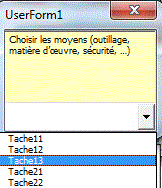
Private Sub ComboBox1_MouseMove(ByVal Button As Integer,
ByVal Shift As Integer, ByVal X As Single, ByVal Y As Single)
Ligne = Int(Y / (ComboBox1.Font.Size * 1.22))
If Ligne < Me.ComboBox1.ListCount Then
On Error Resume Next
Me.TextBox1 = ComboBox1.List(Ligne + Me.ComboBox1.TopIndex,
1)
End If
End Sub
ComboBox 2 colonnes pour remplacer Données/Validation
Affiche un commentaire dans la 2e colonne du combobox.
ComboBox 2 colonnes

Données/Validation avec Filtre Automatique
Private Sub Worksheet_SelectionChange(ByVal Target As Range)
If Not Intersect([F2:F2], Target) Is Nothing Then
[A2].CurrentRegion.AutoFilter field:=3,
Criteria1:="Oui"
For Each C In Range("A3:A1000").SpecialCells(xlCellTypeVisible)
temp = temp & C.Value
& ","
Next C
temp = Left(temp, Len(temp) - 1)
Target.Validation.Delete
If Len(temp) > 0 Then Target.Validation.Add
Type:=xlValidateList, Operator:=xlBetween, Formula1:=temp
End If
End Sub
Particularités de 2019
Pour obtenir une liste sans doublons en E2

Pour obtenir une liste des villes avec un tableau structuré, il faut utiliser =Indirect("villes")
