Créer un formulaire
- Alt+F11 pour accéder à VBA
- Insertion/Userform
Visualisation d'une fiche
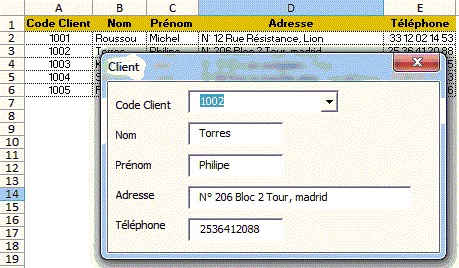
Private Sub UserForm_Initialize()
Set f = Sheets("BD")
For Each c In f.Range("A2:A" & f.[A65000].End(xlUp).Row)
Me.ComboBox1.AddItem c
Next c
End Sub
Private Sub ComboBox1_Click()
Set f = Sheets("BD")
ligne = Me.ComboBox1.ListIndex + 2
Me.TextBox1 = f.Cells(ligne, 2)
Me.TextBox2 = f.Cells(ligne, 3)
Me.TextBox3 = f.Cells(ligne, 4)
Me.TextBox4 = f.Cells(ligne, 5)
End Sub
S'il y a au moins 2 lignes dans la BD, la boucle
For Each c In f.Range("A2:A" & f.[A65000].End(xlUp).Row)
Me.ComboBox1.AddItem c
Next c
peut être remplacée par
Me.ComboBox1.List=f.Range("A2:A" & f.[A65000].End(xlUp).Row).Value
Autre version
Private Sub UserForm_Initialize()
Set f = Sheets("BD")
Me.ComboBox1.List = f.Range("A2:E" & f.[A65000].End(xlUp).Row).Value
End Sub
Private Sub ComboBox1_Click()
For i = 1 To 4
Me("textbox" & i) = Me.ComboBox1.Column(i)
Next i
End Sub
Création d'une fiche
Formulaire
création simple
Formulaire Création
Pièces Ventes
Private Sub UserForm_Initialize()
Me.Service.List = Array("Etudes", "Informatique",
"Marketing", "Production")
Me.Ville.List = Array("Boulogne", "Lyon",
"Paris", "Versailles")
End Sub
Private Sub b_validation_Click()
'--- Positionnement dans la base
ligne =Sheets("BD"). [A65000].End(xlUp).Row + 1
'--- Transfert Formulaire dans BD
Sheets("BD").Cells(ligne, 1) = Application.Proper(Me!nom)
Sheets("BD").Cells(ligne, 2) = CVDate(Me.date_naissance)
Sheets("BD").Cells(ligne, 3) = Me.Service
Sheets("BD").Cells(ligne, 4) = Me.Ville
Sheets("BD").Cells(ligne, 5) = CDbl(Me.Salaire)
End Sub
Private Sub b_fin_Click()
Unload Me
End Sub
Boite à outils
Affichage/Boîteà outils
Les différents types de contrôles d’un formulaire
Textbox
Pour créer la zone de saisie du nom :
- Cliquer sur l’icône
de la boîte à outils(Affichage/Boîte à outils)
- Dessiner la zone de saisie dans le formulaire
- Définir le nom de la zone de saisie dans la fenêtre Propriétés(nom)
Label
Pour créer le libellé Nom :
- Cliquer sur l’icône
de la boîte à outils
- Frapper le libellé Nom
-
Cliquer sur l’icône

-
Nommer le menu Service
Pour alimenter un ComboBox ou une ListBox, on spécifie dans la propriété RowSource
-le champ de la liste (B2:B5)
-ou le nom du champ (maListeSimple).
Pour gérer les ajouts, le nom de champ peut être dynamique: =DECALER($B$2;;;NBVAL($B:$B)-1)
La propriété RowSource peut être alimentée par VBA
Private Sub UserForm_Initialize()
Me.ComboBox1.RowSource = "B2:B" & [B65000].End(xlUp).Row
End Sub
Private Sub UserForm_Initialize()
Me.ComboBox1.RowSource = "Feuil2!B2:B5" '
autre feuille
'ou Me.ComboBox1.RowSource = "Feuil2!B2:B" &
Sheets("Feuil2").[B65000].End(xlUp).Row
'ou Me.ComboBox1.RowSource = "liste4" '
nom de champ
End Sub
Si la liste est dans un autre classeur ouvert
Me.ComboBox1.RowSource = "'[ClasseurSource.xls]Feuil1'!A2:A10"
Me.ComboBox1.RowSource = "'[ClasseurSource.xls]Feuil1'!LaListe"
Propriété List
Il faut au moins 2 éléments dans le tableau ou le champ
Private Sub UserForm_Initialize()
Me.Service.List = Array("Etudes",
"Informatique", "Marketing", "Production")
Me.Ville.List = Array("Boulogne", "Lyon",
"Paris", "Versailles")
End Sub
Private Sub UserForm_Initialize()
Set f = Sheets("feuil2")
Me.ComboBox1.List = Range(f.[A2], f.[A65000].End(xlUp)).Value
End Sub
Si une liste est en ligne
Me.ComboBox1.List = Application.Transpose([A2:D2])
ou
Me.ComboBox1.Column =[A2:D2]
Avec un dictionnaire
Il peut y avoir un seul élément dans le dictionnaire.
Set d = CreateObject("Scripting.Dictionary")
d.Item("aa") = ""
Me.ComboBox1.List = d.keys
Propriété Column
Si une liste est dans une ligne
Me.ComboBox1.Column = Range("C3:G3").Value
Récupération du choix
Private Sub ComboBox1_Change()
Me.TextBox1 = Me.ComboBox1.Value
End Sub
Positionnement sur le premier élément de la liste
Private Sub UserForm_Initialize()
Me.ComboBox1.ListIndex = 0 "positionne sur le
premier élément
End Sub
Case à cocher
Une case à cocher returne la valeur VRAI ou FAUX
Pour obtenir OUI ou NON, utiliser la fonction ci-dessous.
Function OuiNon(valeur)
OuiNon = IIf(valeur, "Oui", "Non")
End Function
Une autre façon de créer des cases d'options ou des cases à cocher avec un ListBox
Affecter à la propriété ListStyle la valeur option.
Me.Loisirs.List = Array("Lecture", "Cinéma", "Vélo", "Natation", "Internet", "xx", "yy", "zz")
Formulaire
cases options
Formulaire
cases a cocher
Groupe d’options civilité
- Dessiner un cadre avec
- Lenommer civilité
- Dessiner des cases d'options à l'intérieur du cadre
Pour connaître l'option choisie dans un groupe, utiliser une boucle For Each x In Groupe.Controls.
Sur l'exemple, on récupère le libellé de l'option (propriété Caption) .
Private Sub B_ok_Click()
temp = ""
For Each c In Me.Civilité.Controls
If c.Value Then temp = c.Caption
Next c
MsgBox temp
End Sub
Vérifier q'une option a été choisie.
Private Sub B_ok_Click()
témoin = False
For Each c In Me.civilité.Controls
If c.Value Then témoin = True
Next c
If Not témoin Then MsgBox "Aucun choix dans
" & civilté.Caption
End Sub
Une autre façon de créer des options avec un ListBox
Affecter à la propriété ListStyle la valeur option.
Me.Civilité.List = Array("Mme", "Mle", "M.")
Afficher le formulaire
Show vbModal ou vbModeless
- Le nommer F_création_simple
- Créer une macro dans un module
Sub appel_Simple()
F_création_simple.Show
End Sub
Créer un bouton avec la barre d’outils Formulaires et lui affecter la macro
Clic-droit/Affecter une macro
Fermer un formulaire
Unload formulaire
Private Sub B_fin_Click()
Unload Me ' Formullaire
actif
End Sub
Positionner le curseur
champ.setFocus
Champ.SetFocus Positionne le curseur sur le champ spécifié.
Me.Nom.SetFocus
Limiter le choix du service à la liste
Positionner la propriété MatchRequery à true
Définir la position d’affichage du formulaire
Positionner la propriété StartUpPosition à Manual puis définir les valeurs des propriétés Left et Top
Ordre de saisie
La commande Affichage / Ordre de tabulation permet de définir l’ordre de saisie.
Initialisation du formulaire
Pour initialiser les menus déroulants avec l'événement Initialize du formulaire:
-
Double-cliquer sur le formulaire
-
Choisir en haut à droite l'événement Initialize
Transfert des zones saisies dans la feuille de calcul
- Créer un bouton
- Le nommer B_validation
- Double-clic sur le bouton
Formulaire
Création
Form
consultation simple
Form
modification
Form
modification/création
Private Sub UserForm_Initialize()
Me.Service.List = Array("Etudes", "Informatique",
"Marketing", "Production")
Me.Ville.List = Array("Boulogne", "Lyon", "Paris",
"Versailles")
End Sub
Private Sub b_validation_Click()
'--- Contrôles
If Me.nom = "" Then
MsgBox "Saisir un nom!"
Me.nom.SetFocus
Exit Sub
End If
If Me.Salaire = "" Then
MsgBox "Saisir un Salaire!"
Me.nom.SetFocus
Exit Sub
End If
'-- Date?
If Not IsDate(Me.date_naissance) Then
MsgBox "Saisir une date!"
Me.date_naissance = ""
Me.date_naissance.SetFocus
Exit Sub
End If
Me.Salaire = Replace(Me.Salaire, ".", ",")
If Not IsNumeric(Me.Salaire) Then
MsgBox "Saisir du num!"
Me.Salaire = ""
Me.Salaire.SetFocus
Exit Sub
End If
'--- Positionnement dans la base
ligne =Sheets("BD"). [A65000].End(xlUp).Row +
1
'--- Transfert Formulaire dans BD
Sheets("BD").Cells(ligne, 2) = Application.Proper(Me!nom)
Sheets("BD").Cells(ligne, 3) = Me.Marié
Sheets("BD").Cells(ligne, 4) = CVDate(Me.date_naissance)
Sheets("BD").Cells(ligne, 5) = Me.Service
Sheets("BD").Cells(ligne, 6) = Me.Ville
Sheets("BD").Cells(ligne, 7) = CDbl(Me.Salaire)
'-- Civilité
temp = ""
For Each c In Me.Civilité.Controls
If c.Value = True Then
temp = c.Caption
End If
Next c
Sheets("BD").Cells(ligne, 1) = temp
nettoie
End Sub
Sub nettoie()
Me.nom = ""
Me.date_naissance = ""
Me.Service = ""
Me.Ville = ""
Me.Salaire = ""
For Each c In Me.Civilité.Controls
c.Value = False
Next c
Me.Marié = False
End Sub
Private Sub b_fin_Click()
Unload Me
End Sub
ComboBox ou ListBox conditionnel
On ne veut afficher dans le Combobox ou Listbox que les noms qui ont x en colonne B. Il y a 12.000 items
A B
1 Noms
2 Nom1 x
3 Nom2
4 Nom3 x
5 Nom4 x
6 Nom5
Attention! Avec Additem, le temps de chargement du ComboBox ou ListBox est long (2,5 sec)
ListBox
condition
ListBox
condition Multi colonnes
1- avec Additem (2,5 sec)
Private Sub UserForm_Initialize()
Set f = Sheets("bd")
Set Rng = f.Range("A2:A" & f.[A65000].End(xlUp).Row)
For Each c In Rng
If c.Offset(, 1) = "x" Then Me.ListBox1.AddItem
c
Next c
End Sub
2- Avec List et Array (0,10 sec)
Private Sub UserForm_Initialize()
Set f = Sheets("bd")
a = f.Range("A2:B" & f.[A65000].End(xlUp).Row).Value
Dim Tbl(): ReDim Tbl(1 To UBound(a))
For i = LBound(a) To UBound(a)
If a(i, 2) = "x" Then n = n + 1: Tbl(n)
= a(i, 1)
Next i
ReDim Preserve Tbl(1 To n)
Me.ListBox1.List = Tbl
End Sub
2- Avec List et Dictionnaire (0,17 sec)
Private Sub UserForm_Initialize()
Set f = Sheets("bd")
Set d = CreateObject("Scripting.Dictionary")
a = f.Range("A2:B" & f.[A65000].End(xlUp).Row).Value
For i = LBound(a) To UBound(a)
If a(i, 2) = "x" Then d(a(i, 1)) =
""
Next i
Me.ListBox1.List = d.keys
End Sub
Vérification doublons
Ci dessous,la vérification est faite sur l'événement BeforeUpdate
Private Sub nom_BeforeUpdate(ByVal Cancel As MSForms.ReturnBoolean)
Set f = Sheets("BD")
temp = Application.Match(Me.nom, f.[A2:A10000], 0)
If Not IsError(temp) Then
MsgBox "Doublon"
Cancel = True
Exit Sub
End If
End Sub
SaisieAntiDoublons
SaisieAntiDoublonNomPrénom
Différentes façons d’alimenter une liste déroulante dynamique avec VBA
Rowsource
Nous modifions la propriété Rowsource
Me.Service.RowSource = "J2:" & "J"
& [B65000].End(xlUp).Row
Me.Service.RowSource =”Maliste” ' nom de
champ
Me.ComboBox1.RowSource = "Additem!B2:B5" ' autre feuille
AddItem élément,position
AddItem ajoute un élément à un comboBox ou ListBox.
Private Sub UserForm_Initialize()
Me.Service.AddItem "Etudes"
Me.Service.AddItem "Informatique"
Me.Service.AddItem "Marketing"
Me.Service.AddItem "Production"
'---
Me.Ville.AddItem "
Me.Ville.AddItem "
Me.Ville.AddItem "
Me.Ville.AddItem "
End Sub
RemoveItem position,nombre
RemoveItem supprime un élément d’un comboBox ou ListBox.
ListIndex
ListIndex=position
ListIndex=position
ListIndex donne la position de l’élément choisi.
MsgBox ListBox1.ListIndex
ListIndex=position positionne sur la position spécifiée.
Me.ListBox1.ListIndex = 3 ‘ positionne sur le 4eme
ListIndex=-1 supprime la sélection
Me.ListBox1.ListIndex = -1
Titres colonnes dans ListBox
Pour obtenir des titres de colonnes dans une ListBox , on peut:
-Alimenter RowSource avec A2:B10
-Mettre la propriété ColumnHeads à
True
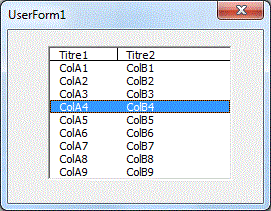
Attention! Ceci ne fonctionne qu'avec RowSource ou ListFillrange (dans le tableur)
Propriété List
La propriété List attend un tableau ou un champ vertical.
Avec Array
Private Sub UserForm_Initialize()
Me.ChoixNom.List =Array("xx","yy","zz")
Me.ChoixNom.ListIndex = 0
End Sub
Avec un champ
Dim f
Private Sub UserForm_Initialize()
Set f = Sheets("bd")
Me.ChoixNom.List = f.Range("A2:A" & f.[A65000].End(xlUp).Row).Value
Me.ChoixNom.ListIndex = 0
End Sub
Autre exemple
Private Sub UserForm_Initialize()
Dim Tbl(1 To 7, 1 To 2)
For j = 1 To 7
Tbl(j, 1) = Format(Date + j - 1, "dddd")
Tbl(j, 2) = Date + j - 1
Next j
Me.ListBox1.ColumnCount = 2
Me.ListBox1.ColumnWidths = "40,60"
Me.ListBox1.List = Tbl
End Sub
Pour récupérer le champ A2:A10
Me.comboBox1.List=Range("A2:A10").value
Pour un champ horizontal
Me.comboBox1.List=Application.Transpose(Range("A2:M2"))
La propriété List permet également de récupèrer dans un tableau la liste d’un ComboBox avec ListBox
Tbl = Me.ListBox1.List
MsgBox UBound(Tbl, 1)
MsgBox LBound(Tbl, 1)
List(ligne,colonne)
Donne la valeur de la ligne et colonne spécifiées
Propriété Column
La propriété Column attend un tableau horizontal.
Private Sub UserForm_Initialize()
Me.ComboBox1.Column = [noms].Value
End Sub
Column(noColonne)
Donne la valeur de la colonne spécifiée:
Me.TextBox1 = Me.ListBox1.Column(1)
Le no de première colonne est 0
ListCount
Donne le nombre de lignes du ComboBox ou ListBox
MsgBox ListBox1.ListCount
Clear
Efface les options du ComboBox ou ListBox
Collection des contrôles d’un formulaire
TypeName(contrôle)
Une boucle For Each c In Me.controls permet d’accéder à tous les contrôles du formulaire actif. TypeName(contrôle) retourne le type d'un contrôle: Textbox, Checkbox,ListBox,...
Dim c As Control
For Each c In Me.Controls
MsgBox c.Name & " " & TypeName(c)
Next
Raz des contrôles d’un formulaire.
Private Sub B_raz_Click()
Dim c As Control
For Each c In Me.Controls
Select Case TypeName(c)
Case "TextBox"
c.Value
= ""
Case "CheckBox"
c.Value
= False
Case "ListBox",
"ComboBox"
c.ListIndex
= -1
Case "Frame"
For Each
b In c.Controls
If
TypeName(b) = "OptionButton" Then b.Value = False
Next b
End Select
Next c
End Sub
Verrouillage des contrôles d'un formulaire.
Dim c As Contro
For Each c In Me.Controls
Select Case TypeName(c)
Case "TextBox", "CheckBox",
"ListBox", "ComboBox", "OptionButton",
"Frame"
c.Enabled = False
End Select
Next c
Véfifier que toutes les zones ont bien été saisies
Dans le code du bouton de validation, nous parcourons
tous les contrôles
pour s'assurer que les textbox et combobox sont bien remplis.
Private Sub B_validation_Click()
Dim c As Control
For Each c In Me.Controls
Select Case TypeName(c)
Case "TextBox", "ComboBox"
If c.Value = ""
Then
MsgBox
"Saisir cette zone!"
c.SetFocus
Exit
Sub
End If
End Select
Next c
MsgBox "ok"
End Sub
Version avec checkBox
Private Sub UserForm_Initialize()
Me.CheckBox1 = Null
End Sub
Private Sub B_Valid_Click()
Dim c As Control
For Each c In Me.Controls
Select Case TypeName(c)
Case "TextBox", "ComboBox"
If c.Value =
"" Then
MsgBox
"Saisir cette zone!"
c.SetFocus
Exit
Sub
End If
Case "CheckBox"
If IsNull(c.Value)
Then
MsgBox
"Saisir cette zone!"
c.SetFocus
Exit Sub
End If
End Select
Next c
MsgBox "ok"
End Sub
Mettre tous les TextBox au format € après la saisie
Dim c As Control
For Each c In Me.Controls
tmp = Replace(c, ".", ",")
If TypeName(c) = "TextBox" And IsNumeric(tmp)
Then
c = Format(tmp, "####.## €")
End If
Next c
Contrôle actif
ActiveControl.Name donne le nom du contrôle actif.
ComboBox avec nom+prénom
Private Sub UserForm_Initialize()
i = 0
Me.Nom.Clear
For Each c In Range(Sheets("BD").[A2], Sheets("BD").[A65000].End(xlUp))
Me.Nom.AddItem
Me.Nom.List(i, 0) = c & " "
& c.Offset(0, 1)
Me.Nom.List(i, 1) = c.Row
i = i + 1
Next c
Me.Nom.ListIndex = 0
End Sub
Private Sub Nom_Change()
If Me.Nom.ListIndex <> -1 Then
i = Val(Me.Nom.Column(1))
If i <> 0 Then
Me.Adresse = Sheets("BD").Cells(i,
3).Value
Me.Tel = Sheets("BD").Cells(i,
4).Value
Me.Tel.Value = Format(Tel.Value,
"00"" ""00"" ""00""
""00"" ""00")
Me.Portable = Sheets("BD").Cells(i,
5).Value
Me.Portable.Value
= Format(Portable.Value, "00"" ""00""
""00"" ""00"" ""00")
Me.Date_de_Naissance
= Sheets("BD").Cells(i, 6).Value
End If
End If
End Sub
Image d’arrière plan (Picture/PictureAlignement/PictureSizeMode)
Empêcher la fermeture d'un formulaire
Sur cet exemple, on ne veut pas que le formulaire puisse être fermé avec la croix.
Le formulaire F_BarreAttente est non modal (showmodal=False)
Public témoin As Boolean
Sub Attente()
n = 20
' nb de fichiers à traiter
témoin = True ' pour empêcher fermeture
du formulaire
F_BarreAttente.Show
For f = 1 To n
'-- simulation traitement fichier
For a = 1 To 50000000: Next a ' Simulation
attente
'--------------
p = p + 1 / n ' calcul du pourcentage
F_BarreAttente.Label1.Width = p *
100
F_BarreAttente.Caption = Format(p,
"0%")
DoEvents
Next f
témoin = False
Unload F_BarreAttente
End Sub
Pour empêcher la fermeture du formulaire:
Private Sub UserForm_QueryClose(Cancel As Integer,
CloseMode As Integer)
Cancel = Not Témoin
End Sub
Définir le contrôle activé par défaut
Si l'utilisateur valide avec la touche Entrée,
on veut que le bouton OK soit activé.
Dans la propriété Défault
du bouton OK , choisir True
Exemples
Consultation - modification - boutons suivant/précédent
Form
consultation simple
Form
ajout modif sup tableau dynamique
Form
modification
Form
Consult/Modification/Ajout trié
Form
Consult/Modification/Ajout trié Camping
Form
ajout modif sup tableau dynamique
Form
ajout modif sup tableau dynamique 3
Affiche la fiche suivante/précédente.
Form consultation suivant précédent
Dim ligne
Dim maBD
Private Sub UserForm_Initialize()
Set maBD = Sheets("BD")
maBD.[A2:H2000].Sort key1:=maBD.[B2] ' Tri la BD
Me.ChoixNom.List = Range(maBD.[B2], maBD.[B65000].End(xlUp)).Value
Me.ChoixNom.ListIndex = 0
End Sub
Private Sub ChoixNom_Change()
ligne = [B2].Offset(ChoixNom.ListIndex, 0).Row
Me.nom = maBD.Cells(ligne, 2)
Me.Marié = maBD.Cells(ligne, 3)
Me.date_naissance = maBD.Cells(ligne, 4)
Me.service = maBD.Cells(ligne, 5)
Me.ville = maBD.Cells(ligne, 6)
Me.Salaire = maBD.Cells(ligne, 7)
'-- civilité
For Each c In Me.Civilité.Controls
If maBD.Cells(ligne, "a") = c.Caption
Then c.Value = True
Next c
'---
Répertoire = ThisWorkbook.Path
If Dir(Répertoire & "\" & Me.nom
& ".jpg") <> "" Then
Me.Image1.Picture = LoadPicture(Répertoire
& "\" & Me.nom & ".jpg")
Else
Me.Image1.Picture = LoadPicture
End If
End Sub
Private Sub B_suivant_Click()
If Me.ChoixNom.ListIndex < Me.ChoixNom.ListCount - 1 Then
Me.ChoixNom.ListIndex = Me.ChoixNom.ListIndex
+ 1
End If
End Sub
Private Sub b_précédent_Click()
If Me.ChoixNom.ListIndex > 0 Then
Me.ChoixNom.ListIndex = Me.ChoixNom.ListIndex
- 1
End If
End Sub
Private Sub b_fin_Click()
Unload Me
End Sub
Formulaire de consultation/modification/Ajout trié
Le combobox ChoixNom est trié.
Form
Consultation Modification Ajout Trié
Form Consultation
Modification Ajout Trié Filtre
Form
Consultation Modification Ajout Trié Filtre2
Form Consultation
Modification Ajout Trié photo
Form Consultation
Modification Ajout Trié Tableau Dyn
Form Consultation
Modification Ajout Trié Tableau Dyn Photo
Form Consultation
Modification Ajout Armoire Tableau Dyn Photo
Form Consultation
Modification Ajout Trié Tableau Dyn Gestion stock Photo
Form Consultation
Modification Ajout Trié Tableau Groupes Options
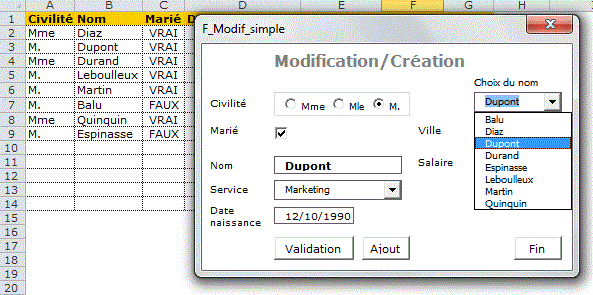
Dim f, ligneEnreg
Private Sub UserForm_Initialize()
Set f = Sheets("bd")
lignefin = f.[a65000].End(xlUp).Row
If lignefin > 2 Then
Clé = f.Range("A2:A" &
f.[a65000].End(xlUp).Row)
Tri Clé, LBound(Clé), UBound(Clé)
Me.CléCherchée.List = Clé
Me.CléCherchée.ListIndex =
-1
Else
If lignefin = 2 Then Me.CléCherchée.AddItem
f.Range("A2")
End If
Me.Service.List = Array("Etudes", "Informatique",
"Marketing", "Production")
Me.Loisirs.List = Array("Lecture", "Cinéma",
"Vélo", "Natation", "Internet")
B_ajout_Click
End Sub
Private Sub CléCherchée_Click()
ligneEnreg = f.[A:A].Find(Me.CléCherchée,
LookIn:=xlValues).Row
Me.enreg = ligneEnreg
Me.nom = f.Cells(ligneEnreg, 1)
Me.Marié = f.Cells(ligneEnreg, 3)
Me.Date_naissance = f.Cells(ligneEnreg, 4)
Me.Service = f.Cells(ligneEnreg, 5)
Me.Ville = f.Cells(ligneEnreg, 6)
Me.Salaire = f.Cells(ligneEnreg, 7)
'-- civilité
For Each c In Me.Civilité.Controls
If f.Cells(ligneEnreg, "b") =
c.Caption Then c.Value = True
Next c
'--- loisirs
temp = f.Cells(ligneEnreg, 8)
a = Split(temp, ";")
For j = 0 To Me.Loisirs.ListCount - 1: Me.Loisirs.Selected(j)
= False: Next j
If UBound(a) >= 0 Then
For j = 0 To Me.Loisirs.ListCount - 1
If Not IsError(Application.Match(Me.Loisirs.List(j),
a, 0)) Then
Me.Loisirs.Selected(j)
= True
Else
Me.Loisirs.Selected(j)
= False
End If
Next j
End If
End Sub
Private Sub B_validation_Click()
If Me.nom = "" Then
MsgBox "Saisir un nom"
Me.nom.SetFocus
Exit Sub
End If
If Not IsDate(Me.Date_naissance) Then
MsgBox "Saisir une date"
Me.Date_naissance.SetFocus
Exit Sub
End If
If Not IsNumeric(Me.Salaire) Then
MsgBox "Saisir un salaire"
Me.Salaire.SetFocus
Exit Sub
End If
'--- Transfert Formulaire dans BD
f.Cells(ligneEnreg, 1) = Application.Proper(Me!nom)
f.Cells(ligneEnreg, 3) = Me.Marié 'OuiNon(Me.Marié)
f.Cells(ligneEnreg, 4) = CDate(Me.Date_naissance)
f.Cells(ligneEnreg, 5) = Me.Service
f.Cells(ligneEnreg, 6) = Me.Ville
f.Cells(ligneEnreg, 7) = CDbl(Me.Salaire)
'-- Civilité
temp = ""
For Each c In Me.Civilité.Controls
If c.Value = True Then
temp = c.Caption
End If
Next c
f.Cells(ligneEnreg, 2) = temp
'-- loisirs
temp = ""
For i = 0 To Me.Loisirs.ListCount - 1
If Me.Loisirs.Selected(i) = True Then
temp = temp & Me.Loisirs.List(i) & ";"
Next i
f.Cells(ligneEnreg, 8) = temp
UserForm_Initialize
End Sub
Private Sub B_ajout_Click()
ligneEnreg = f.[a65000].End(xlUp).Row + 1
Me.enreg = ligneEnreg
Me.nom = ""
Me.Marié = False
Me.Date_naissance = ""
Me.Service = ""
Me.Ville = ""
Me.Salaire = ""
For j = 0 To Me.Loisirs.ListCount - 1: Me.Loisirs.Selected(j)
= False: Next j
Me.nom.SetFocus
End Sub
Private Sub B_suivant_Click()
If Me.CléCherchée.ListIndex < Me.CléCherchée.ListCount
- 1 Then
Me.CléCherchée.ListIndex =
Me.CléCherchée.ListIndex + 1
End If
End Sub
Private Sub b_précédent_Click()
If Me.CléCherchée.ListIndex > 0 Then
Me.CléCherchée.ListIndex =
Me.CléCherchée.ListIndex - 1
End If
End Sub
Private Sub B_sup_Click()
If MsgBox("Etes vous sûr de suppimer "
& f.Cells(ligneEnreg, 1) & "?", vbYesNo) = vbYes
Then
ncol = 8
f.Cells(ligneEnreg, 1).Resize(, ncol).Delete
Shift:=xlUp
UserForm_Initialize
End If
End Sub
Intuitif Textbox/ListBox
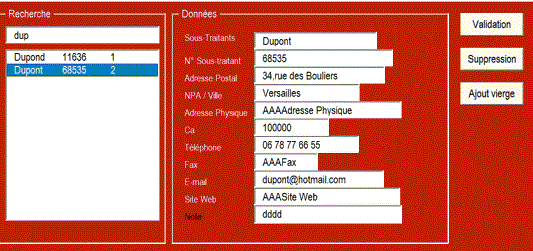
Option Compare Text
Dim nomTableau, TblBD(), nbCol
Private Sub UserForm_Initialize()
nomTableau = "Tableau1"
nbCol = Range(nomTableau).Columns.Count
TblBD = Range(nomTableau).Resize(, nbCol + 1).Value
' Array: + rapide
For i = 1 To UBound(TblBD): TblBD(i, nbCol + 1) = i:
Next i ' No enregistrement
LabelsTextBox
TextBoxRecherche_Change
End Sub
Private Sub TextBoxRecherche_Change()
ColRecherche = 1
ColRecherche2 = 2
clé = Me.TextBoxRecherche & "*":
n = 0
Dim Tbl()
For i = 1 To UBound(TblBD)
If TblBD(i, ColRecherche) Like clé
Or TblBD(i, ColRecherche2) Like clé Then
n = n + 1: ReDim
Preserve Tbl(1 To 3, 1 To n)
For k = 1 To 2:
Tbl(k, n) = TblBD(i, k): Next k
Tbl(3, n) = TblBD(i,
nbCol + 1)
End If
Next i
If n > 0 Then Me.Listbox1.Column = Tbl Else
Me.Listbox1.Clear
End Sub
Private Sub Listbox1_Click()
ligneEnreg = Me.Listbox1.Column(2)
Me.Enreg = ligneEnreg
For k = 1 To nbCol
Me("textbox" &
k) = TblBD(ligneEnreg, k)
Next k
End Sub
Sub LabelsTextBox()
For c = 1 To nbCol
Me("textbox" & c).Width = Range(nomTableau).Columns(c).Width
* 1.3
tmp = Range(nomTableau).Offset(-1).Item(1, c)
Me("label" & c).Caption = tmp
lg = Len(tmp): If Len(tmp) > 20 Then lg = 20
Me("label" & c).Width = lg * 8
Next
End Sub
Sub raz()
For k = 1 To nbCol
Me("textBox" & k) = ""
Next k
Me.TextBox1.SetFocus
End Sub
Formulaire de modification général
C'est un programme générique.
Le code est le même pour toutes les BD.
Les noms des champs du formulaire sont les titres
de la BD. On peut donc ajouter des champs dans la BD ou
les déplacer sans modifier la programmation.
Form
général Consultation/modification/création
Form général
Consultation/modification/création 2
Form général
Consultation/modification/création 3
Form général
Consultation/modification/création photo
Form
général Consultation/modification/création
intuitif
Pour vérifier que les options ont bien été cochées.
'---- contrôles particuliers
For Each c In Me.Controls
If TypeName(c) = "Frame" Then
témoin = False
For Each opt In c.Controls
If opt.Value Then témoin = True
Next opt
If témoin = False Then MsgBox c.Name & "Non
coché!": Controls(c.Name).SetFocus: Exit Sub
End If
Next c

Option Compare Text
Dim f, ligneEnreg
Private Sub UserForm_Initialize()
Set f = Sheets("BD")
Clé = Application.Transpose(f.Range("A2:A"
& f.[a65000].End(xlUp).Row).Value)
Tri Clé, LBound(Clé), UBound(Clé)
Me.CléCherchée.List = Clé
Me.Loisirs.List = Array("Lecture", "Cinéma",
"Vélo", "Natation", "Internet")
Me.service.List = Array("A", "B",
"C")
ligneEnreg = f.[a65000].End(xlUp).Row + 1
Me.CléCherchée.SetFocus
End Sub
Private Sub CléCherchée_click()
ligneEnreg = Sheets("BD").[A:A].Find(CléCherchée,
LookIn:=xlValues).Row
For Each c In Me.Controls
nom_control = c.Name
If nom_control <> "CléCherchée"
And nom_control <> "Enreg" Then
col = Application.Match(nom_control,
[titre], 0)
Select Case TypeName(c)
Case "TextBox",
"ComboBox"
Me(nom_control)
= f.Cells(ligneEnreg, col)
Case "Frame"
For
Each opt In c.Controls
If
f.Cells(ligneEnreg, col) = opt.Caption Then opt.Value = True
Next opt
Case "CheckBox"
Me(nom_control)
= f.Cells(ligneEnreg, col)
Case "ListBox"
temp = f.Cells(ligneEnreg,
col)
a = Split(temp,
";")
For j = 0 To Me(nom_control).ListCount
- 1: Me(nom_control).Selected(j) = False: Next j
If UBound(a) >=
0 Then
For j = 0
To Me(nom_control).ListCount - 1
If
Not IsError(Application.Match(Me(nom_control).List(j), a, 0)) Then
Me(nom_control).Selected(j)
= True
Else
Me(nom_control).Selected(j)
= False
End
If
Next j
End If
End Select
End If
Next c
Me.Enreg = ligneEnreg
Me.CléCherchée.SetFocus
End Sub
Private Sub bt_valider_Click()
If Me.NomPrenom = "" Or ligneEnreg = 0 Then
Exit Sub
If MsgBox("Etes-vous certain de vouloir modifier
ce contact ?", vbYesNo, "Demande de confirmation")
= vbYes And ligneEnreg > 1 Then
For Each c In Me.Controls
nom_control = c.Name
If nom_control <> "CléCherchée"
And nom_control <> "Enreg" Then
col = Application.Match(nom_control,
[titre], 0)
Select Case
TypeName(c)
Case
"TextBox", "ComboBox"
tmp
= Me(nom_control)
If
IsNumeric(tmp) Then
If
InStr(tmp, " ") > 0 Then tmp = "'"
& tmp Else tmp = CDbl(tmp)
End
If
If
IsDate(tmp) Then tmp = CDate(tmp)
f.Cells(ligneEnreg,
col) = tmp
Case
"CheckBox"
tmp
= Me(nom_control)
f.Cells(ligneEnreg,
col) = tmp
Case
"Frame"
For
Each opt In c.Controls
If
opt.Value = True Then f.Cells(ligneEnreg, col) = opt.Caption
Next
opt
Case
"ListBox"
temp=""
For
i = 0 To Me(nom_control).ListCount - 1
If
Me(nom_control).Selected(i) = True Then
temp
= temp & Me(nom_control).List(i) & ";"
End
If
Next
i
f.Cells(ligneEnreg,
col) = temp
End
Select
End If
Next c
raz
UserForm_Initialize
ligneEnreg = f.[a65000].End(xlUp).Row +
1
End If
End Sub
Formulaire de consultation/modification doublons avec saisie intuitive
-L'opérateur frappe les premières lettres
du nom cherché.
-Les noms en doublon sont affichés dans une ListBox.
-Les libellés des champs du formulaire s'adaptent
automatiquement aux titres de la BD. On peut déplacer
des champs de la BD ou en ajouter sans modifier le programme.
Form
Consultation/modification
Form Consultation/modification
doublons intuitif
Form
Consultation intuitif cases-options
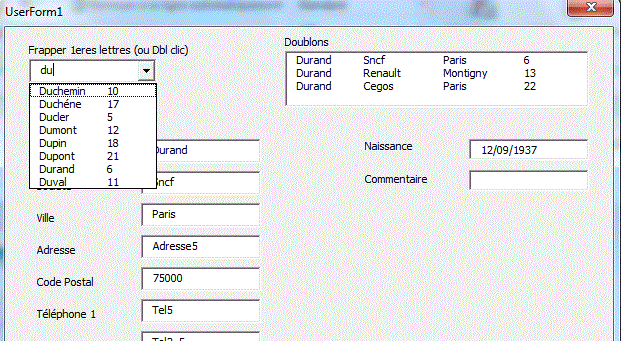
Recherche par nom +prénom
Recherche
Nom + prénom
Recherche
Nom + prénom intuitif
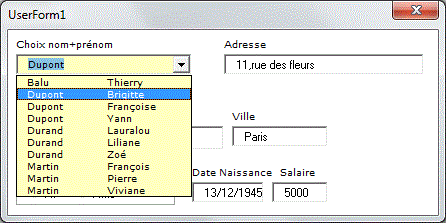
Option Compare Text
Dim f, ligneEnreg, Tblclé(), tblBD()
Private Sub UserForm_Initialize()
Set f = Sheets("BD")
Tblclé = Range("A2:B" & [A65000].End(xlUp).Row).Value
' Nom+Prénom
tblBD = Range("A2:G" & [A65000].End(xlUp).Row).Value
' BD
Call Tri2col(Tblclé, LBound(Tblclé), UBound(Tblclé))
Me.ChoixNom.List = Tblclé
End Sub
Version avec index dans la troisième colonne du ComboBox
Sur cette version, on ajoute dans la troisième colonne de la table TblClé() les numéros d'enregistrements pour retrouver plus tard directement l'enregistrement choisi dans le combobox
Recherche Nom + prénom avec no enreg
Private Sub UserForm_Initialize()
Set f = Sheets("BD")
Tblclé = Range("A2:C" & [A65000].End(xlUp).Row).Value
' Nom+Prénom
For i = 1 To UBound(Tblclé): Tblclé(i,
3) = i+1: Next i ' Index dans la troisième
colonne
Call Tri2Col(Tblclé, LBound(Tblclé), UBound(Tblclé))
Me.ChoixNom.List = Tblclé
End Sub
L'enregistrement choisi dans le combobox est retrouvé avec :
ligneEnreg = Me.ChoixNom.Column(2)
Doublons sur Nom+prénom
On affiche la ville dans le ComboBox de recherche
Recherche
Nom + prénom + ville avec no enreg
Recherche
Nom + prénom + ville avec no enreg photo
Recherche
Nom + prénom + ville avec no enreg intuitif_photo
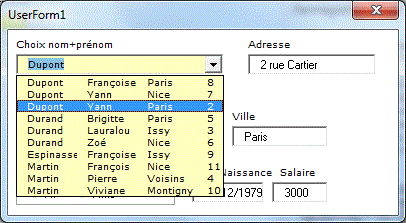
Private Sub UserForm_Initialize()
Set f = Sheets("BD")
Tblclé = Range("A2:D" & [A65000].End(xlUp).Row).Value
'
Nom+Prénom
For i = 1 To UBound(Tblclé): Tblclé(i,
3) = f.Cells(i + 1, 7): Next i ' ville
For i = 1 To UBound(Tblclé): Tblclé(i,
4) = i + 1: Next i
' index
Call Tri2Col(Tblclé, LBound(Tblclé), UBound(Tblclé))
Me.ChoixNom.List = Tblclé
End Sub
Choix intuitif de la ville & du code postal dans un combobox
La liste des villes apparaît au fur et à mesure de la frappe des caractères.
Form Saisie Ville CodePostal Intuitif
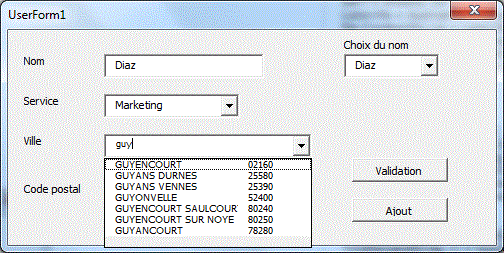
Recherche dans une colonne de BD (choix de la colonne de recherche)
Sur cet exemple, on choisi la colonne de recherche dans un ComboBox.
Recherche
BD
Recherche
BD Intuitif
Recherche BD Photo
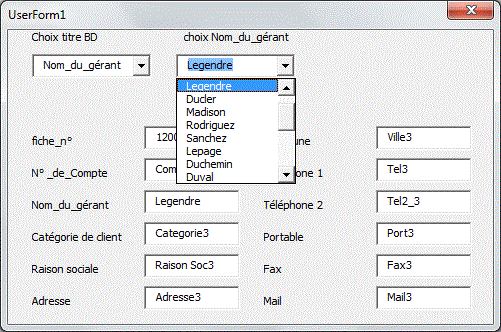
Dim f
Private Sub UserForm_Initialize()
Set f = Sheets("BD")
col = f.[iv1].End(xlToLeft).Column
Me.ComboBox1.List = Application.Transpose(f.[a1].Resize(,
col))
End Sub
Private Sub ComboBox1_click()
col = Me.ComboBox1.ListIndex
n = f.[a65000].End(xlUp).Row - 1
Me.ComboBox2.List = f.[A2].Offset(, col).Resize(n).Value
Me.choixitem.Caption = "choix " & Me.ComboBox1
End Sub
Private Sub ComboBox2_Click()
ligneEnreg = Me.ComboBox2.ListIndex + 2
For Z = 1 To 12
Me("label" & Z).Caption =
f.Cells(1, Z)
Me("textbox" & Z) = f.Cells(ligneEnreg,
Z)
Next Z
End Sub
Saisie de vente de produits avec Maj Stock
Nous mettons à jour le stock avec les ventes.
Maj
stock
Saisie ventes de
produits & maj stock
Saisie ventes
de produits & maj stock2
Saisie ventes
de produits & maj stock3
Saisie
commande de produits & maj stock

Sub majstock()
Set f = Sheets("stock") ' lecture
stock dans dico
Set d = CreateObject("scripting.dictionary")
Set Rng = f.Range("A3:A" & f.[A65000].End(xlUp).Row)
For Each c In Rng
If c.Value <> "" Then
d(c.Value) = c.Offset(, 1)
Next c
'---- soustraction des ventes du stock
Set Rng2 = f.Range("D3:D" & f.[D65000].End(xlUp).Row)
For Each c In Rng2
If c.Value <> "" Then d(c.Value)
= d(c.Value) - c.Offset(, 1)
Next c
f.[A3].Resize(d.Count) = Application.Transpose(d.keys)
f.[B3].Resize(d.Count) = Application.Transpose(d.items)
End Sub
Recherche BD par nom, ville et activité + Modif +ajout
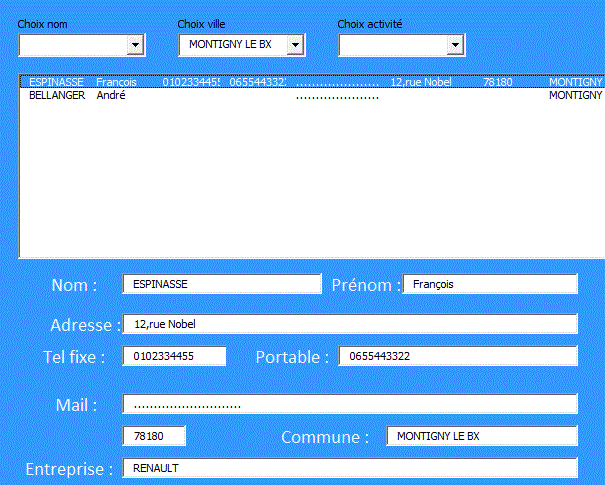
Ajout à une liste
Si l'élément frappé n'appartient pas à la liste, il est ajouté (Liste dans le tableur)
- FormAjoutListe -
Private Sub Choix_Exit(ByVal Cancel As MSForms.ReturnBoolean)
If IsError(Application.Match(Me.Choix, Range("liste"),
0)) And Me.Choix <> "" Then
Range("liste").End(xlDown).Offset(1,
0) = Me.Choix
Range("liste").Sort key1:=Range("liste")(1)
End If
End Sub
Liste des feuilles du classeur actif
Private Sub UserForm_Initialize()
For i = 1 To Sheets.Count
Me.ComboBox1.AddItem Sheets(i).Name
Next i
End Sub
Création de fiches achat/vente avec photos
Achat
Vente
Formulaire
Création Pièces Ventes
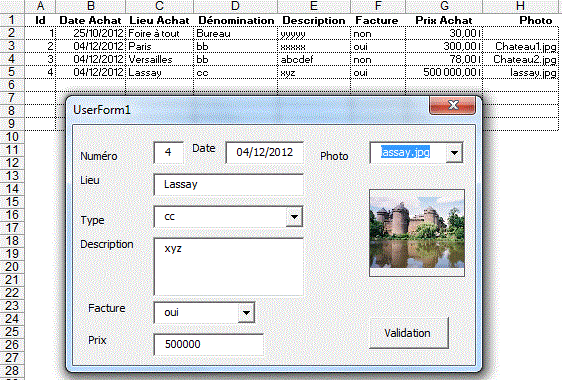
Dim bdAchat, répertoirePhoto
Private Sub UserForm_Initialize()
Set bdAchat = Sheets("Achat")
lignefin = bdAchat.[A65000].End(xlUp).Row
Me.Id = bdAchat.Cells(lignefin, 1) + 1
Me.TYpeAchat.List = Range("type").Value
Me.Facture.List = Range("ouinon").Value
Me.DateAchat = Date
répertoirePhoto = "c:\mesdoc" ' Adapter
nf = Dir(répertoirePhoto & "\*.jpg")
Do While nf <> ""
Me.ChoixPhoto.AddItem nf
nf = Dir
Loop
End Sub
Private Sub ChoixPhoto_click()
Me.Image1.Picture = LoadPicture(répertoirePhoto
& "\" & ChoixPhoto)
End Sub
Private Sub B_validation_Click()
lignefin = bdAchat.[A65000].End(xlUp).Row
Dim c As Control
For Each c In Me.Controls
pos = Val(c.Tag)
If pos <> 0 Then
If IsNumeric(c) Then
bdAchat.Cells(lignefin
+ 1, pos) = Val(c)
Else
If IsDate(c)
Then
bdAchat.Cells(lignefin
+ 1, pos) = CDate(c)
Else
bdAchat.Cells(lignefin
+ 1, pos) = c
End
If
End If
End If
Next c
raz
Me.Id.SetFocus
lignefin = bdAchat.[A65000].End(xlUp).Row
Me.Id = bdAchat.Cells(lignefin, 1)
+ 1
Me.Image1.Picture = LoadPicture
End Sub
Sub raz()
Dim c As Control
For Each c In Me.Controls
Select Case TypeName(c)
Case "TextBox", "ComboBox"
c.Value = ""
Case "Picture"
c.Picture = LoadPicture
End Select
Next c
End Sub
Liste des macros des modules
La liste des procédures est affiché dans un formulaire non modal.
- ActiveSub -
Private Sub UserForm_Initialize()
' Outils/Macros/Sécurité/Sources fiables/Cocher
Faire confiance au projet Visual Basic
For Each c In ActiveWorkbook.VBProject.VBComponents
For ligne = 1 To c.CodeModule.CountOfLines
temp = Trim(c.CodeModule.Lines(ligne,
1))
If Left(temp, 3) = "Sub"
Then Me.ComboBox1.AddItem Mid(Left(temp, Len(temp) - 2), 4)
Next
Next
End Sub
Private Sub ComboBox1_Change()
Application.Run Me.ComboBox1
End Sub
Private Sub Workbook_Open()
UserForm1.Show
End Sub
Lien hyper-texte sur formulaire
- Form Hyper-Lien -
Private Sub MonLien_Click()
On Error Resume Next
ActiveWorkbook.FollowHyperlink Address:=Me.MonLien.Caption,
NewWindow:=True
If Err <> 0 Then MsgBox "Erreur"
End Sub
Changement couleur au survol
Private Sub Monlien_MouseMove(ByVal Button As Integer,
ByVal Shift As Integer, ByVal X As Single, ByVal Y As Single)
If X < 2 Or X > Monlien.Width - 2 Or Y < 5
Or Y > Monlien.Height - 5 Then
Me.Monlien.ForeColor = RGB(0, 0, 0)
Else
Me.Monlien.ForeColor = RGB(255, 0, 0)
End If
End Sub
Private Sub MonMail_Click()
On Error Resume Next
ActiveWorkbook.FollowHyperlink Address:="mailto:"
& Me.MonMail.Caption, NewWindow:=True
If Err <> 0 Then MsgBox "Erreur"
End Sub
Lien hypertexteListBox
Private Sub UserForm_Initialize()
Set f = Sheets("bd")
Me.ListBox1.Clear
For i = 2 To f.[A65000].End(xlUp).Row
Me.ListBox1.AddItem
Me.ListBox1.List(i - 2, 0) = f.Cells(i,
1)
Me.ListBox1.List(i - 2, 1) = f.Cells(i,
1).Hyperlinks(1).Address
Next i
End Sub
Private Sub ListBox1_Click()
On Error Resume Next
Err = 0
ActiveWorkbook.FollowHyperlink Address:=Me.ListBox1.Column(1),
NewWindow:=True
If Err <> 0 Then MsgBox "Erreur"
End Sub
Private Sub UserForm_Initialize()
With Sheets(1)
Me.ListBox1.List = .Range("A2:C"
& .Range("A65000").End(xlUp).Row).Value
End With
End Sub
Private Sub listbox1_Click()
ligne = Me.ListBox1.ListIndex + 2
temp = Sheets(1).Cells(ligne, "c").Hyperlinks(1).Address
On Error Resume Next
Err = 0
ActiveWorkbook.FollowHyperlink Address:=temp, NewWindow:=True
If Err <> 0 Then MsgBox "Erreur"
End Sub
Private Sub ListBox1_MouseMove(ByVal Button As Integer,
ByVal Shift As Integer, ByVal X As Single, ByVal Y As Single)
ligne = Int(Y / (ListBox1.Font.Size * 1.18))
If Y > 0.2 And Y <= ListBox1.Height - 3
And ligne < Me.ListBox1.ListCount Then
Me.Curseur.Visible = True
Me.Lien.Visible = True
Me.Adr.Visible = True
Me.Curseur.Top = ligne * ListBox1.Font.Size
* 1.18 + Me.ListBox1.Top
Me.Lien.Caption = ListBox1.List(ligne
+ Me.ListBox1.TopIndex, 2)
temp = Sheets(1).Cells(ligne + Me.ListBox1.TopIndex
+ 2, "c").Hyperlinks(1).Address
Me.Adr.Caption = temp
Me.ListBox1.ListIndex = -1
Else
Me.Curseur.Visible = False
Me.Lien.Visible = False
Me.Adr.Visible = False
End If
End Sub
Version avec curseur et validation sur double-clic
Private Sub UserForm_Initialize()
With Sheets(1)
Me.ListBox1.List = .Range("A2:C"
& .Range("A65000").End(xlUp).Row).Value
End With
End Sub
Private Sub ListBox1_MouseMove(ByVal Button As Integer, ByVal Shift
As Integer, ByVal X As Single, ByVal Y As Single)
ligne = Int(Y / (ListBox1.Font.Size * 1.18))
If Y > 0.2 And Y <= ListBox1.Height - 3
And ligne < Me.ListBox1.ListCount Then
Me.Lien.Visible = True
Me.Adr.Visible = True
Me.Lien.Caption = ListBox1.List(ligne
+ Me.ListBox1.TopIndex, 2)
temp = Sheets(1).Cells(ligne + Me.ListBox1.TopIndex
+ 2, "c").Hyperlinks(1).Address
Me.Adr.Caption = temp
Me.ListBox1.ListIndex = ligne + Me.ListBox1.TopIndex
Else
Me.Lien.Visible = False
Me.Adr.Visible = False
End If
End Sub
Private Sub ListBox1_DblClick(ByVal Cancel As MSForms.ReturnBoolean)
ligne = Me.ListBox1.ListIndex + 2
temp = Sheets(1).Cells(ligne, "c").Hyperlinks(1).Address
On Error Resume Next
Err = 0
ActiveWorkbook.FollowHyperlink Address:=temp,
NewWindow:=True
If Err <> 0 Then MsgBox "Erreur"
End Sub
Choix d'une photo dans un ComboBox
La liste des photos est dans la colonne A .Les fichiers sont toutes dans même répertoire c:\Photos
Private Sub UserForm_Initialize()
Me.ChoixPhoto.RowSource = "A2:" & "A"
& [A65000].End(xlUp).Row ' nom de photos dans colonne A
End Sub
Private Sub ChoixPhoto_Change()
répertoirePhoto = "c:\photos"
If Dir(répertoirePhoto & "\" &
Me.ChoixPhoto & ".jpg") <> "" Then
Me.Image1.Picture = LoadPicture(répertoirePhoto
& "\" & ChoixPhoto & ".jpg")
Else
Me.Image1.Picture = LoadPicture
End If
End Sub
Version avec Création/Recherche/Modification/Suppression
Avec cette version,les photos ne sont pas dans le même répertoire. C'est à la création que le chemin de la photo est choisi et enregistré dans la BD.
Création
& recherche
Création
& recherche intuitif
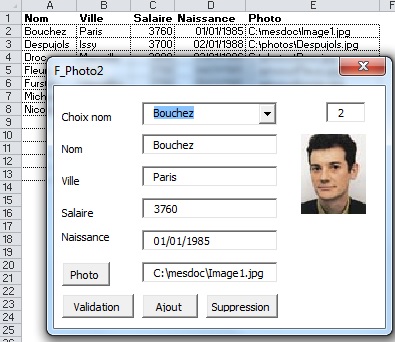
Dim f, RngBD, TblBD(), LigneEnreg
Private Sub UserForm_Initialize()
Set f = Sheets("bd")
Set RngBD = f.Range("A2:E" & f.[A65000].End(xlUp).Row)
RngBD.Sort key1:=Application.Index(RngBD, 1, 1) ' Tri
alpha
TblBD = RngBD.Value
If f.[A65000].End(xlUp).Row > 1 Then Me.ComboBox1.List
= TblBD
B_ajout_Click
End Sub
Private Sub ComboBox1_click()
EnregBD = Me.ComboBox1.ListIndex + 1
LigneEnreg = Me.ComboBox1.ListIndex + RngBD.Row
Me.Enreg = LigneEnreg
Me.TextBox1 = TblBD(EnregBD, 1)
Me.TextBox2 = TblBD(EnregBD, 2)
Me.TextBox3 = TblBD(EnregBD, 3)
Me.TextBox4 = TblBD(EnregBD, 4)
Me.Chemin = TblBD(EnregBD, 5)
If Dir(Me.Chemin) <> "" Then
Me.Image1.Picture = LoadPicture(Me.Chemin)
Else
Me.Image1.Picture = LoadPicture
End If
End Sub
Private Sub B_photo_Click()
nf = Application.GetOpenFilename("Fichiers jpg,*.jpg")
If Not nf = False Then
Me.Chemin = nf
Me.Image1.Picture = LoadPicture(nf)
End If
End Sub
Private Sub B_valid_Click()
If Me.TextBox1 <> "" Then
LigneEnreg = Me.Enreg
f.Cells(LigneEnreg, 1) = Me.TextBox1
f.Cells(LigneEnreg, 2) = Me.TextBox2
If IsNumeric(Me.TextBox3) Then f.Cells(LigneEnreg,
3) = CDbl(Me.TextBox3)
If IsDate(Me.TextBox4) Then f.Cells(LigneEnreg,
4) = CDate(Me.TextBox4)
f.Cells(LigneEnreg, 5) = Me.Chemin
UserForm_Initialize
End If
End Sub
Private Sub B_ajout_Click()
LigneEnreg = f.[A65000].End(xlUp).Row + 1
Me.Enreg = LigneEnreg
raz
Me.ComboBox1 = ""
Me.Image1.Picture = LoadPicture
Me.Chemin = ""
Me.TextBox1.SetFocus
End Sub
Sub raz()
For i = 1 To 4
Me("Textbox" & i) = ""
Next i
End Sub
Private Sub B_sup_Click()
If MsgBox("Etes vous sûr de suppimer "
& f.Cells(Enreg, 1) & "?", vbYesNo) = vbYes Then
Enreg = Me.Enreg
f.Cells(Enreg, 1).Resize(, UBound(TblBD,
2)).Delete Shift:=xlUp
raz
Me.Enreg = ""
UserForm_Initialize
End If
End Sub
Autre exemple
La liste est remplie avec
la liste des fichiers jpg du répertoire où est situé
le classeur.
Form
PhotoRep
Private Sub UserForm_Initialize()
répertoire = ThisWorkbook.Path
nf = Dir(répertoire & "\*.jpg")
Do While nf <> ""
Me.ChoixPhoto.AddItem nf
nf = Dir
Loop
End Sub
Private Sub ChoixPhoto_Change()
répertoire = ThisWorkbook.Path
Me.Image1.Picture = LoadPicture(répertoire
& "\" & ChoixPhoto)
End Sub
Bouton Toggle avec image
L'image du bouton est modifiée si le bouton est enfoncé.
Private Sub ToggleButton1_Click()
Me.ToggleButton1.Picture = IIf(ToggleButton1, Me.Image1.Picture,
Me.Image2.Picture)
End Sub
Affichage des photos d'un répertoire
Le répertoire est choisi par l'opérateur.
Private Sub B_ChoixRep_Click()
DossierChoisi = VoirDossier("Choisir le dossier")
' voir module mod_voir_dossier
If DossierChoisi <> "" Then
Me.Dossier = DossierChoisi
ChDir DossierChoisi
UserForm_Initialize
End If
End Sub
Private Sub UserForm_Initialize()
ChDir CurDir()
Me.Dossier = CurDir()
nf = Dir("*.*")
n = 0
Me.ListBox1.Clear
Do While nf <> ""
If UCase(Right(nf, 3)) = "JPG"
Or UCase(Right(nf, 3)) = "GIF" Then
Me.ListBox1.AddItem
Me.ListBox1.List(n, 0) = nf
Me.ListBox1.List(n, 1) = FileLen(nf)
n = n + 1
End If
nf = Dir
Loop
If n > 0 Then
Me.Image1.Picture = LoadPicture(Me.Dossier
& "\" & Me.ListBox1.List(0, 0))
End If
Me.TextBox1 = n & " Fichiers"
End Sub
Private Sub ListBox1_Click()
Me.Image1.Picture = LoadPicture(Me.Dossier & "\"
& Me.ListBox1)
End Sub
Inversion image interne au survol dans un formulaire
FormImageInterneSurvol
FormImageExterneSurvol
Affichage d'une image interne dans un formulaire
En mode direct
Pour copier une image interne dans un contrôle image d'un formulaire, Edition/Copier puis dans la propriété Picture du contrôle Edition/Coller.
En VBA
Dim f
Private Sub UserForm_Initialize()
Set f = Sheets("photos")
For Each s In f.Shapes
Me.ComboBox1.AddItem s.Name
Next
End Sub
Private Sub ComboBox1_Change()
Set s = f.Shapes(CStr(Me.ComboBox1))
s.CopyPicture xlScreen, xlBitmap
With s.Parent.ChartObjects.Add(0, 0, s.Width, s.Height).Chart
While .Shapes.Count = 0
DoEvents
.Paste
Wend
.Export "monimage.jpg", "Jpg"
.Parent.Delete
End With
Me.Image1.PictureSizeMode = fmPictureSizeModeZoom
Me.Image1.Picture = LoadPicture("monimage.jpg")
Kill "monimage.jpg"
End Sub
Autre solution
Les images sont encapsulées dans des contrôles Image
Dim f
Private Sub UserForm_Initialize()
Set f = Sheets("photos")
For Each s In f.Shapes
Me.ComboBox1.AddItem s.Name
Next
End Sub
Private Sub ComboBox1_Change()
temp = Me.ComboBox1
Me.Image1.Picture = f.OLEObjects(temp).Object.Picture
End Sub
Image Web dans un formulaire
Private Sub UserForm_Initialize()
Set f = Sheets("feuil1")
s = "https://www.google.fr/images/srpr/logo11w.png"
Set img = ActiveSheet.Pictures.Insert(s)
img.Left = 1
img.Top = 1
img.CopyPicture xlScreen, xlBitmap
With img.Parent.ChartObjects.Add(0, 0, img.Width, img.Height).Chart
While .Shapes.Count = 0
DoEvents
.Paste
Wend
.Export "monimage.gif", "gif"
.Parent.Delete
End With
Me.Image1.PictureSizeMode = fmPictureSizeModeZoom
Me.Image1.Picture = LoadPicture("monimage.gif")
img.Delete
End Sub
Filtre famille de photos dans un formulaire
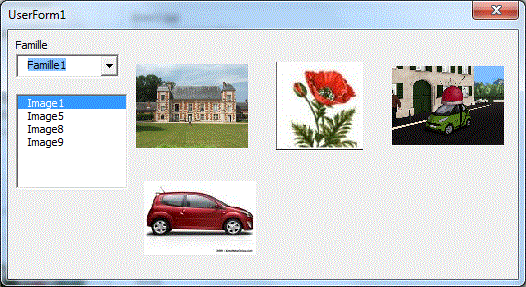
Création BD avec Photo
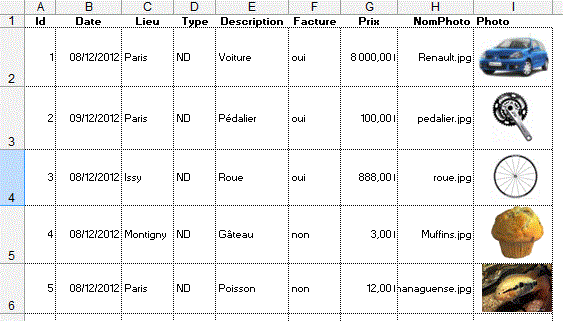
Dim bdAchat, répertoirePhoto
Private Sub UserForm_Initialize()
Set bdAchat = Sheets("Achat")
lignefin = bdAchat.[A65000].End(xlUp).Row
Me.Id = Val(bdAchat.Cells(lignefin, 1)) + 1
Me.TYpeAchat.List = Range("type").Value
Me.Facture.List = Range("ouinon").Value
Me.DateAchat = Date
répertoirePhoto = "c:\mesdoc" ' Adapter
nf = Dir(répertoirePhoto & "\*.jpg")
Do While nf <> ""
Me.ChoixPhoto.AddItem nf
nf = Dir
Loop
End Sub
Private Sub ChoixPhoto_click()
Me.Image1.Picture = LoadPicture(répertoirePhoto
& "\" & Me.ChoixPhoto)
End Sub
Private Sub B_validation_Click()
lignefin = bdAchat.[A65000].End(xlUp).Row
Dim c As Control
For Each c In Me.Controls
If TypeName(c) <> "Image"
Then
pos = Val(c.Tag)
If pos <> 0 Then
If IsNumeric(c)
Then
bdAchat.Cells(lignefin
+ 1, pos) = Val(c)
Else
If IsDate(c)
Then
bdAchat.Cells(lignefin
+ 1, pos) = CDate(c)
Else
bdAchat.Cells(lignefin
+ 1, pos) = c
End If
End If
End If
Else
If Me.ChoixPhoto <> ""
Then
pos = Val(c.Tag)
Set cel = bdAchat.Cells(lignefin
+ 1, pos)
With bdAchat
.Pictures.Insert(répertoirePhoto
& "\" & Me.ChoixPhoto).Name = Me.ChoixPhoto
.Shapes(Me.ChoixPhoto).Height
= cel.Height - 2
.Shapes(Me.ChoixPhoto).Left
= cel.Left + (c.Width - .Shapes(Me.ChoixPhoto).Width) / 2 + 1
.Shapes(Me.ChoixPhoto).Top
= cel.Top + 1
.Shapes(Me.ChoixPhoto).LockAspectRatio
= msoTrue
End With
End If
End If
Next c
raz
Me.Id.SetFocus
lignefin = bdAchat.[A65000].End(xlUp).Row
Me.Id = bdAchat.Cells(lignefin, 1) + 1
Me.Image1.Picture = LoadPicture
End Sub
Affichage d'images au survol de boutons d'options
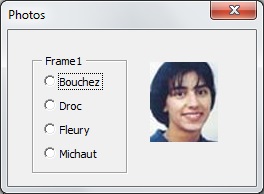
Dim Bouton(1 To 4) As New ClasseBouton
Private Sub UserForm_Initialize()
i = 0
For Each c In Me.Controls
If TypeName(c) = "OptionButton"
Then
i = i + 1: Set Bouton(i).GrBoutons
= Me(c.Name)
End If
Next c
End Sub
Module de classe
Public WithEvents GrBoutons As msforms.OptionButton
Private Sub GrBoutons_MouseMove(ByVal Button As Integer, ByVal Shift
As Integer, ByVal X As Single, ByVal Y As Single)
nom = GrBoutons.Name
UserForm1.Image1.Picture = LoadPicture("c:\photos\"
& nom & ".jpg")
End Sub
Remplissage conditionnel d'un combobox
On veut remplir le combobox avec H ou F ou les deux.
Private Sub OptionButton1_Click()
RemplitCombo "H"
End Sub
Private Sub OptionButton2_Click()
RemplitCombo "F"
End Sub
Private Sub OptionButton3_Click()
RemplitCombo "*"
End Sub
Private Sub UserForm_Initialize()
RemplitCombo "*"
End Sub
Sub RemplitCombo(Sexe)
Set MonDico = CreateObject("Scripting.Dictionary")
For Each c In Range([A2], [A65000].End(xlUp))
If c.Offset(0, 1) Like Sexe Then
If Not MonDico.Exists(c.Value)
Then MonDico.Add c.Value, c.Value
End If
Next c
Me.ComboBox1.List = MonDico.items
Me.ComboBox1.ListIndex = 0
End Sub
Version avec tri
Sub RemplitCombo(Sexe)
Set MonDico = CreateObject("Scripting.Dictionary")
For Each c In Range([A2], [A65000].End(xlUp))
If c.Offset(0, 1) Like Sexe Then
If Not MonDico.Exists(c.Value)
Then MonDico.Add c.Value, c.Value
End If
Next c
temp = MonDico.items ' le tableau temp() reçoit
les éléments de MonDico
Call Tri(temp, LBound(temp), UBound(temp)) ' tri
Me.ComboBox1.List = temp
Me.ComboBox1.ListIndex = 0
End Sub
Sub Tri(a, gauc, droi) ' Quick sort
ref = a((gauc + droi) \ 2)
g = gauc: d = droi
Do
Do While a(g) < ref: g = g + 1: Loop
Do While ref < a(d): d = d - 1: Loop
If g <= d Then
temp = a(g): a(g)
= a(d): a(d) = temp
g = g + 1: d = d
- 1
End If
Loop While g <= d
If g < droi Then Call Tri(a, g, droi)
If gauc < d Then Call Tri(a, gauc, d)
End Sub
Annuaire
Dim Btn(1 To 27) As New ClasseLettres
Dim ligne
Private Sub UserForm_Initialize()
For b = 1 To 27: Set Btn(b).GrLettres =
Me("B_" & b): Next b
Sheets("BD").[A2:G5000].Sort key1:=Sheets("BD").[A2]
'-- Liste des noms
Me.Lettre = "*"
majChoixNom
ligne = 2
majFiche
End Sub
Private Sub ChoixNom_Click()
ligne = Sheets("BD").[A:A].Find(choixnom,
LookIn:=xlValues).Row
majFiche
End Sub
Sub majFiche()
Me.nom = Sheets("BD").Cells(ligne, 1)
Me.Service = Sheets("BD").Cells(ligne,
2)
Me.Tph = Sheets("BD").Cells(ligne, 3)
Me.Portable = Sheets("BD").Cells(ligne,
4)
Me.Email = Sheets("BD").Cells(ligne,
5)
End Sub
Private Sub b_validation_Click()
If Me.nom = "" Then
MsgBox "Saisir un nom!"
Me.nom.SetFocus
Exit Sub
End If
Set temp = Sheets("BD").[A:A].Find(Me.nom,
LookIn:=xlValues)
If Not temp Is Nothing Then
If temp.Row <> ligne Then
MsgBox "Existe
déjà!"
Exit Sub
End If
End If
'---- transfert base
Sheets("bd").Cells(ligne, 1) = Application.Proper(Me.nom)
Sheets("bd").Cells(ligne, 2) = Me.Service
Sheets("bd").Cells(ligne, 3) = Me.Tph
Sheets("bd").Cells(ligne, 4) = Me.Portable
Sheets("bd").Cells(ligne, 5) = Me.Email
Me.nom.SetFocus
Sheets("BD").[A2:G5000].Sort key1:=Sheets("BD").[A2]
ligne = Sheets("BD").[A:A].Find(Me.nom,
LookIn:=xlValues).Row
majChoixNom
End Sub
Private Sub B_ajout_Click()
ligne = Sheets("BD").[A65000].End(xlUp).Row
+ 1
nettoie
End Sub
Private Sub B_sup_Click()
rep = MsgBox("Etes vous sûr?", vbYesNo)
If rep = vbYes Then
Sheets("BD").Rows(ligne).Delete
nettoie
ligne = Sheets("BD").[A65000].End(xlUp).Row
+ 1
majChoixNom
End If
End Sub
Sub nettoie()
Me.nom = ""
Me.Service = ""
Me.Tph = ""
Me.Portable = ""
Me.Email = ""
Me.nom.SetFocus
End Sub
Sub majChoixNom()
Me.choixnom.Clear
If Me.Lettre = "*" Then
For Each c In Range(Sheets("BD").[A2],
Sheets("BD").[A65000].End(xlUp))
Me.choixnom.AddItem c
Next c
Else
For Each c In Range(Sheets("BD").[A2],
Sheets("BD").[A65000].End(xlUp))
If Left(c.Value,
1) = Me.Lettre Then Me.choixnom.AddItem c
Next c
End If
End Sub
Private Sub b_fin_Click()
Unload Me
End Sub
Private Sub B_suiv_Click()
If Me.Lettre = "*" Then
If ligne < Sheets("BD").[A65000].End(xlUp).Row
Then
If Me.nom <> ""
Then b_validation_Click
ligne
= ligne + 1
majFiche
End If
Else
If Left(Sheets("bd").Cells(ligne
+ 1, 1), 1) = Me.Lettre Then
If Me.nom <> ""
Then b_validation_Click
ligne
= ligne + 1
majFiche
End If
End If
End Sub
Private Sub B_prec_Click()
If Me.Lettre = "*" Then
If ligne > 2 Then
If Me.nom <> ""
Then b_validation_Click
ligne
= ligne - 1
majFiche
End If
Else
If Left(Sheets("bd").Cells(ligne
- 1, 1), 1) = Me.Lettre Then
If Me.nom
<> "" Then b_validation_Click
ligne
= ligne - 1
majFiche
End If
End If
End Sub
Module de classe
Public WithEvents GrLettres As MSForms.CommandButton
Private Sub GrLettres_Click()
F_Lettre2.Lettre = GrLettres.Caption
F_Lettre2.choixnom.Clear
If GrLettres.Caption = "*"
Then
For Each c In Range(Sheets("BD").[A2],
Sheets("BD").[A65000].End(xlUp))
F_Lettre2.choixnom.AddItem
c
Next c
Else
For Each c In Range(Sheets("BD").[A2],
Sheets("BD").[A65000].End(xlUp))
If
Left(c.Value, 1) = GrLettres.Caption Then F_Lettre2.choixnom.AddItem
c
Next c
End If
If F_Lettre2.choixnom.ListCount
> 0 Then
F_Lettre2.choixnom.ListIndex
= 0
End If
End Sub
Saisie dans un tableau à 2 dimensions
Noms de champ
Ca =DECALER($B$2;;;NBVAL($A:$A);NBVAL($1:$1))
Mois =DECALER($B$1;;;;NBVAL($1:$1))
produit =DECALER($A$2;;;NBVAL($A:$A))
- FormIndex -
Private Sub UserForm_Initialize()
Me.ComboBox1.RowSource = "produit"
Me.ComboBox2.List = Application.Transpose([mois])
End Sub
Private Sub CommandButton1_Click()
If Not IsNumeric(Me.TextBox1) Then
MsgBox "Saisir du num!"
Else
Application.Index([CA], Me.ComboBox1.ListIndex
+ 1, Me.ComboBox2.ListIndex + 1) = CDbl(Me.TextBox1)
End If
End Sub
Choix d'un onglet dans un formulaire
Un formulaire non modal permet de sélectionner une feuille du classeur.
Private Sub UserForm_Initialize()
For Each s In ActiveWorkbook.Sheets
Me.ComboBox1.AddItem s.Name
Next s
Me.ComboBox1.ListIndex = 0
End Sub
Private Sub ComboBox1_Change()
m = Me.ComboBox1
Sheets(m).Select
End Sub
La liste des onglets est affichée automatiquement au survol du formulaire. -Form Choix onglet -
Private Sub UserForm_Initialize()
Dim temp()
For i = 1 To Sheets.Count
ReDim Preserve temp(1 To i)
temp(i) = Sheets(i).Name
Next i
n = UBound(temp)
Call Tri(temp, 1, n)
Me.ComboBox1.List = temp
Me.ComboBox1.ListIndex = 0
End Sub
Private Sub UserForm_MouseMove(ByVal Button As Integer,
ByVal Shift As Integer, ByVal X As Single, ByVal Y As Single)
Me.Show
Me.ComboBox1.SetFocus
SendKeys "{F4}"
End Sub
Private Sub ComboBox1_Change()
m = Me.ComboBox1
Sheets(m).Select
End Sub
Sub Tri(a, gauc, droi) ' Quick sort
ref = a((gauc + droi) \ 2)
g = gauc: d = droi
Do
Do While a(g) < ref: g = g + 1:
Loop
Do While ref < a(d): d = d - 1:
Loop
If g <= d Then
temp = a(g): a(g) = a(d):
a(d) = temp
g = g + 1: d = d - 1
End If
Loop While g <= d
If g < droi Then Call Tri(a, g, droi)
If gauc < d Then Call Tri(a, gauc, d)
End Sub
Zoom formulaire en fonction de la taille de l'écran
Dans un module:
Declare Function GetSystemMetrics Lib "user32" (ByVal
nIndex As Long) As Long
Function largeurEcran()
largeurEcran = GetSystemMetrics(0)
End Function
Formulaire:
Private Sub UserForm_Initialize()
Me.Zoom = largeurEcran * 100 / 800
End Sub
Formulaire de coloriage
Les couleurs sont définies sur l'onglet couleurs
FormColoriage
FormColoriage2
Form
Coloriage Notation
Code formulaire
Dim Btn(1 To 10) As New ClasseBoutons
Private Sub UserForm_Initialize()
For i = 1 To 8
Me("CommandButton" & i).BackColor
= Sheets("couleurs").Cells(i, 1).Interior.Color
Me("CommandButton" & i).ForeColor
= Sheets("couleurs").Cells(i, 1).Font.Color
Me("CommandButton" & i).Caption
= Sheets("couleurs").Cells(i, 1)
Set Btn(i).GrBoutons = Me("commandbutton"
& i)
Next i
End Sub
Module de classe ClasseBoutons
Public WithEvents GrBoutons As Msforms.CommandButton
Private Sub GrBoutons_Click()
Selection.Interior.Color = GrBoutons.BackColor
Selection.Font.Color = GrBoutons.ForeColor
Selection.Value = GrBoutons.Caption
End Sub
Version label
Code formulaire
Dim Lbl(1 To 10) As New ClasseLabel
Private Sub UserForm_Initialize()
For i = 1 To 8
Me("Label" & i).BackColor = Sheets("couleurs").Cells(i,
1).Interior.Color
Me("Label" & i).ForeColor = Sheets("couleurs").Cells(i,
1).Font.Color
Me("Label" & i).Caption = Sheets("couleurs").Cells(i,
1)
Set Lbl(i).GrLabel = Me("Label" &
i)
Next i
End Sub
Module de classe ClasseLabel
Public WithEvents GrLabel As Msforms.Label
Private Sub GrLabel_Click()
Selection.Interior.Color = GrLabel.BackColor
Selection.Font.Color = GrLabel.ForeColor
Selection.Value = GrLabel.Caption
End Sub
Bulle commentaire sur ListBox
ListBox avec curseur au survol
Private Sub UserForm_Initialize()
With Sheets(1)
Me.ListBox1.List = .Range("A2:C"
& .Range("A65000").End(xlUp).Row).Value
End With
End Sub
Private Sub ListBox1_MouseMove(ByVal Button As Integer,
ByVal Shift As Integer, ByVal X As Single, ByVal Y As Single)
ligne = Int(Y / (ListBox1.Font.Size * 1.18))
If Y > 0.2 And Y <= ListBox1.Height - 3 And ligne
< Me.ListBox1.ListCount Then
Me.Lien.Visible = True
Me.Lien.Caption = ListBox1.List(ligne +
Me.ListBox1.TopIndex, 2)
Me.ListBox1.ListIndex = ligne + Me.ListBox1.TopIndex
Else
Me.Lien.Visible = False
End If
End Sub
Un commentaire est affiché dans un TextBox en fonction de l'option survolée.
FormBulle
FormBulleCombo
FormBulleShape
Private Sub UserForm_Initialize()
Me.ListBox1.List = [MaBD].Value
End Sub
Private Sub ListBox1_MouseMove(ByVal Button As Integer,
ByVal Shift As Integer, ByVal X As Single, ByVal Y As Single)
ligne = Int(Y / (ListBox1.Font.Size * 1.2))
If Y > 0.2 And Y <= ListBox1.Height - 3 And ligne
< Me.ListBox1.ListCount Then
Me.Curseur.Visible = True
Me.Curseur.Top = ligne * ListBox1.Font.Size
* 1.2 + Me.ListBox1.Top
Me.TextBox1 = ListBox1.List(ligne + Me.ListBox1.TopIndex,
1)
Else
Me.Curseur.Visible = False
Me.TextBox1 = ""
End If
End Sub
Affichage d'une photo externe au survol d'un ListBox
SurvolListBoxImage
SurvolListBoxImage2
Private Sub UserForm_Initialize()
With Sheets("bd")
Me.ListBox1.List = .Range("A2:B" & .Range("A65000").End(xlUp).Row).Value
End With
End Sub
Private Sub ListBox1_MouseMove(ByVal Button As Integer,
ByVal Shift As Integer, ByVal X As Single, ByVal Y As Single)
ligne = Int(Y / (ListBox1.Font.Size * 1.18))
If Y > 0.2 And Y <= ListBox1.Height - 3 And ligne
< Me.ListBox1.ListCount Then
Me.Curseur.Visible = True
Me.Curseur.Top = ligne * ListBox1.Font.Size
* 1.18 + Me.ListBox1.Top
Me.ListBox1.ListIndex = -1
répertoire = ThisWorkbook.Path
photo = ListBox1.List(ligne + Me.ListBox1.TopIndex,
0) & ".jpg"
If Dir(répertoire & "\"
& photo) <> "" Then
Me.Image1.Picture = LoadPicture(répertoire
& "\" & photo)
Else
Me.Image1.Picture = LoadPicture
End If
Me.TextBox1 = ListBox1.List(ligne + Me.ListBox1.TopIndex,
1)
Else
Me.Curseur.Visible = False
End If
End Sub
Affichage d'une photo interne au survol d'un ListBox
Public répertoirePhotos
Sub auto_open()
répertoirePhotos = "c:\photos\" ' Adapter
If Dir(répertoirePhotos, vbDirectory) = ""
Then MkDir répertoirePhotos
Set f = Sheets("liste")
For Each c In f.Range("liste")
lig = [Liste].Find(c, LookAt:=xlWhole).Row
col = [Liste].Column + 1
For Each s In f.Shapes
If s.TopLeftCell.Address = Cells(lig,
col).Address Then
H = s.Height
L = s.Width
s.CopyPicture xlScreen,
xlBitmap
With s.Parent.ChartObjects.Add(0,
0, s.Width, s.Height).Chart
While
.Shapes.Count = 0
DoEvents
.Paste
Wend
.Export
répertoirePhotos & c & ".jpg", "Jpg"
.Parent.Delete
End
With
End If
Next s
Next c
UserForm1.Show
End Sub
Private Sub UserForm_Initialize()
Me.ListBox1.List = [Liste].Value
Me.TextBox2 = répertoirePhotos
End Sub
Private Sub ListBox1_MouseMove(ByVal Button As Integer,
ByVal Shift As Integer, ByVal X As Single, ByVal Y As Single)
ligne = Int(Y / (ListBox1.Font.Size * 1.18))
If Y > 0.2 And Y <= ListBox1.Height - 3 And ligne
< Me.ListBox1.ListCount Then
Me.Curseur.Visible = True
Me.Curseur.Top = ligne * ListBox1.Font.Size
* 1.18 + Me.ListBox1.Top
Me.ListBox1.ListIndex = -1
On Error Resume Next
photo = ListBox1.List(ligne + Me.ListBox1.TopIndex,
0) & ".jpg"
On Error GoTo 0
Me.TextBox1 = photo
If Dir(répertoirePhotos & photo) <>
"" Then
Me.Image1.Picture = LoadPicture(répertoirePhotos
& photo)
Else
Me.Image1.Picture = LoadPicture
End If
Else
Me.Curseur.Visible = False
End If
End Sub
Choix d'une image externe dans un combobox
L'image du produit choisi dans le combobox apparaît
au survol.
Double cliquer en colonne A pour afficher le formulaire.
Dim répertoire
Private Sub UserForm_Initialize()
répertoire = ThisWorkbook.Path
With Sheets("bd")
Me.ComboBox1.List = .Range("A2:A"
& .Range("A65000").End(xlUp).Row).Value
End With
End Sub
Private Sub ComboBox1_MouseMove(ByVal Button As Integer,
ByVal Shift As Integer, ByVal X As Single, ByVal Y As Single)
ligne = Int(Y / (ComboBox1.Font.Size * 1.18))
If ligne < Me.ComboBox1.ListCount Then
photo = ComboBox1.List(ligne + Application.Max(Me.ComboBox1.TopIndex,
0), 0) & ".jpg"
If Dir(répertoire & "\"
& photo) <> "" Then
Me.Image1.Picture = LoadPicture(répertoire
& "\" & photo)
Else
Me.Image1.Picture = LoadPicture
End If
End If
End Sub
Private Sub ComboBox1_Change()
ActiveCell = Me.ComboBox1
ActiveCell.Offset(, 1).Select
Set monimage = ActiveSheet.Pictures.Insert(repertoire
& Me.ComboBox1 & ".jpg")
monimage.Left = ActiveCell.Left + 2
monimage.Top = ActiveCell.Top + 2
Unload Me
End Sub
Private Sub Worksheet_BeforeDoubleClick(ByVal Target
As Range, Cancel As Boolean)
If Target.Column = 1 Then
UserForm3.Show
Cancel = True
End If
End Sub
Choix d'un hyper lien dans un listbox
Private Sub UserForm_Initialize()
With Sheets(1)
Me.ListBox1.List = .Range("A2:C" & .Range("A65000").End(xlUp).Row).Value
End With
End Sub
Private Sub ListBox1_MouseMove(ByVal Button As Integer, ByVal Shift
As Integer, ByVal X As Single, ByVal Y As Single)
ligne = Int(Y / (ListBox1.Font.Size * 1.18))
If Y > 0.2 And Y <= ListBox1.Height - 3 And ligne
< Me.ListBox1.ListCount Then
Me.Curseur.Visible = True
Me.Lien.Visible = True
Me.Adr.Visible = True
Me.Curseur.Top = ligne * ListBox1.Font.Size
* 1.18 + Me.ListBox1.Top
Me.Lien.Caption = ListBox1.List(ligne +
Me.ListBox1.TopIndex, 2)
temp = Sheets(1).Cells(ligne + Me.ListBox1.TopIndex
+ 2, "c").Hyperlinks(1).Address
Me.Adr.Caption = temp
Me.ListBox1.ListIndex = -1
Else
Me.Curseur.Visible = False
Me.Lien.Visible = False
Me.Adr.Visible = False
End If
End Sub
Private Sub listbox1_Click()
ligne = Me.ListBox1.ListIndex + 2
temp = Sheets(1).Cells(ligne, "c").Hyperlinks(1).Address
On Error Resume Next
Err = 0
ActiveWorkbook.FollowHyperlink Address:=temp, NewWindow:=True
If Err <> 0 Then MsgBox "Erreur"
End Sub
Formulaire de recherche
Le zones de saisie du formulaire sont générées automatiquement en fonction des colonnes de la BD. Celle ci doit être située en A1.
Dim f, nbCol, pointeur, ligne
Private Sub UserForm_Initialize()
Set f = Sheets("BD")
ligne = 2
nbCol = f.[A1].CurrentRegion.Columns.Count
x = 11
y = 15
For i = 1 To nbCol
retour = Me.Controls.Add("Forms.Label.1",
"Label" & i, True)
Me("label" & i).Caption =
f.Cells(1, i)
Me("label" & i).Top = y
Me("label" & i).Left = x
retour = Me.Controls.Add("Forms.TextBox.1",
"TextBox" & i, True)
Me("textbox" & i).Top = y
Me("textbox" & i).Left = x
+ 30
Me("textbox" & i).Width =
f.Columns(i).Width + 4
y = y + 20
Next
retour = Me.Controls.Add("Forms.Label.1",
"Label" & i, True)
Me("label" & i).Caption = f.Cells(1, 1)
Me("label" & i).Top = Me.ListBox1.Top
- 10
Me("label" & i).Left = Me.ListBox1.Left
+ 2
'--
For i = 2 To f.[A65000].End(xlUp).Row
Me.ListBox1.AddItem
Me.ListBox1.List(i - 2, 0) = f.Cells(i,
1)
Me.ListBox1.List(i - 2, 1) = i
Next
If nbCol > 8 Then Me.Height = y + 30
pointeur = 0
ligne = Me.ListBox1.List(pointeur, 1)
affiche
End Sub
Private Sub ListBox1_Click()
ligne = Me.ListBox1.Column(1)
pointeur = Me.ListBox1.ListIndex
affiche
End Sub
Private Sub b_suiv_Click()
If pointeur < Me.ListBox1.ListCount - 1 Then
pointeur = pointeur + 1
ligne = Me.ListBox1.List(pointeur, 1)
affiche
End If
End Sub
Private Sub b_prec_Click()
If pointeur > 0 Then
pointeur = pointeur - 1
ligne = Me.ListBox1.List(pointeur, 1)
affiche
End If
End Sub
Private Sub b_premier_Click()
pointeur = 0
ligne = Me.ListBox1.List(pointeur, 1)
affiche
End Sub
Private Sub b_dernier_Click()
pointeur = Me.ListBox1.ListCount - 1
ligne = Me.ListBox1.List(pointeur, 1)
affiche
End Sub
Private Sub B_ok_Click()
Me.ListBox1.Clear
i = 0
Set plage = f.[A1].CurrentRegion
Set c = plage.Find(Me.MotCle, , , xlPart)
If Not c Is Nothing Then
premier = c.Address
Do
Me.ListBox1.AddItem
lig = c.Row
Me.ListBox1.List(i, 0) = plage.Cells(lig,
1)
Me.ListBox1.List(i, 1) = lig
i = i + 1
Set c = plage.FindNext(c)
Loop While Not c Is Nothing And c.Address
<> premier
End If
pointeur = 0
ligne = Me.ListBox1.List(pointeur, 1)
affiche
End Sub
Private Sub b_tout_Click()
Me.ListBox1.Clear
For i = 2 To f.[A65000].End(xlUp).Row
Me.ListBox1.AddItem
Me.ListBox1.List(i - 2, 0) = f.Cells(i,
1)
Me.ListBox1.List(i - 2, 1) = i
Next
pointeur = 0
ligne = Me.ListBox1.List(pointeur, 1)
affiche
End Sub
Sub affiche()
For i = 1 To nbCol:
Me("textbox" & i).Value =
f.Cells(ligne, i)
w = Evaluate("Cell(""format"","
& f.Cells(ligne, i).Address & ")")
If Left(w, 1) = "C" Then Me("textbox"
& i).Value = Format(f.Cells(ligne, i), "0000.00 €")
Next i
End Sub
Saisie de date début et date fin dans un tableau 2 colonnes
-Afficher le formulaire calendrier (double-clic)
-Cliquer sur la cellule dans la colonne Date début
-Choisir la Date début dans le calendrier
-Choisir Date Fin dans le calendrier
-Ok
Private Sub Worksheet_BeforeDoubleClick(ByVal Target
As Range, Cancel As Boolean)
F_calendrier2datesTableur.Show
Cancel = True
End Sub
Le formulaire peut être exporté puis importé dans un autre classeur (clic-droit/exporter).
Le calendrier Microsoft :
-ne permet de choisir un intervalle de dates
-ne donne pas les jours fériés
Formulaire de saisie BD avec dates
Private Sub UserForm_Initialize()
With Sheets("Listes")
Me.Lieu.List = .Range("a2:A" &
.Range("A65000").End(xlUp).Row).Value
Me.Thème.List = .Range("b2:b"
& .Range("b65000").End(xlUp).Row).Value
End With
F_calendrier2dates.Show
F_calendrier2dates.Left = 190
F_calendrier2dates.Top = 170
End Sub
Private Sub B_ok_dates_Click()
Me.début = F_calendrier2dates.date_début
Me.fin = F_calendrier2dates.date_fin
End Sub
Private Sub B_ok2_Click()
If Me.Stage = "" Then
MsgBox "Stage!"
Me.Stage.SetFocus
Exit Sub
End If
If Me.Lieu = "" Then
MsgBox "Lieu!"
Me.Lieu.SetFocus
Exit Sub
End If
If Not IsDate(Me.début) Or Not IsDate(Me.fin)
Then
MsgBox "Dates!"
Exit Sub
End If
With Sheets("BD")
ligne = .Range("A65000").End(xlUp).Row
+ 1
.Cells(ligne, 1) = Me.Stage
.Cells(ligne, 2) = Me.Lieu
.Cells(ligne, 3) = Me.Thème
.Cells(ligne, 4) = CDate(Me.début)
.Cells(ligne, 5) = CDate(Me.fin)
End With
Me.Stage = ""
Me.Lieu = ""
Me.Thème = ""
Me.début = ""
Me.fin = ""
End Sub
Private Sub B_fin_Click()
Unload F_calendrier2dates
Unload Me
End Sub
Liste des fichiers d'un répertoire dans un ListBox
Sur cet exemple, nous obtenons la liste des fichiers du répertoire du classeur où est situé le code.
Private Sub UserForm_Initialize()
repertoire = ThisWorkbook.Path & "\" '
adapter
nf = Dir(repertoire & "*.*") '
premier fichier
Do While nf <> ""
Me.ListBox1.AddItem nf
nf = Dir
' fichier suivant
Loop
End Sub
Choix de la colonne de tri dans un combobox
Private Sub UserForm_Initialize()
Me.ComboBox1.List = Application.Transpose([A1].CurrentRegion.Resize(1))
End Sub
Private Sub ComboBox1_Change()
[A1].CurrentRegion.Sort Key1:=[A1].Offset(, Me.ComboBox1.ListIndex),
Header:=xlGuess
End Sub
Private Sub Workbook_Open()
UserForm1.Show
End Sub
Liste des feuilles d'un fichier
Dim repertoire
Private Sub UserForm_Initialize()
repertoire = ThisWorkbook.Path & "\" '
adapter
nf = Dir(repertoire & "*.xls") 'premier
fichier xls
Do While nf <> ""
Me.ComboBox1.AddItem nf
nf = Dir
Loop
Me.ComboBox1.ListIndex = 0
End Sub
Private Sub ComboBox1_Change()
Set cnn = CreateObject("ADODB.Connection")
Set cata = CreateObject("ADOX.Catalog")
FichXLS = Me.ComboBox1
cnn.Open "Provider=Microsoft.Jet.OLEDB.4.0;"
& "Data Source=" & repertoire & FichXLS &
";Extended Properties=Excel 8.0;"
Set cata.ActiveConnection = cnn
Me.ListBox1.Clear
For Each t In cata.Tables
Me.ListBox1.AddItem Replace(Replace(t.Name,
"$", ""), "'", "")
Next t
cnn.Close
Set cata = Nothing
Set cnn = Nothing
End Sub
Facture
Dim ComboProd(1 To 5) As New ClasseProdFacture
Dim TextQte(1 To 5) As New ClasseQteFacture
Private Sub UserForm_Initialize()
For b = 1 To 5: Set ComboProd(b).GrProduitFact = Me("produit"
& b): Next b
For b = 1 To 5: Set TextQte(b).GrQteFact = Me("qte"
& b): Next b
For i = 1 To 5
'Me("produit" & i).List =
TriChamp(Application.Index([BdProduit4], , 1))
Me("produit" & i).List = TriChamp(Range([J2],
[J2].End(xlDown)))
Next i
End Sub
Sub ChoixProduit(no)
Me("libellé" & no) = Application.VLookup(Me("Produit"
& no), [BdProduit4], 2, False)
Me("Prix" & no) = Application.VLookup(Me("Produit"
& no), [BdProduit4], 3, False)
Calcul no
End Sub
Sub Calcul(no)
If Me("Prix" & no) <> ""
And Me("Qte" & no) <> "" Then
Me("Total" & no) = CDbl(Me("Prix"
& no)) * CDbl(Me("Qte" & no))
End If
End Sub
Private Sub B_ok_Click()
[D7] = Me.nom
[D9] = Me.Rue
[D11] = Me.Ville
[C16].Select
For i = 1 To 5
ActiveCell = Me("produit" &
i)
ActiveCell.Offset(0, 1) = Me("Libellé"
& i)
ActiveCell.Offset(0, 2) = Val(Me("Prix"
& i))
ActiveCell.Offset(0, 3) = Val(Me("qte"
& i))
ActiveCell.Offset(1, 0).Select
Next i
End Sub
Modules de classe
Public WithEvents GrProduitFact As MSForms.ComboBox
Private Sub GrProduitFact_Click()
F_Facture.ChoixProduit Mid(GrProduitFact.Name, 8)
End Sub
Public WithEvents GrQteFact As MSForms.TextBox
Private Sub GrQteFact_change()
F_Facture.Calcul Mid(GrQteFact.Name, 4)
End Sub
Devis multi lignes
Dim ComboCoul(1 To 5) As New ClasseCoul
Dim ComboProd(1 To 5) As New ClasseProd
Dim TextQte(1 To 5) As New ClasseQte
Private Sub UserForm_Initialize()
For b = 1 To 5: Set ComboCoul(b).GrCouleur = Me("couleur"
& b): Next b
For b = 1 To 5: Set ComboProd(b).GrProduit = Me("produit"
& b): Next b
For b = 1 To 5: Set TextQte(b).GrQte = Me("qte"
& b): Next b
For i = 1 To 5
Me("produit" & i).List = SansDoublonsTrié(Application.Index([BdProduit2],
, 1))
Next i
End Sub
Sub ChoixProduit(no)
Me("couleur" & no).Clear
For Each c In Range([J2], [j65000].End(xlUp))
If c = Me("produit" & no)
Then Me("couleur" & no).AddItem c.Offset(0, 1)
Next c
End Sub
Sub ChoixCouleur(no)
For i = 1 To [BdProduit2].Rows.Count
If Me("produit" & no)
= [BdProduit2].Cells(i, 1) _
And Me("couleur"
& no) = [BdProduit2].Cells(i, 2) Then
Me("total"
& no) = [BdProduit2].Cells(i, 3) * Val(Me("qte" &
no))
End If
Next i
End Sub
Private Sub B_ok_Click()
[D7] = Me.nom
[D9] = Me.Rue
[D11] = Me.Ville
[C16].Select
For i = 1 To 5
ActiveCell = Me("produit" &
i)
ActiveCell.Offset(0, 1) = Me("couleur"
& i)
ActiveCell.Offset(0, 3) = Val(Me("qte"
& i))
ActiveCell.Offset(1, 0).Select
Next i
End Sub
Modules de classe
Public WithEvents GrCouleur As MSForms.ComboBox
Private Sub GrCouleur_Click()
F_Devis.ChoixCouleur Mid(GrCouleur.Name, 8)
End Sub
Public WithEvents GrProduit As MSForms.ComboBox
Private Sub GrProduit_Click()
F_Devis.ChoixProduit Mid(GrProduit.Name, 8)
End Sub
Public WithEvents GrQte As MSForms.TextBox
Private Sub GrQte_change()
F_Devis.ChoixCouleur Mid(GrQte.Name, 4)
End Sub
Choix d'une feuille
On peut créer une nouvelle feuille.
Autres versions
Form
choix Feuille1
Form
Choix FeuilleTrie1
Form Choix FeuilleTrie2
FormFeuilleCondTrié
Private Sub UserForm_Initialize()
For Each s In ActiveWorkbook.Sheets
Me.ComboBox1.AddItem s.Name
Next
End Sub
Private Sub ComboBox1_BeforeUpdate(ByVal Cancel As
MSForms.ReturnBoolean)
temp = Me.ComboBox1.Value
On Error Resume Next
Sheets(Me.ComboBox1.Value).Select
If Err > 0 Then
If MsgBox("On ajoute?",
vbYesNo) = vbYes Then
Sheets.Add after:=Sheets(Sheets.Count)
ActiveSheet.Name
= temp
Me.ComboBox1.AddItem temp
End If
End If
End Sub
Private Sub ComboBox1_Click()
Sheets(Me.ComboBox1.Value).Select
End Sub
Liste triée des recettes en A1 du classeur en combobox
Les noms des recettes sont en A1.
Private Sub UserForm_Initialize()
Dim temp()
For i = 2 To Sheets.Count
Me.ComboBox1.AddItem
Me.ComboBox1.List(i - 2, 0) = Sheets(i).[A1]
Me.ComboBox1.List(i - 2, 1) = Sheets(i).Name
Next i
temp = Me.ComboBox1.List
Call tri(temp(), LBound(temp, 1), UBound(temp, 1), 2,
0)
Me.ComboBox1.List = temp
End Sub
Private Sub ComboBox1_Change()
m = Me.ComboBox1.Column(1)
Sheets(m).Select
End Sub
Sub tri(a(), gauc, droi, NbCol, colTri) ' Quick sort
ref = a((gauc + droi) \ 2, colTri)
g = gauc: d = droi
Do
Do While a(g, colTri) < ref: g
= g + 1: Loop
Do While ref < a(d, colTri): d
= d - 1: Loop
If g <= d Then
For c = 0 To NbCol - 1
temp = a(g,
c): a(g, c) = a(d, c): a(d, c) = temp
Next
g = g + 1: d = d - 1
End If
Loop While g <= d
If g < droi Then Call tri(a, g, droi, NbCol,
colTri)
If gauc < d Then Call tri(a, gauc, d, NbCol,
colTri)
End Sub
ListBox en couleur
ListBoxSimuleClasse
ListBoxSimuleSansClasse
Dim début, n
Dim Lbl(1 To 5) As New ClasseLabel
Private Sub UserForm_Initialize()
For b = 1 To 5: Set Lbl(b).GrLabel = Me("Label"
& b): Next b
début = 1
n = 5
Me.ScrollBar1.Min = 1
Me.ScrollBar1.Max = [liste].Count - n +
1
affiche
End Sub
Sub affiche()
For i = 1 To n
Me("label" & i).Caption =
Range("liste").Cells(i + début - 1, 1)
Me("label" & i).ControlTipText
= Range("liste").Cells(i + début - 1, 1).Offset(,
1)
Me("label" & i).BackColor
= Range("liste").Cells(i + début - 1, 1).Interior.Color
Me("label" & i).ForeColor
= Range("liste").Cells(i + début - 1, 1).Font.Color
Next i
End Sub
Private Sub ScrollBar1_Change()
début = ScrollBar1
affiche
End Sub
Module de classe ClasseLabel
Public WithEvents GrLabel As Msforms.Label
Private Sub GrLabel_click()
p = Val(Mid(GrLabel.Name, 6))
For i = 1 To 5: UserForm1.Controls("label"
& i).BorderStyle = 0: Next i
UserForm1.Controls("label" & p).BorderStyle
= 1
For Each c In Selection
c.Value = GrLabel.Caption
c.Font.Color = GrLabel.ForeColor
c.Interior.Color = GrLabel.BackColor
Next
End Sub
ListBox photo
Les photos d'origine sont dans des commentaires
ListBoxPhotoInterneCommentaire
Ce programme exporte les photos en commentaire sous forme de JPG dans un répertoire c:\photos\
Sub auto_open()
répertoirePhotos = "c:\photos\"
' Adapter
If Dir(répertoirePhotos, vbDirectory) = ""
Then MkDir répertoirePhotos
Set f = Sheets("liste")
For Each c In f.Range("a2:a" & f.[a65000].End(xlUp).Row)
c.Comment.Visible = True
H = c.Comment.Shape.Height
L = c.Comment.Shape.Width
c.Comment.Shape.CopyPicture
c.Comment.Visible = False
f.ChartObjects.Add(0, 0, L, H).Chart.Paste
f.ChartObjects(1).Border.LineStyle = 0
f.ChartObjects(1).Chart.Export Filename:=
_
répertoirePhotos
& c & ".jpg", FilterName:="jpg"
f.ChartObjects(1).Delete
Next c
UserForm1.Show
End Sub
Code du formulaire
'Pour récupérer le formulaire:
clic-droit sur Userform1/exporter
Dim début, n, répertoirePhotos
Private Sub UserForm_Initialize()
début = 1
n = 3
Me.ScrollBar1.Min = 1
Me.ScrollBar1.Max = [Liste].Count - n + 1
affiche
End Sub
Sub affiche()
répertoirePhotos = "c:\photos\"
' Adapter
For i = 1 To n
nom = Range("liste").Cells(i
+ début - 1, 1)
Me("Image" & i).Picture
= LoadPicture(répertoirePhotos & Range("liste").Cells(i
+ début - 1, 1) & ".jpg")
Me("Image" & i).ControlTipText
= Range("liste").Cells(i + début - 1, 1)
Me("Image" & i).BorderStyle
= 0
Me("Label" & i).Caption
= Range("liste").Cells(i + début - 1, 1)
Next i
Me.Repaint
End Sub
Private Sub ScrollBar1_Change()
début = ScrollBar1
affiche
End Sub
Sub ChoixClick(p, nom)
For i = 1 To n
Me("Image" & i).BorderStyle
= 0
Next i
Me("Image" & p).BorderStyle = 1
Set sel = Selection
For Each c In Selection
c.Value = nom
Liste].Find(c.Value, LookAt:=xlWhole).Copy
c.PasteSpecial Paste:=xlPasteFormats
c.PasteSpecial Paste:=xlPasteComments
Next c
sel.Select
End Sub
Private Sub Image1_Click()
ChoixClick 1, Me.Image1.ControlTipText
End Sub
Private Sub Image2_Click()
ChoixClick 2, Me.Image2.ControlTipText
End Sub
Private Sub Image3_Click()
ChoixClick 3, Me.Image3.ControlTipText
End Sub
Private Sub Label1_Click()
ChoixClick 1, Me.Label1.Caption
End Sub
Private Sub Label2_Click()
ChoixClick 2, Me.Label2.Caption
End Sub
Private Sub Label3_Click()
ChoixClick 3, Me.Label3.Caption
End Sub
Les photos sont externes
Les photos sont internes au classeur, encapsulées dans des images BO contrôles
Renommer un fichier
Private Sub UserForm_Initialize()
Me.Dossier = CurDir()
Me.ChoixFichier.Clear
nf = Dir("*.*") ' premier
Do While nf <> ""
Me.ChoixFichier.AddItem nf
nf = Dir ' suivant
Loop
End Sub
Private Sub ChoixFichier_Click()
Me.FichierChoisi = Me.ChoixFichier
End Sub
Private Sub B_ok_Click()
On Error Resume Next
Name ChoixFichier As Me.FichierChoisi
UserForm_Initialize
End Sub
Private Sub b_dossier_Click()
DossierChoisi = VoirDossier("Choisir le dossier")
If DossierChoisi <> "" Then
Me.Dossier = DossierChoisi
ChDir DossierChoisi
End If
UserForm_Initialize
End Sub
Message défilant
Private Sub UserForm_Initialize()
Me.Label1.Caption = "Le message qui défile pendant un
temps donné ..."
End Sub
Private Sub UserForm_Activate()
n = Len(Me.Label1.Caption) * 2
For i = 1 To n
Me.Label1.Caption = Right(Me.Label1.Caption,
Len(Me.Label1.Caption) - 1) & Left(Me.Label1.Caption, 1)
w = 0.2
temp = Timer
Do While Timer < temp + w
DoEvents
Loop
Next i
End Sub
Dim depart, lg
Private Sub UserForm_Initialize()
Me.Label1.Width = 700
depart = Me.Label1.Left
Message = "Ceci est un message défilant..."
Me.Label1.Caption = Message & Message & Message
lg = Len(Me.Label1.Caption)
End Sub
Private Sub UserForm_Activate()
Me.Label1.Visible = True
For x = depart To -(4.16 * lg - depart) Step -1
Me.Label1.Left = x
Me.Label1.Top = 10
w = 0.04
temp = Timer
Do While Timer < temp + w
DoEvents
Loop
Next x
UserForm_Activate
End Sub
Barre d'attente
Sub Attente()
n = 20 ' nb de fichiers à traiter
témoin = True ' pour empêcher fermeture
du formulaire
F_BarreAttente.Show False
For f = 1 To n
'-- traitement fichier
For a = 1 To 50000000: Next a ' Simulation
attente
'--------------
p = p + 1 / n ' calcul du pourcentage
F_BarreAttente.Label1.Width = p *
100
F_BarreAttente.Caption = Format(p,
"0%")
DoEvents
Next f
témoin = False
Unload F_BarreAttente
End Sub
Pour empêcher la fermeture du formulaire
Private Sub UserForm_QueryClose(Cancel As Integer,
CloseMode As Integer)
If témoin Then Cancel = True
End Sub
Autre exemple
On dit ouvrir tous les fichiers commençant par A. On suppose que le temps de chargement de chaque fichier est proportionnel à la taille. On calcule d'abord la longueur totale des fichiers à traiter.
Private Sub UserForm_Activate()
Deroule
End Sub
Private Sub Deroule()
Application.DisplayAlerts = False
ChDir (ActiveWorkbook.Path)
masque = "a*.xls"
nf = Dir(masque)
'- taille totale
n = 0
Do While nf <> ""
n = n + FileLen(CurDir() & "\"
& nf)
nf = Dir()
Loop
'----
Application.StatusBar = "Attendez Svp..."
& c
nf = Dir(masque)
Do While nf <> ""
Workbooks.Open Filename:=nf
ActiveWorkbook.Close
p = p + FileLen(CurDir() & "\"
& nf) / n
UserForm1.CadreProgression.Caption = Format(p,
"0%")
UserForm1.BarreProgression.Width = p * (UserForm1.CadreProgression.Width
- 15)
UserForm1.Repaint
nf = Dir()
Loop
Unload Me
Application.StatusBar = ""
End Sub
Liste des fichiers d'un répertoire

Création de boutons
Private Sub B_crée_Click()
For b = 1 To Me.Combien
retour = Me.Controls.Add("Forms.OptionButton.1",
"Opt" & b, True)
Me("Opt" & b).Top = 40
Me("Opt" & b).Left = 30 +
(b - 1) * 15
Next
End Sub
Private Sub B_sup_Click()
For b = 1 To Me.Combien
On Error Resume Next
Me.Controls.Remove "opt"
& b
Next
End Sub
Private Sub b_result_Click()
For b = 1 To Me.Combien
On Error Resume Next
If Me("opt" & b) Then
MsgBox b
Next
End Sub
Private Sub B_label_Click()
retour = Me.Controls.Add("Forms.Label.1",
"Label1", True)
Me("label1").Caption = "essai"
Me("label1").Top = 60
Me("label1").Left = 200
End Sub
Private Sub b_sup_label_Click()
Me.Controls.Remove "Label1"
End Sub
Simulation listBox couleur
-Permet d'obtenir une ligne sur 2 en couleur
-Permet d'afficher du texte sur plusieurs lignes
ListBoxSimul
ListBoxFiltreElaboré
ListBoxFiltreElaboré6Col
'Pour récupérer le formulaire: clic-droit
sur Userform1/exporter
Dim début, nLigneTxt, n, f
Private Sub UserForm_Initialize()
Set f = Sheets("BD")
début = 1
nLigneTxt = 5
n = nLigneTxt
nBD = Application.CountA(f.[A:A]) - 1
If nBD < n Then n = nBD
Me.ScrollBar1.Min = 1
Me.ScrollBar1.Max = nBD - n + 1
affiche
End Sub
Sub affiche()
For i = 1 To n
Me("txt1" & i).Value = f.Cells(i
+ début, 1)
Me("txt2" & i).Value = f.Cells(i
+ début, 2)
Me("txt3" & i).Value = f.Cells(i
+ début, 3)
If i Mod 2 = 0 Then
Me("txt1" & i).BackColor
= RGB(0, 255, 0)
Me("txt2" & i).BackColor
= RGB(0, 255, 0)
Me("txt3" & i).BackColor
= RGB(0, 255, 0)
End If
Next i
Me.Repaint
End Sub
Private Sub ScrollBar1_Change()
début = ScrollBar1
affiche
End Sub
Private Sub B_ok_Click()
Set f = Sheets("BD")
f.[K2] = "*" & Me.TextBox1 & "*"
f.[A1:C10000].AdvancedFilter Action:=xlFilterCopy, CriteriaRange:=f.[K1:K2],
CopyToRange:=Sheets("interro").[A1:C1]
Set f = Sheets("interro")
début = 1
For i = 1 To n
Me("txt1" & i).Value = ""
Me("txt2" & i).Value = ""
Me("txt3" & i).Value = ""
Next i
nInterro = Application.CountA(f.[A:A]) - 1
If nInterro < n Then n = nInterro
Me.ScrollBar1.Min = 1
Me.ScrollBar1.Max = nInterro - n + 1
affiche
n = nLigneTxt
End Sub
Simulation Listbox avec image arrière-plan
Editeur de cellule
-Les ajouts sont mis dans la couleur du nom d'utilisateur
-Double-cliquer sur la cellule à modifier
Dim couleur As String, CouleurUser As Integer
Private Sub UserForm_Initialize()
CouleurUser = 4
p = Application.Match(Environ("username"),
[utilisateurs], 0)
If Not IsError(p) Then CouleurUser = Range("couleurs")(p)
Me.TextBox1 = ActiveCell
n = Len(Me.TextBox1)
For i = 1 To n
c = ActiveCell.Characters(Start:=i, Length:=1).Font.ColorIndex
If c = -4105 Then c = 255
couleur = couleur & Chr(c)
Next i
End Sub
Private Sub TextBox1_KeyDown(ByVal KeyCode As MSForms.ReturnInteger,
ByVal Shift As Integer)
lg = TextBox1.SelLength
If lg = 0 Then lg = 1
If KeyCode = 46 Then ' Touche sup
p = TextBox1.SelStart
couleur = Left(couleur, p) & Mid(couleur,
p + lg + 1)
Else
If KeyCode = 8 Then ' Touche backspace
p = TextBox1.SelStart
couleur = Left(couleur,
p - 1) & Mid(couleur, p + lg)
Else
If KeyCode <> 37
And KeyCode <> 39 And KeyCode <> 16 Then ' 16
p = TextBox1.SelStart
couleur =
Left(couleur, p) & Chr(CouleurUser) & Mid(couleur, p + 1)
End If
End If
End If
End Sub
Private Sub B_ok_Click()
Application.ScreenUpdating = False
On Error Resume Next
ActiveCell = Replace(Me.TextBox1, Chr(13), "")
n = Len(ActiveCell)
For i = 1 To n
c = Asc(Mid(couleur, i, 1))
If c = 255 Then c = -4105
ActiveCell.Characters(Start:=i, Length:=1).Font.ColorIndex
= c
Next i
Unload Me
End Sub
Recherche un mot dans tout le classeur
Recherche d'un mot dans une colonne de BD
Recherche
Mot ComboBox
Recherche
Mot TextBox
Recherche
Mot Formulaire
Private Sub ComboBox1_Click()
Set fRech = Sheets("recherche")
Set fbd = Sheets("bd")
fRech.[J2] = "*" & Me.ComboBox1 &
"*"
fbd.Range("A1:F10000").AdvancedFilter Action:=xlFilterCopy,
_
CriteriaRange:=fRech.Range("J1:J2"),
CopyToRange:=fRech.Range("A1:F1")
End Sub
Recherche adhérent
La recherche se fait avec
-les premières lettres de
la première colonne (ou de toutes les colonnes)
-lettres contenues dans la première colonne
(ou de toutes les colonnes)
Le résultat est affiché dès la saisie des caractères.
Private Sub TextBox1_Change()
Set fRech = Sheets("recherche")
Set fbd = Sheets("bd")
Set plageBD = fbd.[a1].CurrentRegion.Offset(1)
ncol = plageBD.Columns.Count
Application.ScreenUpdating = False
fRech.[A11].Resize(100, ncol + 1).ClearContents
Set plageRech = IIf(Me.CheckBox1, plageBD, Range(fbd.[A2],
fbd.[A65000].End(xlUp)))
Set c = plageRech.Find(Me.TextBox1 & "*",
, , xlWhole)
LigRech = 1
If Not c Is Nothing Then
premier = c.Address
Do
ligBD = c.Row - plageBD.Row
+ 1
For col = 1 To ncol
fRech.[A11].Cells(LigRech,
col) = plageBD.Cells(ligBD, col)
Next col
fRech.[A11].Cells(LigRech, ncol
+ 1) = ligBD
Set c = plageRech.FindNext(c)
LigRech = LigRech + 1: If LigRech
> 100 Then Exit Do
Loop While Not c Is Nothing And c.Address
<> premier
End If
End Sub
Accès rapide
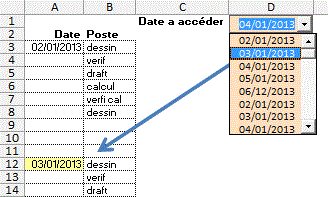
Private Sub ComboBox1_Click()
p = Application.Match(CDbl(CDate(Me.ComboBox1)), [a:a],
0)
If Not IsError(p) Then [a1].Offset(p - 1).Select
End Sub
Private Sub ComboBox1_MouseDown(ByVal Button As Integer,
ByVal Shift As Integer, ByVal X As Single, ByVal Y As Single)
For Each c In [A3:A1000]
If c <> "" Then Me.ComboBox1.AddItem
c
Next
End Sub
Message défilant dans un label de formulaire
Dim depart, lg
Private Sub UserForm_Initialize()
Me.Label1.Width = 700
depart = Me.Label1.Left
Message = "Ceci est un message défilant..."
Me.Label1.Caption = Message & Message & Message
lg = Len(Me.Label1.Caption)
End Sub
Private Sub UserForm_Activate()
Me.Label1.Visible = True
For x = depart To -(4.16 * lg - depart) Step -1
Me.Label1.Left = x
Me.Label1.Top = 10
w = 0.04
temp = Timer
Do While Timer < temp + w
DoEvents
Loop
Next x
UserForm_Activate
End Sub
Liste des fichiers d'un répertoire

Private Sub UserForm_Initialize()
Me.Répertoire = CurDir()
Me.ChoixFichier.Clear
nf = Dir(Me.Répertoire & "\*.*")
' premier
n = 0
Do While nf <> ""
Me.ChoixFichier.AddItem nf
nf = Dir ' suivant
n = n + 1
Loop
Me.nbFichiers = n
End Sub
Private Sub ChoixFichier_Click()
Me.FichierChoisi = Me.ChoixFichier
End Sub
Private Sub B_ok_Click()
On Error Resume Next
Name ChoixFichier As Me.FichierChoisi
UserForm_Initialize
End Sub
Private Sub b_dossier_Click()
If Val(Application.Version) >= 10 Then
With Application.FileDialog(msoFileDialogFolderPicker)
.InitialFileName = CurDir()
.Show
If .SelectedItems.Count >
0 Then
Me.Répertoire
= .SelectedItems(1)
ChDir Me.Répertoire
Else
Me.Répertoire
= ""
End If
UserForm_Initialize
End With
Else
DossierChoisi = VoirDossier("Choisir
le dossier")
If DossierChoisi <> ""
Then
Me.Répertoire =
DossierChoisi
ChDir DossierChoisi
End If
UserForm_Initialize
End If
End Sub
Visualisation d'un fichier texte
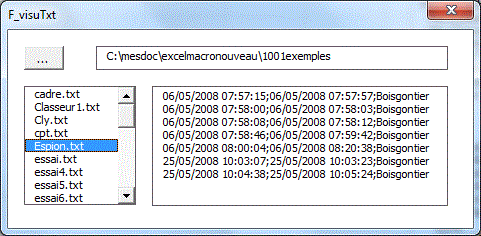
Private Sub UserForm_Initialize()
Me.Dossier = CurDir()
Me.ChoixFichier.Clear
Me.Texte = ""
nf = Dir("*.txt") ' premier
Do While nf <> ""
Me.ChoixFichier.AddItem nf
nf = Dir ' suivant
Loop
End Sub
Private Sub ChoixFichier_Click()
Open Me.ChoixFichier For Input As #1
MonTexte = ""
Do While Not EOF(1)
Line Input #1, ligne
MonTexte = MonTexte & ligne &
Chr(13)
Loop
Close #1
Me.Texte = MonTexte
End Sub
Simulation ListBox couleur
ListBoxSimuleClasse
ListBoxSimuleClasseSansClasse
Dim début, n
Private Sub UserForm_Initialize()
début = 1
n = 5
Me.ScrollBar1.Min = 1
Me.ScrollBar1.Max = [liste].Count - n + 1
affiche
End Sub
Sub affiche()
For i = 1 To n
Me("label" & i).Caption =
Range("liste").Cells(i + début - 1, 1)
Me("label" & i).ControlTipText
= Range("liste").Cells(i + début - 1, 1).Offset(,
1)
Me("label" & i).BackColor
= Range("liste").Cells(i + début - 1, 1).Interior.Color
Me("label" & i).ForeColor
= Range("liste").Cells(i + début - 1, 1).Font.Color
Next i
End Sub
Private Sub ScrollBar1_Change()
début = ScrollBar1
affiche
End Sub
Private Sub Label1_Click()
p = 1
ChoixClick p
End Sub
Simulation ComboBox avec éléments de couleurs différentes
ComboBox 1 colonne couleur simule
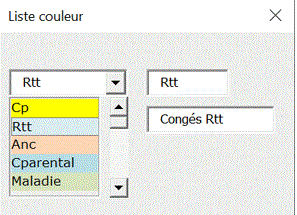
Saisie de numéro de téléphone avec masque de saisie
-Cliquer dans la cellule
-Saisir le no de tph
-Valider avec la touche Entrée
On peut utiliser les flèches
et la touche Suppr
Form
Saisie Téléphone Tableur
Form Saisie
Téléphone
Form
Saisie Code Postal
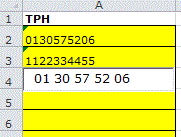
Gestion de prêts de voitures
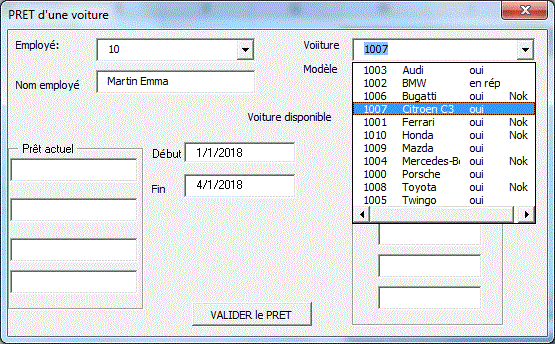
Formulaire de coloriage
Evénements endogènes
Option Compare Text
Dim TblBD()
Private Sub UserForm_Initialize()
Set Rng = [A2:B10]
TblBD = Rng.Value
Me.ComboBox1.List = Array("*", "Lyon",
"Paris")
Me.ComboBox1.ListIndex = 0 ' déclenche
l'événement Click ComboBox
'Me.ListBox1.ListIndex = 0 ' déclenche
l'événement Click ListBox
End Sub
Private Sub ComboBox1_click()
Dim Tbl(): n = 0
For i = 1 To UBound(TblBD)
If TblBD(i, 2) Like Me.ComboBox1 Then
n = n + 1: ReDim Preserve
Tbl(1 To 2, 1 To n)
For k = 1 To UBound(TblBD,
2): Tbl(k, n) = TblBD(i, k): Next k
End If
Next i
Me.ListBox1.Column = Tbl
End Sub
Private Sub ListBox1_click()
MsgBox "coucou"
End Sub
Private Sub B_modif_Click()
Position = Me.ListBox1.ListIndex
'Me.ListBox1.ListIndex = -1
' si on active cette ligne, plus de problème d'événement
endogène
Me.ListBox1.List(Position, 0) = "xx" '
déclenche l'événement Click ListBox
End Sub
Problème de Rowsource
Liste différence dans un combobox
Liste différence dans un combobox
Dim f, f2
Private Sub UserForm_Initialize()
Set f = Sheets("BD")
n = f.[A65000].End(xlUp).Row
a = f.Range("A2:A" & n)
Set f2 = Sheets("Choisis")
b = f2.Range("C2:C" & n)
Me.ComboBox1.List = Diff(a, b)
End Sub
Private Sub B_ok_Click()
f2.Cells(f2.[C65000].End(xlUp).Row + 1, "c")
= Me.ComboBox1
n = f.[A65000].End(xlUp).Row
a = f.Range("A2:A" & n)
Set f2 = Sheets("Choisis")
b = f2.Range("C2:C" & n)
Me.ComboBox1.List = Diff(a, b)
End Sub
Function Diff(a, b)
Set d1 = CreateObject("Scripting.Dictionary")
For Each c In b: d1(c) = c: Next c
Set d2 = CreateObject("Scripting.Dictionary")
For Each c In a
If Not d1.Exists(c) Then d2(c) = c
Next c
Diff = d2.keys
End Function
Tracé d'un cadre sur un formulaire
Le tracé d'un cadre dans un formulaire peut
se faire avec un Frame.
Mais un frame est considéré comme un contrôle,
ce qui peut poser des problèmes dans certains cas.
Dans le programme suivant, on trouve un programme de tracé
de cadre avec des labels.
Cadre x, y, largeur, hauteur, couleur
ComboBox images
ComboBox
images
ListBox images
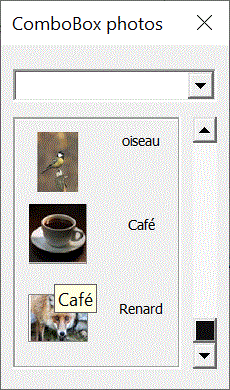
Formulaire auto-fermant