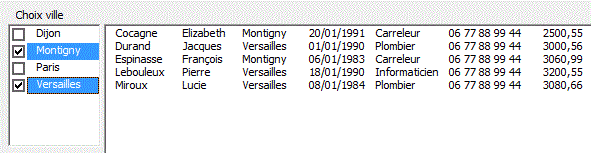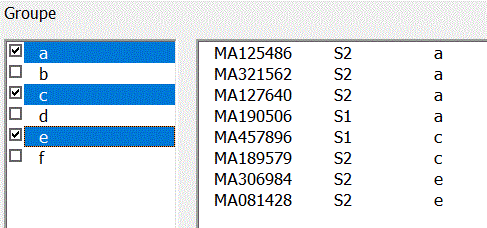Liste plusieurs colonnes
Liste plusieurs colonnes avec tableau
Liste plusieurs colonnes avec AddItem
Alimentation d'un Listbox par List/Column
Simulation ListBox couleur
Simulation ComboBox couleur
Alimentation ListBox avec des colonnes discontinues
ListBox conditionnelle multi-colonnes
Filtre ListBox par un TextBox
Filtre ListBox par ComboBox
Filtre Listbox case à cocher
Filtre avec plusieurs mots-clés
Fltre ListBox sur 1 condition (date)
Filtre ListBox par une clé
Filtre entre 2 dates
Filtre multi-clés
Filtre combobox
Utilisation des tableaux dynamiques
Groupe options dynamiques
Filtre avec 2 ou 3 critères
Filtre avec choix de la colonne de filtre
Filtre 1 à 6 critères choisis dans le désordre
Filtre intersection ensembles
Affichage d'une zone filtrée dans une ListBox
Tri ListBox multi-colonnes
Alimenter ListBox avec BD sans lignes vides &
ListBox conditionnelle
Suppression de ligne avec RemoveItem
En-tête colonnes ListBox
ListBox comboBox Intuitif
Tri multi-colonnes pour ListBox avec SortedList
ListBox avec plus de 10 colonnes
Recherche numéro téléphone
ListBox avec sélection triée
Recherche sur les premières lettres
Multi colonnes sans doublons trié
Listes triées multi-colonnes et multi critères
Recherche multi-critère
Recherche intuitive multi-colonnes
Recherche intuitive multi-colonnes multi-mots
Tri ListBox multi-Colonnes rapide
Colonne partiellement masquée
Tri de ListBox
Liste des fichiers d'un répertoire
Sommaire affiche/cache onglets
Groupe d(options multiples
-Créer un nom de champ dynamique Maliste2col
=DECALER($A$2;;;NBVAL($A:$A)-1;2)
-Dans Rowsource:Maliste2col
-Spécifier ColumnCount:2 et ColumnWidth:40;70
ou en VBA
Private Sub UserForm_Initialize()
Me.Choix.ColumnCount = 2
Me.Choix.ColumnWidths = "40,70"
Me.Choix.RowSource = "A2:B" & [B65000].End(xlUp).Row
End Sub
ou
Me.Choix2.ColumnCount = 2
Me.Choix2.ColumnWidths = "40,70"
Me.Choix2.List = [maListe2Col].value
Récupération du résultat
Private Sub Choix_Change()
MsgBox Me.Choix
' 1ere colonne
MsgBox Me.Choix.Column(1) ' 2e colonne
MsgBox Me.Choix.ListIndex '
position
MsgBox Me.Choix.List(Me.Choix.ListIndex, 0) '
1ere colonne
MsgBox Me.Choix.List(Me.Choix.ListIndex, 1) '
2e colonne
End Sub
Autre exemple
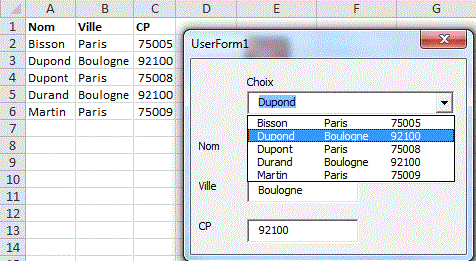
Dim f
Private Sub UserForm_Initialize()
Set f = Sheets("bd")
Set Rng = f.Range("A2:C" & f.[A65000].End(xlUp).Row)
Me.ComboBox1.ColumnCount = 3
Me.ComboBox1.ColumnWidths = "50;50;40"
Me.ComboBox1.List = Rng.Value
End Sub
Private Sub ComboBox1_Click()
Me.TextBox1 = Me.ComboBox1
Me.TextBox2 = Me.ComboBox1.Column(1)
Me.TextBox3 = Me.ComboBox1.Column(2)
End Sub
La propriété TextColumn du comboBox définit la colonne (1,2,...) qui est récupérée dans le comboBox après le choix.
Ajout ListBox
Ajout
ListBox
Ajout ListBox
plus 10 colonnes

Dim f
Private Sub UserForm_Initialize()
Set f = Sheets("bd")
Me.NoCommande = f.[A65000].End(xlUp) + 1
End Sub
Private Sub B_ok_Click()
If Not IsNumeric(Me.TextBox3) Then MsgBox "Num!":
Me.TextBox3.SetFocus: Exit Sub
If Not IsDate(Me.TextBox4) Then MsgBox "Date!":
Me.TextBox4.SetFocus: Exit Sub
Me.ListBox1.AddItem Me.NoCommande
n = Me.ListBox1.ListCount - 1
Me.ListBox1.List(n, 1) = Me.Nom
Me.ListBox1.List(n, 2) = Me.TextBox1
Me.ListBox1.List(n, 3) = Me.TextBox2
Me.ListBox1.List(n, 4) = CDbl(Me.TextBox3)
Me.ListBox1.List(n, 5) = Me.TextBox4
For i = 1 To 4: Me("textbox" & i) = "":
Next i
Me.TextBox1.SetFocus
End Sub
Private Sub b_sup_Click()
ligne = Me.ListBox1.ListIndex
If ligne <> -1 Then Me.ListBox1.RemoveItem ligne
End Sub
Private Sub B_transfert_Click()
ligne = f.[A65000].End(xlUp).Row + 1
n = Me.ListBox1.ListCount
If n > 0 Then
Tbl = Me.ListBox1.List
For i = 0 To n - 1: Tbl(i, 4) = CDate(Tbl(i,
4)): Next i
f.Cells(ligne, "a").Resize(n, 6) =
Tbl
Me.Nom = "": Me.Nom.SetFocus
Me.ListBox1.Clear
End If
End Sub
Si la colonne montant(<0 ou >0)est éclatée en 2 colonnes (recettes et dépenses)
Private Sub B_transfert_Click()
ligne = f.[A65000].End(xlUp).Row + 1
n = Me.ListBox1.ListCount
If n > 0 Then
Tbl = Me.ListBox1.List
For i = 0 To n - 1: Tbl(i, 5) = CDate(Tbl(i,
5)): Next i
'-- ajout d'une colonne dans TBl()
Ncol = UBound(Tbl, 2) + 1
Dim Tbl2(): ReDim Tbl2(0 To n - 1, 0 To Ncol
+ 1) ' nouveau tableau
For i = 0 To n - 1
For k = 0 To 3: Tbl2(i, k) = Tbl(i,
k): Next k ' transfert 4 premières colonnes
If Tbl(i, 4) < 0 Then Tbl2(i,
4) = -Tbl(i, 4) Else Tbl2(i, 5) = Tbl(i, 4) ' transfert 1 col
dans 2 cols
For k = 5 To Ncol - 1: Tbl2(i, k
+ 1) = Tbl(i, k): Next k ' transfert dernières colonnes
Next i
'----- transfert tableur
f.Cells(ligne, "a").Resize(n, Ncol
+ 1) = Tbl2
Me.Nom = "": Me.Nom.SetFocus
Me.ListBox1.Clear
End If
End Sub
Listes avec plusieurs colonnes avec tableau
Le menu est alimenté par un tableau.
Liste2colonnesTableau.xls
Private Sub UserForm_Initialize()
Dim Tbl(1 To 7, 1 To 2)
For j = 1 To 7
Tbl(j, 1) = Format(Date + j - 1,
"dddd")
Tbl(j, 2) = Date + j - 1
Next j
Me.ListBox1.ColumnCount = 2
Me.ListBox1.ColumnWidths = "40,60"
Me.ListBox1.List = Tbl
End Sub
Récupération du résultat
Private Sub ListBox1_Click()
Me.TextBox1 = Me.ListBox1.Column(1) ' 2e colonne
Me.TextBox1 = Me.ListBox1.List(, 1) '
2e colonne
End Sub
Récupération de la liste dans un tableau
Tbl = Me.ListBox1.List
MsgBox UBound(Tbl, 1)
MsgBox LBound(Tbl, 1)
MsgBox ListBox1.ListCount
Alimentation d'une ListBox avec Rowsource
Si une ListBox est alimentée par RowSource et si ColumnsHead est positionné à True, on peut récupérer les titres de la BD avec ;
Private Sub B_recup_Click()
Tbl = Application.Index(Range(Me.ListBox1.RowSource).Offset(-1).Value,
1)
MsgBox Tbl(1) & " " & Tbl(2)
End Sub
Alimentation d'une ListBox avec Additem
Liste MultiColonnes.xls
Liste MultiColonnes
Commence Contient.xls
Liste
MultiColonnes ComboBox Intuitif.xls
Private Sub B_go_Click()
Me.ListBox1.Clear
Set Rng = Range("a:a")
Set c = Rng.Find(Me.TextBox1.Value, LookIn:=xlValues)
If Not c Is Nothing Then
premier = c.Address
i = 0
Do
Me.ListBox1.AddItem
Me.ListBox1.List(i, 0) = c.Value
Me.ListBox1.List(i, 1) = c.Offset(0, 1).Value
Me.ListBox1.List(i, 2) = c.Offset(0, 2).Value
Set c = Rng.FindNext(c)
i = i + 1
Loop While Not c Is Nothing And c.Address <>
premier
End If
End Sub
Pour récupérer la ligne choisie dans le ListBox
Private Sub oK2_Click()
If Me.ListBox1.ListIndex <> -1 Then
[G2] = Me.ListBox1
[H2] = Me.ListBox1.Column(1)
[I2] = Me.ListBox1.Column(2)
End If
End Sub
Autre méthode
Private Sub B_go_Click()
Dim Tbl()
Set Rng = Range("a:a")
Set c = Rng.Find(Me.TextBox1.Value, LookIn:=xlValues)
If Not c Is Nothing Then
premier = c.Address
n = 0
Do
n = n + 1: ReDim Preserve Tbl(1
To 3, 1 To n)
Tbl(1, n) = c.Value: Tbl(2, n) =
c.Offset(0, 1).Value: Tbl(3, n) = c.Offset(0, 2).Value
Set c = Rng.FindNext(c)
Loop While Not c Is Nothing And c.Address <>
premier
End If
Me.ListBox1.Column = Tbl
End Sub
Private Sub B_ok_Click()
ligne = Me.ListBox1.ListIndex + 1
If ligne <> -1 Then [F2].Resize(, 3) = Application.Index(Me.ListBox1.List,
ligne)
End Sub
Alimentation par List/Column
List est la méthode la plus rapide. On utilise Column pour un Array transposé.
Private Sub UserForm_Initialize()
Set f = Sheets("bd")
Me.ListBox1.List = f.Range("A2:C" & f.[A65000].End(xlUp).Row).Value
End Sub
Version trié
Private Sub UserForm_Initialize()
Set f = Sheets("bd")
bd = f.Range("A2:C" & f.[A65000].End(xlUp).Row).Value
' version trié
Tri bd, LBound(bd), UBound(bd), 1
ListBox1.List = bd
End Sub
Extraire la ligne sélectionnée d'un ListBox & la somme d'une colonne
ListBox extraction Ligne Colonne

Private Sub UserForm_Initialize()
Set f = Sheets("bd")
Me.ListBox1.List = f.Range("A2:C" & f.[A65000].End(xlUp).Row).Value
Me.TextBox1 = Application.Sum(Application.Index(Me.ListBox1.List,
, 3)) ' colonne 3
End Sub
Private Sub ListBox1_Click()
Tbl = Application.Index(Me.ListBox1.List, Me.ListBox1.ListIndex
+ 1) ' ligne x dans Tbl()
MsgBox Join(Tbl, ",")
End Sub
Simulation listbox avec éléments de couleurs différentes
Nous simulons une ListBox couleur à 2 colonnes avec des labels et un ScrollBar.
ListBox
2 colonnes couleur simule
ListBox 2 colonnes
couleur simule 2
ListBox 1
colonne couleur simule
ComboBox
1 colonne couleur simule
ComboBox images
ListBox images
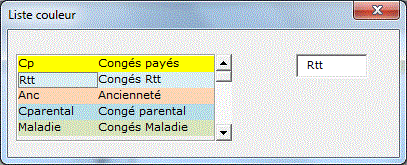
Dim début, n
Dim Lbl(1 To 5) As New ClasseLabel
Private Sub UserForm_Initialize()
n = 5: début = 1
For b = 1 To n: Set Lbl(b).GrLabel = Me("Label"
& b): Next b
Me.ScrollBar1.Min = début
Me.ScrollBar1.Max = [liste].Count - n + 1
Affiche
End Sub
Sub Affiche()
For i = 1 To n
Me("label" & i).Caption = Range("liste").Cells(i
+ début - 1, 1)
Me("label" & i).BackColor = Range("liste").Cells(i
+ début - 1, 1).Interior.Color
'-- 2e colonne
Me("label" & i + n).Caption =
Range("liste").Cells(i + début - 1, 1).Offset(, 1)
Me("label" & i + n).BackColor
= Range("liste").Cells(i + début - 1, 1).Interior.Color
Next i
End Sub
Private Sub ScrollBar1_Change()
début = ScrollBar1
Affiche
End Sub
Module de classe
Public WithEvents GrLabel As Msforms.Label
Private Sub GrLabel_click()
p = Val(Mid(GrLabel.Name, 6))
For i = 1 To 5: UserForm1("label" & i).BorderStyle
= 0: Next i
UserForm1("label" & p).BorderStyle = 1
UserForm1.TextBox1 = GrLabel.Caption
End Sub
Simulation ComboBox avec éléments de couleurs différentes
ComboBox 1 colonne couleur simule
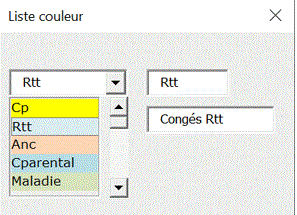
ListBox avec photos
Simulation
ListBox avec Photo
Survol photo
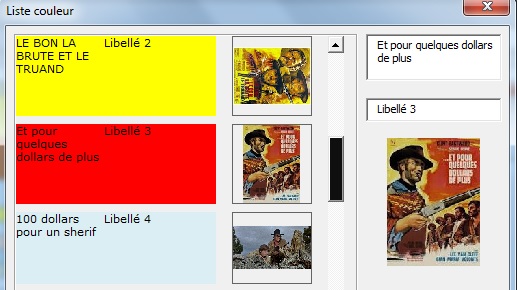
Alimentation d'un listbox par des champs discontinus
Pour la ListBox, on prend les colonnes A,B,D,G
Avec Rowsource
Avec RowSource, toutes les lignes de la BD sont affichées. On ne peut pas sélectionner seulement certaines lignes.
ListBox champs discontinus RowSource
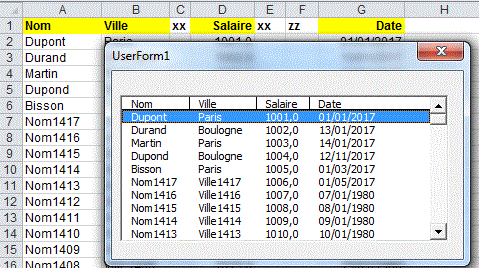
Private Sub UserForm_Initialize()
Set f = Sheets("bd")
Set Rng = f.Range("A2:G" & f.[A65000].End(xlUp).Row)
Me.ListBox1.ColumnHeads = True
Me.ListBox1.ColumnCount = 7
Me.ListBox1.ColumnWidths = "50;50;0;40;0;0;40"
Me.ListBox1.RowSource = Rng.Address
End Sub
Avec List/Column
Méthode 1
On met à 0 la largeur des colonnes à masquer.
Private Sub UserForm_Initialize()
Set f = Sheets("bd")
Set Rng = f.Range("A2:G" & f.[A65000].End(xlUp).Row)
Me.ListBox1.ColumnCount = 7
Me.ListBox1.ColumnWidths = "50;50;0;40;0;0;60"
Me.ListBox1.List = Rng.Value
End Sub
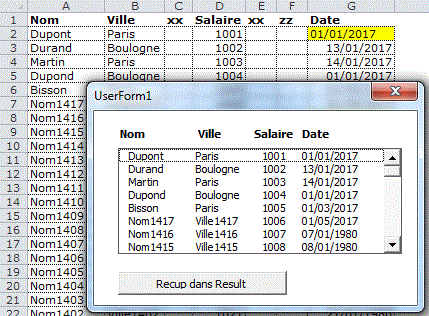
Méthode 2
La méthode plus courte à programmer
Dim ColVisu(), LargeurCol(), Rng
Private Sub UserForm_Initialize()
Set f = Sheets("bd")
' Adapter
Set Rng = f.Range("A2:G" & f.[A65000].End(xlUp).Row)
' Adapter
ColVisu = Array(1, 2, 4, 7)
' Adapter
LargeurCol = Array(60, 50, 50, 100) ' Adapter
Me.ListBox1.ColumnCount = UBound(ColVisu) + 1
Me.ListBox1.ColumnWidths = Join(LargeurCol, ";")
Me.ListBox1.List = Application.Index(Rng, Evaluate("Row(1:"
& Rng.Rows.Count & ")"), ColVisu)
EnteteListBox
End Sub
Méthode 3
Conversion d'un champ Union en Array()
Private Sub UserForm_Initialize()
Set Rng = Range("A2:A10,C2:C10,E2:E10") '
Champ Union
Tbl = Tableau(Rng)
Me.ListBox1.ColumnCount = UBound(Tbl, 2)
Me.ListBox1.List = Tbl
End Sub
Function Tableau(Rng)
NbLig = Rng.Rows.Count: NbCol = Rng.Areas.Count
Dim Tbl(): ReDim Tbl(1 To NbLig, 1 To NbCol)
For i = 1 To NbCol
For j = 1 To NbLig: Tbl(j, i) = Rng.Areas(i)(j):
Next j
Next i
Tableau = Tbl
End Function
Méthode 4
La méthode la plus rapide.
ListBox
champs discontinus 3
ListBox champs discontinus
Largeur Colonnes
ListBox
Champs Discontinus Entête
ListBox
Champs Discontinus Entête Tableau
ListBox
Champs Discontinus Entête police
Cascade
ListBox champs discontinus
ListBox
champs discontinus sans doublons trié
Private Sub UserForm_Initialize()
Set f = Sheets("bd")
TblBD = f.Range("A2:G" & f.[A65000].End(xlUp).Row).Value
Dim TblRes: ReDim TblRes(1 To UBound(TblBD), 1 To 4)
col = 0
For Each k In Array(1, 2, 4, 7) ' colonnes à
récupérer
col = col + 1
For i = 1 To UBound(TblBD): TblRes(i, col) =
TblBD(i, k): Next i
Next k
Me.ListBox1.List = TblRes
End Sub
Autres exemples
On veut alimenter une colonne de combobox par la concaténation des colonnes A et C du tableur.
Private Sub UserForm_Initialize()
Set f = Sheets("bd3")
Me.ComboBox1.List = Evaluate("=A2:A" & f.[A65000].End(xlUp).Row
+ 1 & "&char(32)&C2:C" & f.[A65000].End(xlUp).Row
+ 1)
Me.ComboBox1.RemoveItem Me.ComboBox1.ListCount - 1
End Sub
On veut alimenter 3 colonnes de combobox par les colonnes A ,C et D du tableur.
Private Sub UserForm_Initialize()
Set f = Sheets("bd")
Set Rng = f.Range("A2:D" & f.[A65000].End(xlUp).Row
+ 1)
Me.ComboBox1.List = Application.Index(Rng, Evaluate("Row(1:"
& Rng.Rows.Count & ")"), Array(1, 3, 4))
Me.ComboBox1.RemoveItem Me.ComboBox1.ListCount - 1
End Sub
ou
Private Sub UserForm_Initialize()
Set f = Sheets("bd2")
a = f.Range("A2:D" & f.[A65000].End(xlUp).Row).Value
Me.ComboBox1.List = FiltreArrayCol(a, Array(1, 3, 4))
End Sub
Function FiltreArrayCol(tableau, ColResult)
Dim b()
ReDim b(LBound(tableau) To UBound(tableau), 1 To UBound(ColResult)
- LBound(ColResult) + 1)
decal = 1 - LBound(ColResult)
For i = LBound(tableau, 1) To UBound(tableau, 1)
For c = LBound(ColResult) To UBound(ColResult)
b(i, c + decal) = tableau(i,
ColResult(c))
Next c
Next i
FiltreArrayCol = b
End Function
Récupération de colonnes discontinues d'un ListBox dans onglet
Récupération colonnes discontinues ListBox
Sur cet exemple, on récupère les colonnes 1,3,6 du ListBox dans les colonnes J,K,L
Private Sub B_recup2_Click()
Application.ScreenUpdating = False
Set f = Sheets("Result")
n = ListBox1.ListCount
Tbl = Me.ListBox1.List
f.[J2].Resize(n, 3) = Application.Index(Tbl, Evaluate("Row(1:"
& n & ")"), Array(1, 3, 6))
End Sub
ListBox multi-colonnes conditionnel avec Column
Pour 10.000 lignes, on obtient un temps de 0,07 sec (contre 2,5 sec avec Additem)
ListBox
conditionnel multi-colonnes
Filtre
TextBox ListBox Colonnes discontinues entete
Private Sub UserForm_Initialize()
Set f = Sheets("bd")
bd = f.Range("A2:D" & f.[A65000].End(xlUp).Row).Value
ville = "Paris"
n = 0
Dim TblDest()
For i = 1 To UBound(bd)
If bd(i, 3) = ville Then
n = n + 1: ReDim Preserve
TblDest(1 To UBound(bd, 2), 1 To n)
For k = 1 To UBound(bd, 2):
TblDest(k, n) = bd(i, k): Next k
End If
Next i
Me.ListBox1.ColumnCount = 4
Me.ListBox1.ColumnWidths = "40;30;30;50"
Me.ListBox1.Column = TblDest
End Sub
Filtre ListBox multi-colonnes par un TextBox
Filtre TextBox ListBox feuille intermédiaire
Cette méthode nécessite une feuille intermédiaire et ne calcule pas les largeurs de colonne.
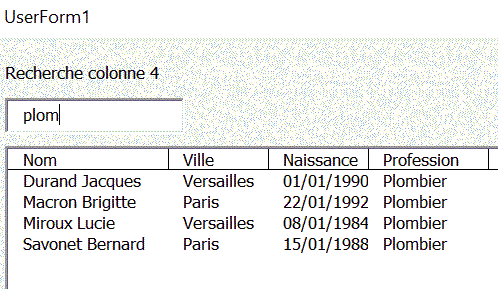
Option Compare Text
Dim f, RngBD, ColRecherche
Private Sub UserForm_Initialize()
Set f = Sheets("BD")
ColRecherche = 4
Set RngBD = f.[A1].CurrentRegion
Me.ListBox1.ColumnCount = f.[A1].CurrentRegion.Columns.Count
Me.ListBox1.ColumnWidths = "80;50;50;60;75;50"
' à adapter
Me.ListBox1.ColumnHeads = True
TextBox1_Change
End Sub
Private Sub TextBox1_Change()
Set f2 = Sheets("filtre")
f2.Cells.Clear
f2.[Z1] = RngBD.Cells(1, ColRecherche): f2.[Z2] = Me.TextBox1
& "*"
f.[A1].CurrentRegion.AdvancedFilter Action:=xlFilterCopy,
CriteriaRange:=f2.[Z1:Z2], _
CopyToRange:=f2.[A1], Unique:=False
If f2.[A1].CurrentRegion.Rows.Count > 1 Then
Set RngFiltre = f2.[A1].CurrentRegion.Offset(1).Resize(f2.[A1].CurrentRegion.Rows.Count
- 1)
Me.ListBox1.RowSource = RngFiltre.Address(External:=True)
End If
End Sub
Filtre
TextBox ListBox
Filtre TextBox
ListBox 2
Filtre
TextBox ListBox Colonnes discontinues entete
Filtre
TextBox ListBox Colonnes discontinues entete Tri
Filtre
TextBox ListBox multi-Sélection
Filtre
TextBox ListBox Recherche multi-colonnes
Filtre ListBox multi-colonnes par un TextBox avec une colonne de recherche
Filtre
TextBox ListBox 1
Filtre
TextBox ListBox 2
Filtre
TextBox ListBox Choix colonne recherche
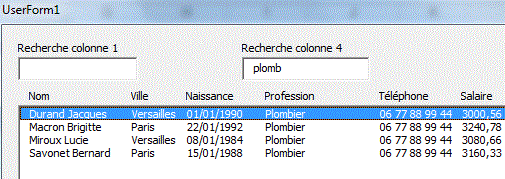
Dim f, TblBD()
Option Compare Text
Private Sub UserForm_Initialize()
Set f = Sheets("bd")
TblBD = f.Range("A2:F" & f.[A65000].End(xlUp).Row).Value
Me.ListBox1.List = TblBD
Me.ListBox1.ColumnCount = 6
Me.ListBox1.ColumnWidths = "100;50;50;50;50;50"
End Sub
Private Sub TextBoxMotClé_Change()
ColRecherche = 1
clé = "*" & Me.TextBoxMotClé
& "*": n = 0
Dim Tbl()
For i = 1 To UBound(TblBD)
If TblBD(i, ColRecherche) Like clé Then
n = n + 1: ReDim Preserve
Tbl(1 To UBound(TblBD, 2), 1 To n)
For k = 1 To UBound(TblBD,
2): Tbl(k, n) = TblBD(i, k): Next k
End If
Next i
If n > 0 Then Me.ListBox1.Column = Tbl Else Me.ListBox1.Clear
End Sub
Filtre ListBox multi-colonnes par un TextBox avec colonnes discontinues
Filtre
TextBox ListBox Colonnes discontinues
Filtre
TextBox ListBox Colonnes discontinues entete
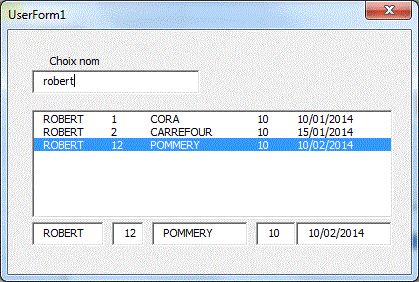
Filtre ListBox multi-colonnes par un ComboBox
Cette méthode nécessite une feuille intermédiaire et ne calcule pas les largeurs de colonne.
Filtre ComboBox ListBox feuille intermédiaire
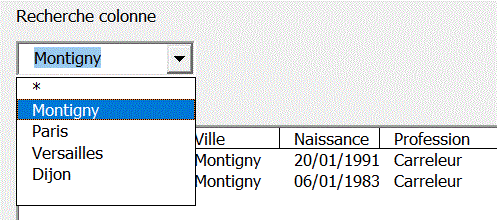
Option Compare Text
Dim f, RngBD, ColRecherche
Private Sub UserForm_Initialize()
Set f = Sheets("BD")
Set d = CreateObject("Scripting.Dictionary")
Set RngBD = f.[A1].CurrentRegion.Offset(1)
ColRecherche = 2 ' adapter
d("*") = ""
For i = 1 To RngBD.Rows.Count
clé = RngBD.Cells(i, ColRecherche): d(clé)
= ""
Next i
Me.ComboBox1.List = d.keys ' liste des professions sans
doublons
Me.ListBox1.ColumnCount = RngBD.Columns.Count
Me.ListBox1.ColumnWidths = "80;50;50;60;80;50"
' à adapter
Me.ListBox1.ColumnHeads = True
ComboBox1_click
End Sub
Private Sub ComboBox1_click()
Set f2 = Sheets("filtre")
f2.Cells.Clear
f2.[Z1] = RngBD.Offset(-1).Cells(1, ColRecherche): f2.[Z2]
= Me.ComboBox1
f.[A1].CurrentRegion.AdvancedFilter Action:=xlFilterCopy,
CriteriaRange:=f2.[Z1:Z2], _
CopyToRange:=f2.[A1], Unique:=False
Set RngFiltre = f2.[A1].CurrentRegion.Offset(1).Resize(f2.[A1].CurrentRegion.Rows.Count
- 1)
Me.ListBox1.RowSource = RngFiltre.Address(External:=True)
Me.TextBox1 = Format(Application.Sum(Application.Index(RngFiltre,
, 6)), "0000.00")
End Sub
Filtre
ComboBox ListBox
Filtre
ComboBox ListBox bis
Filtre
ComboBox ListBox Hyperlien
Filtre ComboBox
ListBox 2
Filtre ComboBox
ListBox 3
Filtre
ComboBox ListBox Choix colonne recherche
Filtre
ComboBox ListBox Choix colonne recherche 2
Filtre
surlignage ListBox
Filtre combobox
ListBox colonnes discontinues tableau
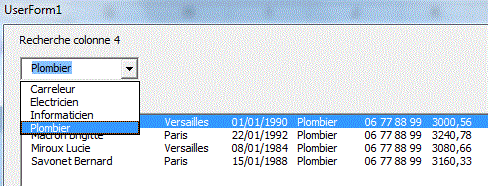
Autre version
S'adapte automatiquement à la BD sous forme de
tableau nommé Tableau1.
Permet l'Ajout,Modif et suppression.
Filtre ComboBox ListBox Choix colonne recherche fiche
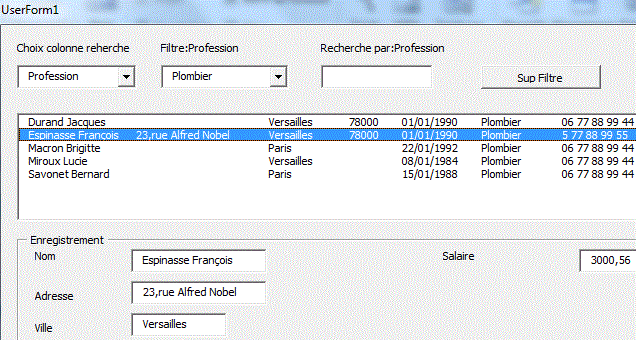
Filtre cases à cocher
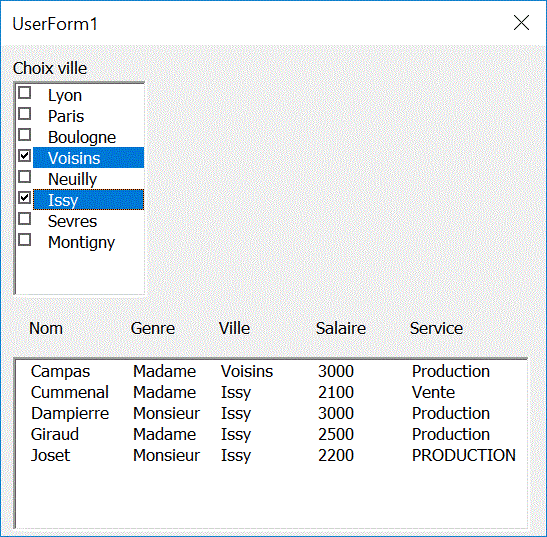
Filtre une BD avec plusieurs mots-clés
-Fonctionne pour tout type de BD
-Calcule tous les mots clés de la BD
-Choix intuitif des mots clés dans des comboboxs
-Affichage des résultats dans une ListBox
Filtre ensemble de mots-clés form OU ComboBox

Ici l'opérateur saisit des mots-clés séparés par le caractère espace
Filtre
ensemble de mots-clés form OU TextBox
Filtre
ensemble de mots-clés form ET ComboBox
Filtre
ensemble de mots-clés form ET TextBox
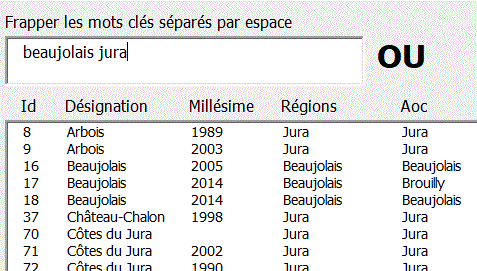
Filtre ListBox multi-colonnes par une date
-Affiche dans un ListBox les lignes
inférieures à la date du jour
-Sélectionne la ligne choisie dans la BD
Filtre
ListBox Date
Filtre ListBox entre
2 Dates
ListBox
entre 2 dates calendrier MicroSoft
ListBox
entre 2 dates calendrier autonome

Filtre ListBox multi-colonnes par un TextBox avec choix de la colonne de recherche
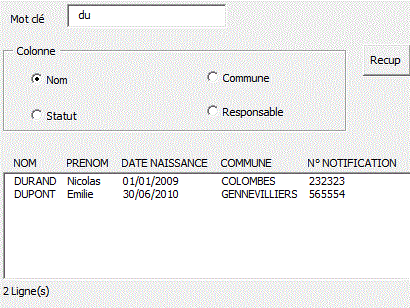
ListBox visualisé par blocs
Filtre ListBox multi-colonnes par une clé
Pour filtrer une ville (2.000 éléments/10.000), on obtient un temps de réponse de 0,1 sec (1,6 sec pour Additem)
Filtre
ListBox Clé
Filtre ListBox Clé
date
Filtre
ListBox Clé entête listbox
Filtre
ListBox Clé entête listbox col sup
Filtre
ListBox Clé2
Filtre
ListBox Clé colonnes non contigues
Filtre
ListBox Clé colonnes non contigues intuitif
Filtre
ListBox Clé colonnes non contigues Scroll
Filtre ListBox
Clé colonnes contigues Modif Ajout Sup
Filtre
ListBox Clé colonnes non contigues Modif Ajout Sup
Filtre
ListBox Clé colonnes non contigues Scroll Modif
Filtre ListBox
Clé boutons d'options
Filtre
ListBox Clé 2 ListBoxs
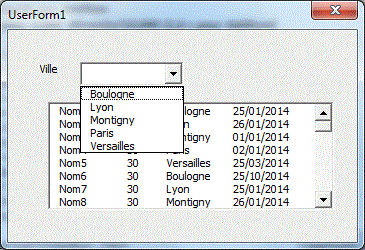
Dim f, bd
Option Compare Text
Private Sub UserForm_Initialize()
Set f = Sheets("bd")
Set d = CreateObject("Scripting.Dictionary")
bd = f.Range("A2:D" & f.[A65000].End(xlUp).Row).Value
'Tri bd, LBound(bd), UBound(bd), 1 ' version tri
Me.ListBox1.List = bd
For i = LBound(bd) To UBound(bd)
d(bd(i, 3)) = ""
Next i
Me.ComboBox1.List = d.keys ' liste
des villes sans doublons
Me.ListBox1.ColumnCount = 4
Me.ListBox1.ColumnWidths = "40;30;50;30"
End Sub
Private Sub ComboBox1_click()
ville = Me.ComboBox1: n = 0
Dim Tbl()
For i = 1 To UBound(bd)
If bd(i, 3) = ville Then
n = n + 1: ReDim Preserve
Tbl(1 To UBound(bd, 2), 1 To n)
For k = 1 To UBound(bd,
2): Tbl(k, n) = bd(i, k): Next k
End If
Next i
Me.ListBox1.Column = Tbl
End Sub
Version trié par nom
Private Sub UserForm_Initialize()
Set f = Sheets("bd")
Set d = CreateObject("Scripting.Dictionary")
bd = f.Range("A2:D" & f.[A65000].End(xlUp).Row).Value
Tri bd, LBound(bd), UBound(bd), 1
Me.ListBox1.List = bd
For i = LBound(bd) To UBound(bd)
d(bd(i, 3)) = ""
Next i
Me.ComboBox1.List = d.keys
End Sub
En utilisant une fonction FiltreMultiColTransp(array, Clé, colClé), le code ComboBox1_click() devient:
Filtre
Array Multi-colonnes
Recherche BD
avec choix de la colonne de recherche
Recherche
BD avec choix de la colonne de recherche 2
Recherche
intuitive BD avec choix de la colonne de recherche
Recherche
intuitive BD avec choix de la colonne de recherche
modif
Recherche
intuitive BD avec choix de la colonne de recherche
modif sans vides
Private Sub ComboBox1_click()
Clé = Me.ComboBox1: colClé = 6
b = FiltreMultiColTransp(bd, Clé, colClé)
If Not IsEmpty(b) Then Me.ListBox1.Column = b
End Sub
Function FiltreMultiColTransp(Tbl, clé, colClé)
Ncol = UBound(Tbl, 2)
Dim b(): n = 0
For i = LBound(Tbl) To UBound(Tbl)
If clé = Tbl(i, colClé) Then
n = n + 1: ReDim Preserve
b(1 To Ncol, 1 To n)
For k = 1 To Ncol: b(k, n)
= Tbl(i, k): Next k
End If
Next i
If n > 0 Then FiltreMultiColTransp = b
End Function
Sur cette version (FiltreLignesColonnes(array, Clé, colClé,ColonnesRésultat), on peut choisir les lignes et les colonnes.
Filtre Array Multi-colonnes Lignes colonnes
-Sur l'exemple, on filtre l'Array bd pour la ville de Paris en colonne 6 et on récupère les colonnes 1,2,6,7
b = FiltreLignesColonnesTransp(bd,"Paris", 6, Array(1, 2, 6, 7))
-Pour le critère de sélection,on peut spécifier "". On récupère ainsi toutes les lignes et seulement les colonnes spécifiées.
b = FiltreLignesColonnesTransp(bd,"",
6, Array(1, 2, 6, 7)) ' toutes les lignes
-Si on ne spécifie pas de colonnes, toutes les colonnes sont
choisies.
b = FiltreLignesColonnesTransp(bd,"Paris", 6) ' toutes les colonnes
Filtre avec saut de ligne dans ListBox
ListBox
avec Saut de ligne
ListBox
avec Saut de ligne Groupes
ListBox
avec Saut de ligne Groupes 2
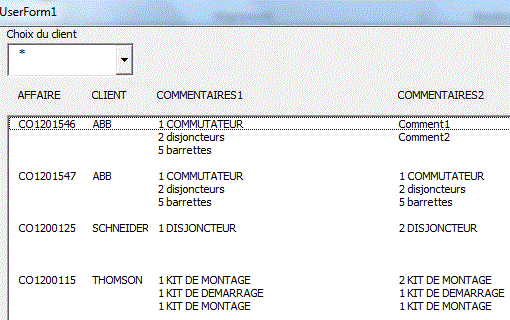
Filtre dans comboBox & recherche intuitive sur TextBox
Choix
ComBox & recherche intuitive sur nom

Autre exemple
Filtre par marque de véhicules avec Modification,Création, Suppression.
Filtre
clé marque
Filtre clé
marque 2
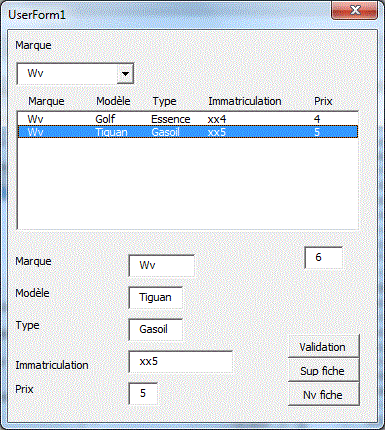
Filtre 3 clés
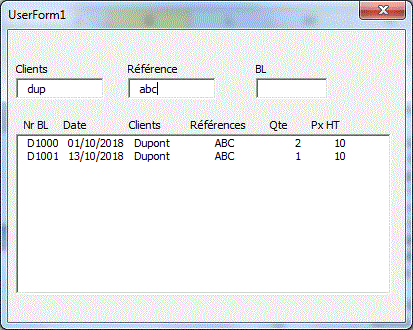
Filtre entre 2 dates
Filtre
entre 2 dates
Filtre entre 2 dates
2
Filtre entre 2
ages
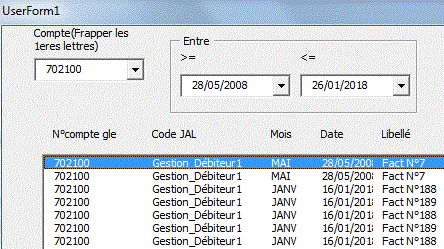
Avec un calendrier
Filtre entre 2 dates calendrier
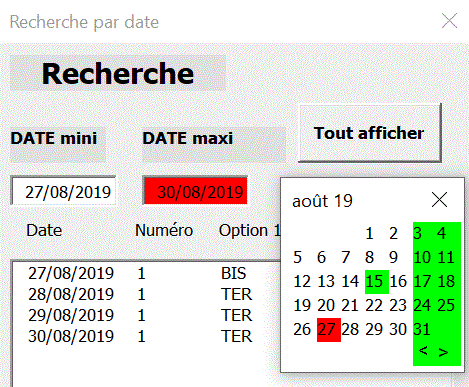
Clé avec boutons d'options
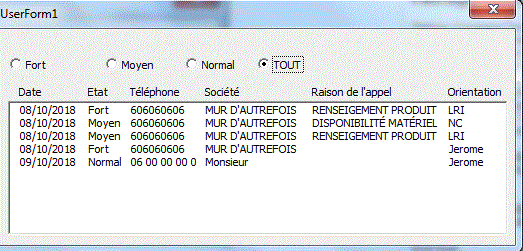
Option Compare Text
Dim f, TblBD, ColVisu(), Ncol
Private Sub UserForm_Initialize()
Set f = Sheets("BD")
ColVisu = Array(1, 3, 4, 6, 7, 8) ' Colonnes à visualiser
(adapter)
Ncol = UBound(ColVisu) + 1
TblBD = f.Range("A2:M" & f.[A65000].End(xlUp).Row)
' adapter
Me.Listbox1.ColumnCount = UBound(ColVisu) + 1
EnTeteListBox
Me.OptionButton4=True
End Sub
Private Sub OptionButton1_Click()
etat = Me.OptionButton1.Caption
affiche etat
End Sub
Private Sub OptionButton2_Click()
etat = Me.OptionButton2.Caption
affiche etat
End Sub
Private Sub OptionButton3_Click()
etat = Me.OptionButton3.Caption
affiche etat
End Sub
Private Sub OptionButton4_Click()
etat = "*": affiche etat
End Sub
Sub affiche(etat)
n = 0
For i = 1 To UBound(TblBD)
If TblBD(i, 3) Like etat Then
n = n + 1: ReDim Preserve Tbl(1
To Ncol, 1 To n)
c = 0
For Each K In ColVisu: c = c + 1:
Tbl(c, n) = TblBD(i, K): Next K
End If
Next i
Me.Listbox1.Column = Tbl
End Sub
Filtre ListBox multi-colonnes avec ListBox options Multi-sélection
Filtre
ListBox Multi-colonnes multi-clés avec ListBox
Filtre ListBox
Multi-colonnes multi-clés avec ListBox2
Option Compare Text
Dim TblBD(), NbCol, NomTableau
Private Sub UserForm_Initialize()
TblBD = [Tableau1].Value
NbCol = UBound(TblBD, 2)
Set d = CreateObject("scripting.dictionary")
For i = 1 To UBound(TblBD): d(TblBD(i, 3)) = "":
Next i
temp = d.keys
Tri temp, LBound(temp), UBound(temp)
Me.ListBox1.List = temp
Me.ListBox2.ColumnCount = NbCol
Me.ListBox2.ColumnWidths = "50;45;50;50;55;70;45"
End Sub
Private Sub ListBox1_Change()
Dim clé()
For i = 0 To Me.ListBox1.ListCount - 1
If Me.ListBox1.Selected(i) = True Then
n = n + 1: ReDim Preserve clé(1
To n)
clé(n) = Me.ListBox1.List(i)
End If
Next i
If n > 0 Then
Tbl = FiltreArrayCléColRécup(TblBD,
clé, 3, Array(1, 2, 3, 4, 5, 6, 7))
For i = LBound(Tbl) To UBound(Tbl): Tbl(i, 6)
= Format(Tbl(i, 6), "0000.00"): Next i
Me.ListBox2.List = Tbl
Else
Me.ListBox2.Clear
End If
End Sub
Filtre comboBox
Filtre
ComboBox
Filtre ComboBox
2
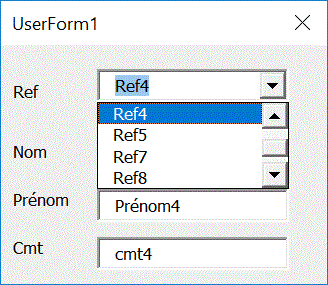
Option Compare Text
Dim f
Private Sub UserForm_Initialize()
Set d = CreateObject("scripting.dictionary")
Set f = Sheets("test")
TblBD = f.Range("A2:E" & f.[E65000].End(xlUp).Row).Value
For i = 1 To UBound(TblBD)
If TblBD(i, 4) = "non" Then d(TblBD(i, 1))
= ""
Next i
Me.ComboBox1.List = d.keys
End Sub
Private Sub ComboBox1_click()
Set result = f.[A:A].Find(what:=Me.ComboBox1)
Me.TextBox1 = result.Offset(, 1)
Me.TextBox2 = result.Offset(, 2)
Me.TextBox3 = result.Offset(, 4)
End Sub
Utilisation des tableaux dynamiques
Les avantages de la présentation Tableau:
-Pas besoin de spécifier la feuille
-Le tableau s'grandit automatiquement en hauteur & largeur)
-Si on ajoute une ligne, les formules sont recopiées
La référence aux différents éléments
d'un tableau dynamique est relative au tableau:
-Un tableau dynamique peut donc être déplacé sans
qu'il soit nécessaire de modifier la programmation des numéros
de colonne.
NbCol = [Tableau1].Columns.Count
' Nombre colonnes de la BD
TblBD = [Tableau1].Resize(, NbCol + 1).Value
' BD dans Array
Me.ComboTri.List = Application.Transpose([Tableau1].Offset(-1).Resize(1))
' Titres BD
[Tableau1].Rows(ligne).Delete
' Suppression ligne
[Tableau1].Item(ligne, Colonne) = tmp '
Ecriture dans la BD en ligne,colonne
n = [Tableau1].Rows.Count
' Nombre de lignes de la BD
TitreColonne2 = [Tableau1].Offset(-1).Item(1,2) ' Entête
de la colonne 2
TblNoms = [Tableau1[nom]]
' Colonne des noms dans TblNoms(,)
temp=[Tableau1[nom]].Item(1) '
Premier nom dans temp
Tbl = [tableau1[nom]] '
Colonne nom dans Array Tbl()
Tbl = [tableau1].Columns(2) '
Colonne 2 dans Array Tbl()
TblTout = Range("Tableau1[#all]") '
Tableau avec entete
TblEntete = Range("Tableau1[#all]").Rows(1)
' en-tête tableau
MsgBox TblEntete(1, 2) '
Entête 2e colonne
TblEntete = Range("Tableau1").ListObject.HeaderRowRange
MsgBox TblEntete(1, 2)
Tbl3col = Range("Tableau1[[nom]:[ville]]") '
3 Colonnes adjacentes
NomFeuille = Range("Tableau1").Parent.Name
' nom de la feuille hôte
Set Rng = Range("Tableau1[nom], Tableau1[ville]")
' champs discontinus
MsgBox Rng.Areas(2)(1) '
1ere ville
Syntaxe ListObject
TblBD =Sheets("bd").ListObjects(1).Range.Resize(,
3) '
BD dans un Array
n = Sheets("bd").ListObjects(1).DataBodyRange.Rows.Count
' Nombre de lignes
Tbl = Sheets("bd").ListObjects(1).HeaderRowRange
' Titres
Sheets("bd").ListObjects(1).DataBodyRange.Item(1, 1) = "Dupont"
Sheets("bd").ListObjects(1).ListRows.Add (1)
' Ajout d'une ligne en position 1
Sheets("bd").ListObjects(1).ListRows.Add
' Ajout d'une ligne en fin
Sheets("bd").ListObjects(1).DataBodyRange.Rows(2).Delete
' Suppression ligne 2
Tbl =Sheets("bd").ListObjects(1).DataBodyRange.Columns(1)
' Colonne 1 dans un Array
f2.ListObjects(1).DataBodyRange.Delete '
Suppression des données
Récupération d'un ListBox dans un Tableau
Set f2 = Sheets("résultatTableau")
f2.Cells.Clear
Tbl = Me.ListBox1.List
f2.[A2].Resize(UBound(Tbl) + 1, UBound(Tbl, 2) + 1) = Tbl
TblTitre = Sheets("bd").ListObjects(1).HeaderRowRange ' Titres
For c = 1 To UBound(TblTitre, 2)
f2.Cells(1, c) = TblTitre(1, c)
Next c
f2.ListObjects.Add(xlSrcRange, f2.Range("A1").Resize(UBound(Tbl)
+ 2, UBound(TblTitre, 2)), , xlYes).Name = "Tableau2"
f2.ListObjects("Tableau2").TableStyle = "TableStyleMedium15"
f2.Cells.EntireColumn.AutoFit
Autre méthode en ajoutant les enregistrements un par un, permettant ainsi de choisir les colonnes de la ListBox.
Set f2 = Sheets("RésultatTableau")
f2.Cells.Clear
'--- création tableau
TblTitre = Sheets("bd").ListObjects(1).HeaderRowRange ' on
prend les titres d'un autre tableau
For c = 1 To UBound(TblTitre, 2)
f2.Cells(1, c) = TblTitre(1, c)
Next c
f2.ListObjects.Add(xlSrcRange, f2.Range("A1").Resize(, UBound(TblTitre,
2)), , xlYes).Name = "Tableau2"
f2.ListObjects("Tableau2").TableStyle = "TableStyleMedium15"
'--- Transfert
Tbl = Me.ListBox1.List
For i = LBound(Tbl) To UBound(Tbl)
f2.ListObjects(1).ListRows.Add ' Ajout d'une
ligne en fin
For c = 0 To UBound(Tbl, 2)
f2.ListObjects(1).DataBodyRange.Item(i
+ 1, c + 1) = Tbl(i, c)
Next c
Next i
f2.Cells.EntireColumn.AutoFit
Liste des tableaux d'un classeur
For s = 1 To Sheets.Count
For Each n In Sheets(s).ListObjects
MsgBox n.Name
Next n
Next s
Cases d'option dynamiques avec ListBox
Cases
d'options avec ListBox
Cases d'options
avec ListBox Choix Col Visu
La propriété ListStyle
du ListBox est positionnée à ListStyleOption.
Sur l'exemple, le programme s'adapte automatiquement à
la BD.
Pour Excel<2007
Set f = Sheets("bd") ' Pour Excel<Excel 2007
Set Rng = f.Range("A2:G" & f.[A65000].End(xlUp).Row) '
à adapter
NomTableau = "Tableau1"
ActiveWorkbook.Names.Add Name:=NomTableau, RefersTo:=Rng
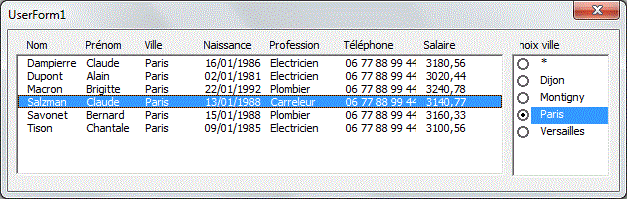
Dim TblBD(), NbCol
Private Sub UserForm_Initialize()
NbCol = [Tableau1].Columns.Count
TblBD = [Tableau1].Resize(, NbCol).Value ' Array: + rapide
Me.ListBox1.List = TblBD
EnteteListBox1
'--- construction des cases d'options villes
Set d = CreateObject("scripting.dictionary")
For Each c In [Tableau1[Ville]]: d(c.Value) = "":
Next c
d("*") = ""
temp = d.keys
Tri temp, LBound(temp), UBound(temp)
Me.ListBox2.List = temp ' Villes triées
End Sub
Private Sub ListBox2_Click()
Dim TblDest()
n = 0
For i = 1 To UBound(TblBD)
If TblBD(i, 3) Like Me.ListBox2 Then
n = n + 1: ReDim Preserve
TblDest(1 To UBound(TblBD, 2), 1 To n)
For k = 1 To NbCol : TblDest(k,
n) = TblBD(i, k): Next k
End If
Next i
Me.ListBox1.Column = TblDest
End Sub
Autre écriture - sans TblBD() - mais moins rapide
Private Sub ListBox2_Click()
Dim TblDest(): n = 0
NlignesBD = [Tableau1].Rows.Count
For Each c In [Tableau1[Ville]]
If c Like Me.ListBox2 Then
n = n + 1: ReDim Preserve TblDest(1
To NlignesBD, 1 To n)
For k = 1 To NbCol: TblDest(k, n)
= c: Next k
End If
Next c
Me.ListBox1.Column = TblDest
End Sub
Sur l'exemple, le programme
s'adapte automatiquement à la BD jusqu'à 24 colonnes.
Au delà, ajouter TextBox25,TextBox26,..Label25,Label26,...
Les champs peuvent être positionnés manuellement sur le
formulaire.
-Un combobox permet de choisir la colonne de recherche
-Un comboxox permet de choisir la colonne de tri du ListBox
-Des TextBoxs permettent de modifier la BD
-pour modifier manuellement l'écran de saisie,
supprimer l'appel de LabelsTextBox
Filtre
ListBox avec tableau dynamique
Filtre
ListBox avec tableau dynamique Choix Col Visu
Pour Excel<2007
Set f = Sheets("bd") ' pour versions Excel <2007
Set Rng = f.Range("A2:V" & f.[A65000].End(xlUp).Row) '
pour versions Excel <2007
ActiveWorkbook.Names.Add Name:="Tableau1", RefersTo:=Rng 'pour
versions Excel <2007

Autres exemples
Filtre
multi-colonnes choix colonne filtre tableau dynamique
Filtre
multi-colonnes choix colonne filtre tableau dynamique Intuitif
Form
Filtre 6 ComboBoxs tableau dynamique
Form
Filtre 6 ComboBoxs tableau dynamique multi-pages
Form
Filtre 6 ComboBoxs tableau dynamique multi-pages2
Form
Filtre 6 ComboBoxs tableau dynamique multi-pages Calculs
Form
Filtre 6 ComboBoxs tableau dynamique Scroll Frame
Form recherche
intuitive multi-mots multi-colonnes Mini
Form recherche
intuitive multi-mots multi-colonnes bibliothèque
Form
recherche intuitive multi-mots multi-colonnes ComboBox
Form
recherche intuitive multi-mots multi-colonnes ComboBox tableur
Form
recherche intuitiveComboBox TextBox Intuitif
Form
recherche intuitive tableau dynamique Ajout Modif
Form
recherche intuitive tableau dynamique multi-pages Ajout Modif
Form
recherche intuitive tableau dynamique Scroll Frame Ajout Modif
Form
recherche intuitive tableau dynamique multi-BD ajout Modif
Form
Fournisseurs produits multi-BD Ajout Modif
Form
recherche intuitive tableau dynamique élèves Ajout Modif
Form
recherche intuitive tableau dynamique Frame élèves Ajout
Modif
BD Multi-tables avec tableaux dynamiques

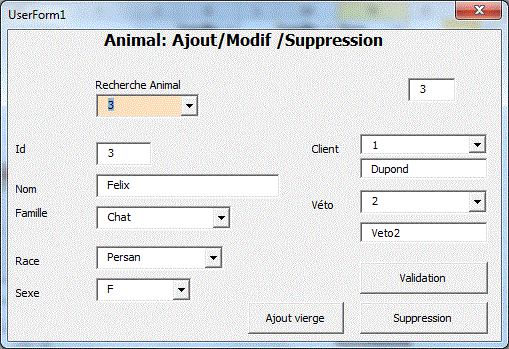
Option Compare Text
Private Sub UserForm_Initialize()
Me.enreg = Application.Max([animaux[id]]) + 1
Me.Id = Application.Max([animaux[id]]) + 1
Me.Recherche.List = [Animaux].Value
Me.IdCli.List = [client].Value
Me.IdVeto.List = [veto].Value
Me.FamilleF.List = [Famille].Value
Me.SexeF.List = [Sexe].Value
End Sub
Private Sub Recherche_Change()
Me.enreg = Application.Match(Val(Me.Recherche), [animaux[id]],
0)
Me.Id = Me.Recherche
Me.Nom = [Animaux].Item(enreg, 2)
Me.FamilleF = [Animaux].Item(enreg, 3)
Me.RaceF = [Animaux].Item(enreg, 4)
Me.SexeF = [Animaux].Item(enreg, 5)
Me.IdCli = [Animaux].Item(enreg, 6)
Me.IdVeto = [Animaux].Item(enreg, 7)
Me.NomClient = Application.VLookup(Val(Me.IdCli), [client],
2, False)
Me.NomVeto = Application.VLookup(Val(Me.IdVeto), [veto],
2, False)
End Sub
Private Sub FamilleF_Change()
Race = [Race].Value
Set d = CreateObject("scripting.dictionary")
For i = 1 To UBound(Race)
If Race(i, 1) = Me.FamilleF Then d(Race(i, 2))
= ""
Next i
Me.RaceF.List = d.keys
End Sub
Private Sub IdVeto_click()
Me.NomVeto = Application.VLookup(Val(Me.IdVeto), [veto],
2, False)
End Sub
Private Sub IdCli_Click()
Me.NomClient = Application.VLookup(Val(Me.IdCli), [client],
2, False)
End Sub
Private Sub B_valid_Click()
enreg = Me.enreg
[Animaux].Item(enreg, 1) = Val(Me.Id)
[Animaux].Item(enreg, 2) = Me.Nom
[Animaux].Item(enreg, 3) = Me.FamilleF
[Animaux].Item(enreg, 4) = Me.RaceF
[Animaux].Item(enreg, 5) = Me.SexeF
[Animaux].Item(enreg, 6) = Val(Me.IdCli)
[Animaux].Item(enreg, 7) = Val(Me.IdVeto)
End Sub
Private Sub B_sup_Click()
If MsgBox("Etes vous sûr de supprimer "
& Me.Nom & "?", vbYesNo) = vbYes Then
[Animaux].Rows(Me.enreg).Delete
End If
End Sub
Private Sub B_ajout_Click()
raz
Me.Id = Application.Max([animaux[id]]) + 1
Me.enreg = Application.Max([animaux[id]]) + 1
End Sub
Sub raz()
Me.Nom = ""
Me.IdCli = ""
Me.IdVeto = ""
Me.FamilleF = ""
Me.RaceF = ""
Me.SexeF = ""
Me.NomClient = ""
Me.NomVeto = ""
End Sub
Filtre en cascade avec 3 critères
Ce pprogramme est paramétré.:
-Le nombre de colonnes de la BD peut être modifié.
-Les colonnes à afficher et l'odre peuvent être définis.
-Les colonnes des 3 combobox peuvent être définis.
Filtre
multi-colonnes 3 conditions TextBox
Filtre
multi-colonnes 3 conditions Choix colonnes 3
Filtre multi-colonnes
2 conditions
Filtre
multi-colonnes 2 conditions Choix colonnes
Filtre multi-colonnes
3 conditions
Filtre
multi-colonnes 3 conditions Choix colonnes
Filtre
multi-colonnes 3 conditions Choix colonnes 2
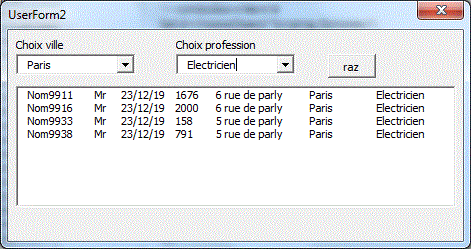
Choix d'une colonne variable à afficher dans un listBox 3 colonnes
Choix
d'une colonne variable dans un ListBox
Choix d'une classe
Filtre avec choix de la colonne de filtre
Filtre
multi-colonnes choix colonne filtre
Filtre
multi-colonnes choix colonne filtre Tableau
Filtre
multi-colonnes choix colonne filtre intuitif
Ce programme est paramétré:
-Le nombre de colonnes de la BD peut être modifié.
-Les colonnes à afficher et l'ordre peuvent être définis.
Private Sub UserForm_Initialize()
Set f = Sheets("bd")
Set Rng = f.Range("A2:V" & f.[A65000].End(xlUp).Row) '
à adapter
NomTableau = "Tableau1"
ActiveWorkbook.Names.Add Name:=NomTableau, RefersTo:=Rng
A partir d'Excel 2007, on peut utiliser la mise en forme Tableau
Les instructions:
Set Rng = f.Range("A2:V" & f.[A65000].End(xlUp).Row)
' à adapter
ActiveWorkbook.Names.Add Name:=NomTableau, RefersTo:=Rng
Ne sont plus nécessaires.
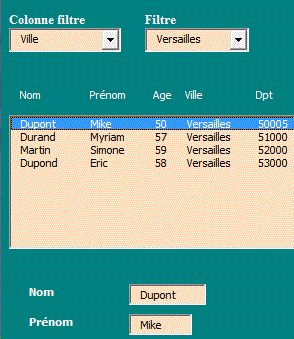
Filtre 1 à 6 critères choisis dans le désordre
Chaque combobox peut être utilisé seul ou combiné avec les autres. Les choix peuvent se faire dans un ordre quelconque comme dans un filtre automatique.
Ce programme est paramétré:
-Le nombre de colonnes de la BD peut être modifié.
-Les colonnes à afficher et l'ordre peuvent être définis.
-Les colonnes des 6 comboboxs peuvent être définies.
Filtre
multi-colonnes 6 comboboxs désordre
Filtre
multi-colonnes 9 comboboxs désordre
Filtre
multi-colonnes 9 comboboxs désordre textbox
Filtre Interventions

Filtre intersection d'ensembles
Filtre
intersection d'ensembles
Filtre
intersection d'ensembles Result
Filtre
intersection d'ensembles col Visu
Filtre
intersection d'ensembles stat
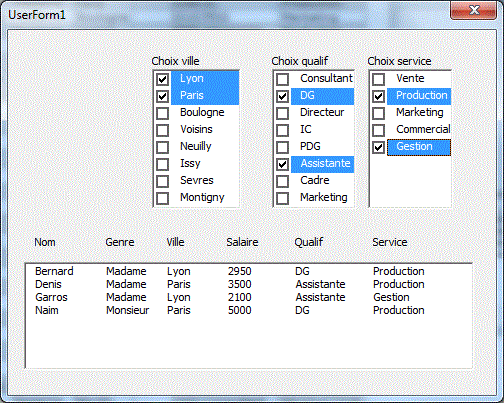
Filtre sur une année
Filtre
année
Filtre
année & ville
Filtre
année plusieurs
Filtre
année plusieurs ville
Filtre
ListBox 2 dates
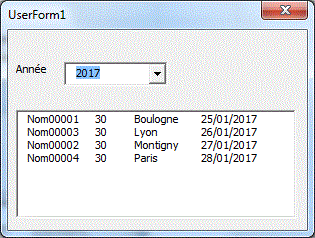
Private Sub UserForm_Initialize()
Set f = Sheets("bd")
Set d = CreateObject("Scripting.Dictionary")
bd = f.Range("A2:D" & f.[A65000].End(xlUp).Row).Value
Tri bd, LBound(bd), UBound(bd), 4 ' version tri
Me.ListBox1.List = bd
For i = LBound(bd) To UBound(bd)
d(Year(bd(i, 4))) = ""
Next i
Me.ComboBox1.List = d.keys
Me.ListBox1.ColumnCount = 4
Me.ListBox1.ColumnWidths = "50;30;50;30"
End Sub
Private Sub ComboBox1_click()
an = Val(Me.ComboBox1): n = 0
Dim Tbl()
For i = 1 To UBound(bd)
If Year(bd(i, 4)) = an Then
n = n + 1: ReDim Preserve
Tbl(1 To UBound(bd, 2), 1 To n)
For k = 1 To UBound(bd,
2): Tbl(k, n) = bd(i, k): Next k
End If
Next i
If n > 0 Then Me.ListBox1.Column = Tbl Else Me.ListBox1.Clear
End Sub
Filtre
année trimestre
ListBox
entre 2 dates calendrier
ListBox
entre 2 dates calendrier MicroSoft

Compter un mot dans une colonne d'une ListBox
Pour compter le nombre de fois où le mot Annulé apparaît dans la colonne 5:
Me.Label4.Caption = UBound(Filter(Application.Transpose(Application.Index(ListBox1.List, , 5)), "Annulé")) + 1
Affiche une zone filtrée dans un ListBox
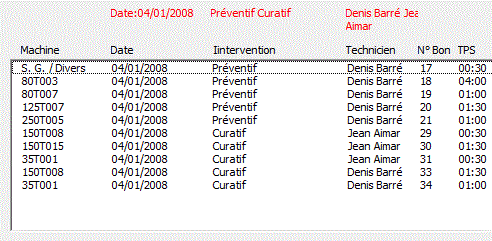
Tri d'un listbox multi-colonnes
Sur cet exemple , le ListBox est trié par nom.
Private Sub UserForm_Initialize()
Set f = Sheets("BD")
Tbl = f.Range("A2:C" & f.[A65000].End(xlUp).Row).Value
Tri Tbl, LBound(Tbl), UBound(Tbl), 1
Me.ListBox1.List = Tbl
End Sub
Sub Tri(a, gauc, droi, colTri) ' Quick sort
ref = a((gauc + droi) \ 2, colTri)
g = gauc: d = droi
Do
Do While a(g, colTri) < ref: g = g + 1: Loop
Do While ref < a(d, colTri): d = d - 1: Loop
If g <= d Then
For c = LBound(a, 2) To UBound(a,
2)
temp = a(g,
c): a(g, c) = a(d, c): a(d, c) = temp
Next
g = g + 1: d = d - 1
End If
Loop While g <= d
If g < droi Then Call Tri(a, g, droi, colTri)
If gauc < d Then Call Tri(a, gauc, d, colTri)
End Sub
Autre exemple
Sur cet exemple, le tri se fait par compte ou par libellé.
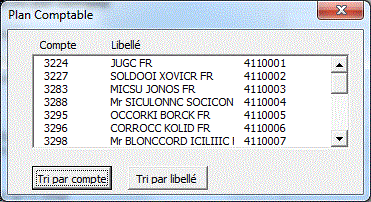
Private Sub UserForm_Initialize()
Set f = Sheets("BD")
a = f.Range("A2:C" & f.[A65000].End(xlUp).Row)
Call Tri(a, 1, LBound(a), UBound(a))
Me.ListBox1.list = a
End Sub
Private Sub CommandTriNom_Click()
Dim a()
a = Me.ListBox1.list
Call Tri(a(), 1, LBound(a, 1), UBound(a, 1))
Me.ListBox1.list = a
End Sub
Private Sub CommandTriCompte_Click()
Dim a()
a = Me.ListBox1.list
Call Tri(a(), 0, LBound(a, 1), UBound(a, 1))
Me.ListBox1.list = a
Sub Tri(a(), ColTri, gauc, droi) ' Quick sort
ref = a((gauc + droi) \ 2, ColTri)
g = gauc: d = droi
Do
Do While a(g, ColTri) < ref: g = g
+ 1: Loop
Do While ref < a(d, ColTri): d = d
- 1: Loop
If g <= d Then
For k = LBound(a, 2)
To UBound(a, 2)
temp = a(g,
k): a(g, k) = a(d, k): a(d, k) = temp
Next k
g = g + 1: d = d - 1
End If
Loop While g <= d
If g < droi Then Call Tri(a, ColTri, g, droi)
If gauc < d Then Call Tri(a, ColTri, gauc,
d)
End Sub
Autre exemple
-On peut choisir la colonne de tri dans un ComboBox.
-La seconde version est un ListBox issu de champs discontinus avec un
champ date qui n'est pas au format date.
Tri
ListBox Multi-colonnes
Tri
ListBox Multi-colonnes champs discontinus
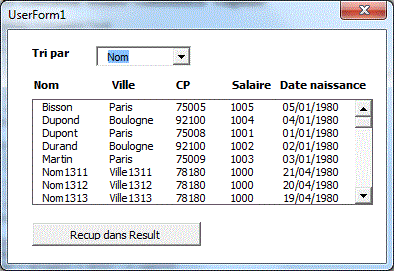
Option Compare Text
Dim f, RngTitre
Private Sub UserForm_Initialize()
Set f = Sheets("bd")
Me.ListBox1.List = f.Range("A2:D" & f.[A65000].End(xlUp).Row).Value
Set RngTitre = f.Range("A1:D1")
Me.ComboBox1.List = Application.Transpose(RngTitre.Value)
Me.ComboBox1.ListIndex = -1
End Sub
Private Sub ComboBox1_click()
Dim Tbl()
Tbl = Me.ListBox1.List
colTri = Application.Match(Me.ComboBox1, RngTitre, 0) -
1
Tri Tbl(), LBound(Tbl), UBound(Tbl), colTri
Me.ListBox1.List = Tbl
End Sub
Sub Tri(a(), gauc, droi, colTri) ' Quick sort
colD = LBound(a, 2): ColF = UBound(a, 2)
ref = a((gauc + droi) \ 2, colTri)
g = gauc: d = droi
Do
Do While a(g, colTri) < ref: g = g + 1: Loop
Do While ref < a(d, colTri): d = d - 1: Loop
If g <= d Then
For c = colD To ColF
temp = a(g, c): a(g,
c) = a(d, c): a(d, c) = temp
Next
g = g + 1: d = d - 1
End If
Loop While g <= d
If g < droi Then Tri a, g, droi, colTri
If gauc < d Then Tri a, gauc, d, colTri
End Sub
Private Sub B_recup_Click()
Sheets("ReSult").[A2].Resize(Me.ListBox1.ListCount,
4).value2 = Me.ListBox1.List 'dates version<2007
End Sub
Tri d'une colonne numérique
Si une colonne contient des nombres sous forme de chaîne, il faut la convertir en numérique.
Tri ListBox Multi-colonnes colonne non numérique
Private Sub UserForm_Initialize()
bd = [A2:D8] ' la 4e colonne contient
des nombres sous forme de chaîne
For i = LBound(bd) To UBound(bd): bd(i, 4) = Val(bd(i,
4)): Next i
TriMult bd, LBound(bd), UBound(bd), 4
Me.ListBox1.List = bd
End Sub
ListBox Multi-colonnes trié Multi-critères avec index
Ci dessous, nous trions par Nom+ville
ou Ville+Nom
L'index évite l'inversion de toutes les colonnes de
l'Array multi-colonnes
TriListBoxMultiCritères
TriListBoxMultiCritèresNomPrénom
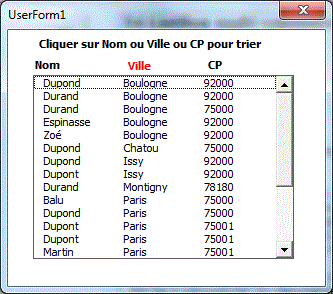
Private Sub UserForm_Initialize()
Set f = Sheets("TriListBox")
Me.ListBox1.List = f.Range("A2:C" & f.[A65000].End(xlUp).Row).Value
End Sub
Private Sub LTriNom_Click()
Dim clé() As String, index() As Long
Dim a(), b()
a = Me.ListBox1.List
ReDim b(LBound(a) To UBound(a), LBound(a, 2) To UBound(a,
2))
ReDim clé(LBound(a) To UBound(a, 1))
ReDim index(LBound(a) To UBound(a, 1))
For i = LBound(a) To UBound(a, 1)
clé(i) = a(i, 0) &
a(i, 1): index(i) = i
Next i
Tri clé(), index(), LBound(a), UBound(clé)
For lig = LBound(clé) To UBound(clé)
For col = LBound(a, 2) To UBound(a, 2):
b(lig, col) = a(index(lig), col): Next col
Next lig
Me.ListBox1.List = b
Me.LTriNom.ForeColor = vbRed
Me.LTriVille.ForeColor = vbBlack
Me.LCP.ForeColor = vbBlack
End Sub
Sub Tri(clé() As String, index() As Long, gauc, droi) ' Quick
sort
ref = clé((gauc + droi) \ 2)
g = gauc: d = droi
Do
Do While clé(g) < ref: g = g + 1:
Loop
Do While ref < clé(d): d = d - 1:
Loop
If g <= d Then
temp = clé(g): clé(g)
= clé(d): clé(d) = temp
temp = index(g): index(g)
= index(d): index(d) = temp
g = g + 1: d = d - 1
End If
Loop While g <= d
If g < droi Then Call Tri(clé, index, g, droi)
If gauc < d Then Call Tri(clé, index, gauc, d)
End Sub
Listbox multi-colonnes trié avec SortedList
Ces tris sont moins rapides que Quick-sort
Private Sub UserForm_Initialize()
Set f = Sheets("bd2")
a = f.Range("A2:E" & f.[A65000].End(xlUp).Row).Value
ReDim b(LBound(a) To UBound(a), LBound(a, 2) To UBound(a,
2))
Set SL = CreateObject("System.Collections.Sortedlist")
For i = LBound(a) To UBound(a)
SL.Add a(i, 1) & a(i, 2), i
Next i
For lig = LBound(a) To UBound(a)
For col = LBound(a, 2) To UBound(a, 2)
b(lig, col) = a(SL.GetByIndex(lig
- 1), col)
Next col
Next lig
Me.ListBox1.List = b
End Sub
ou sans indexation
Private Sub UserForm_Initialize()
Set f = Sheets("bd2")
a = f.Range("A2:E" & f.[A65000].End(xlUp).Row).Value
ReDim b(LBound(a) To UBound(a), LBound(a, 2) To UBound(a,
2))
Set SL = CreateObject("System.Collections.Sortedlist")
For i = LBound(a) To UBound(a)
SL.Add a(i, 1) & a(i, 2),
Array(a(i, 1), a(i, 2), a(i, 3), a(i, 4), a(i, 5))
Next i
Set AL = CreateObject("System.Collections.Arraylist")
AL.AddRange SL.Values
Me.ListBox1.Column = Application.Transpose(AL.toarray)
End Sub
Saisie intuitive avec TextBox et ListBox
Sur cet exemple,l'opérateur frappe les prmiers caractères du nom dans un textbox. La listbox est mise à jour au fur et à mesure de la frappe des caractères.
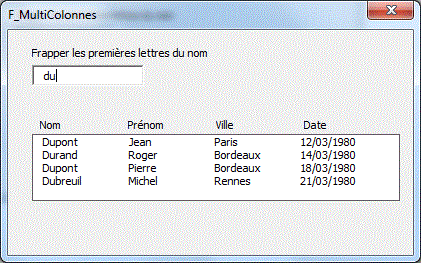
ListBox
Mult-iColonnes TextBox Intuitif.xls
ListBox
Mult-iColonnes TextBox Intuitif Ville.xls
ListBox
une colonne Plusieurs mots
Dim f, bd()
Private Sub UserForm_Initialize()
Set f = Sheets("bd")
bd = f.Range("a2:c" & [a65000].End(xlUp).Row).Value
Me.ListBox1.List = bd
End Sub
Private Sub TextBox1_Change()
clé = "*" & UCase(Me.TextBox1) &
"*"
Dim Tbl()
n = 0: ncol = UBound(bd, 2)
For i = LBound(bd) To UBound(bd)
If UCase(bd(i, 1)) Like clé Then
n = n + 1: ReDim Preserve
Tbl(1 To ncol, 1 To n)
For k = 1 To ncol: Tbl(k,
n) = bd(i, k): Next
End If
Next i
If n > 0 Then
ReDim Preserve Tbl(1 To ncol, 1
To n + 1)
Me.ListBox1.List = Application.Transpose(Tbl)
Me.ListBox1.RemoveItem n
End If
End Sub
Piège avec la propriété List et Application.Transpose()
List attend un tableau 2D.
Si n=1 dans le tableau Tbl(1 To ncol, 1 To n)
ApplicationTranspose(Tbl) génère un tableau
à 1 dimension X(1 To ncol)
Pour que n soit au moins égal à 2, on modifie sa dimension de 1.
n = n + 1: ReDim Preserve Tbl(1 To ncol, 1 To n)
puis on supprime l'item supplémentaire dans le ListBox
Me.ListBox1.RemoveItem n
Transfert BD dans un ListBox sans les lignes vides & ListBox conditionnelle
TransfertBD
sans lignes vides dans ListBox
ListBox conditionnelle
TransfertBD
sans lignes vides dans ListBox Trié Dictionary
TransfertBD
sans lignes vides dans ListBox Trié ArrayList
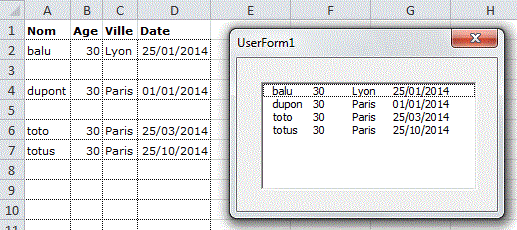
1- Avec AddItem (6 sec pour 10.000 lignes)
Private Sub UserForm_Initialize()
a = [A2:D10000].Value
j = 0
For i = LBound(a) To UBound(a)
If a(i, 1) <> "" Then
Me.ListBox1.AddItem a(i, 1)
Me.ListBox1.List(j, 1) = a(i,
2)
Me.ListBox1.List(j, 2) = a(i,
3)
Me.ListBox1.List(j, 3) = a(i,
4)
j = j + 1
End If
Next i
End Sub
2- Suppression dans le ListBox (1 seconde 10.000 lignes et 3000 lignes vides)
Private Sub UserForm_Initialize()
Set f = Sheets("bd")
Set d = CreateObject("Scripting.Dictionary")
a = f.Range("A2:D" & f.[A65000].End(xlUp).Row).Value
Me.ListBox1.List = a
For i = ListBox1.ListCount - 1 To 0 Step -1
If ListBox1.List(i) = "" Then
ListBox1.RemoveItem (i)
Next i
End Sub
3- Utilisation d'un Array() 0,15 s 10.000 lignes et 3.000 lignes vides
Private Sub UserForm_Initialize()
Set f = Sheets("bd")
Tbl1 = f.Range("A2:D" & f.[A65000].End(xlUp).Row).Value
n = 0
For i = 1 To UBound(Tbl1)
If Tbl1(i, 1) <> "" Then
n = n + 1
Next i
j = 0
Dim Tbl2: ReDim Tbl2(1 To n, 1 To UBound(Tbl1, 2))
For i = 1 To UBound(Tbl1)
If Tbl1(i, 1) <> "" Then
j = j + 1: For k = 1 To UBound(Tbl1, 2): Tbl2(j, k) = Tbl1(i, k): Next
k
Next i
Me.ListBox1.List = Tbl2
End Sub
ou
Private Sub UserForm_Initialize()
Set f = Sheets("bd")
Tbl1 = f.Range("A2:D" & f.[A65000].End(xlUp).Row).Value
n = 0: Dim Tbl2()
For i = 1 To UBound(Tbl1)
If Tbl1(i, 1) <> "" Then
n = n + 1
ReDim Preserve Tbl2(1 To UBound(Tbl1,
2), 1 To n)
For k = 1 To UBound(Tbl1, 2): Tbl2(k,
n) = Tbl1(i, k): Next k
End If
Next i
Me.ListBox1.Column = Tbl2
End Sub
4- Avec Dictionary (0,4 sec pour 10.000 lignes)
Private Sub UserForm_Initialize()
Set f = Sheets("bd")
Set d = CreateObject("Scripting.Dictionary")
a = f.Range("A2:D" & f.[A65000].End(xlUp).Row).Value
For i = LBound(a) To UBound(a)
If a(i, 1) <> "" Then d(i) =
Array(a(i, 1), a(i, 2), a(i, 3), a(i, 4))
Next i
n = d.Count
If n > 0 Then ' gestion 1 seule ligne dans la
BD
Dim Tbl: Tbl = Application.Transpose(d.items)
ReDim Preserve Tbl(1 To 4, 1 To n + 1)
Me.ListBox1.List = Application.Transpose(Tbl)
Me.ListBox1.RemoveItem n
End If
End Sub
5- Avec ArrayList (0,7 sec pour 10.000 lignes)
Private Sub UserForm_Initialize()
Set al = CreateObject("System.Collections.ArrayList")
a = [A2:D10000].Value
For i = LBound(a) To UBound(a)
If a(i, 1) <> "" Then al.Add
Array(a(i, 1), a(i, 2), a(i, 3), a(i, 4))
Next i
Dim Tbl(): Tbl = Application.Transpose(al.toarray)
n = UBound(Tbl, 2)
If n > 0 Then
ReDim Preserve Tbl(1 To 4, 1 To n + 1)
Me.ListBox1.List = Application.Transpose(Tbl)
Me.ListBox1.RemoveItem n
End If
End Sub
6-Autre méthode (0,25 sec pour 10.000 lignes)
Private Sub UserForm_Initialize()
Set f = Sheets("bd")
a = f.Range("A2:D" & f.[A65000].End(xlUp).Row).Value
Dim tmp(): ReDim tmp(1 To UBound(a))
For i = LBound(a) To UBound(a) ' sup lignes vides de a(,)
If a(i, 1) <> "" Then n = n
+ 1: tmp(n) = i
Next
ReDim Preserve tmp(1 To n + 1)
Me.ListBox1.List = Application.Index(a, Application.Transpose(tmp),
_
Application.Transpose(Evaluate("Row(1:" &
UBound(a, 2) & ")")))
Me.ListBox1.RemoveItem n
End Sub
Suppression de ligne dans ListBox (RemoveItem)
Form
RemoveItem
Form RemoveItem
2
Form Cascade
RemoveItem
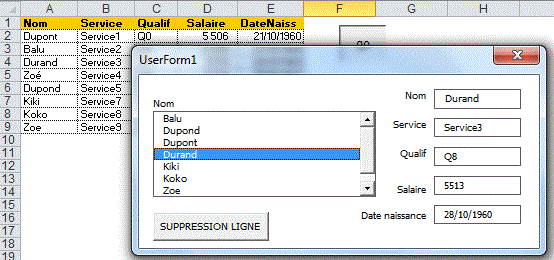
Option Compare Text
Dim f
Private Sub UserForm_Initialize()
Set f = Sheets("BD")
a = f.Range("a2:a" & f.[A65000].End(xlUp).Row)
' tableau a(n,1) pour rapidité
Call Tri(a, LBound(a), UBound(a))
Me.ListBox1.List = a
End Sub
Private Sub ListBox1_Click()
Set c = f.[A:A].Find(what:=Me.ListBox1)
If Not c Is Nothing Then
Me.TextBox1 = f.Cells(c.Row, 1)
Me.TextBox2 = f.Cells(c.Row, 2)
Me.TextBox3 = f.Cells(c.Row, 3)
Me.TextBox4 = f.Cells(c.Row, 4)
Me.TextBox5 = f.Cells(c.Row, 5)
End If
End Sub
Private Sub B_sup_Click()
If Me.ListBox1.ListIndex = -1 Then Exit
Sub
Set c = f.[A:A].Find(what:=Me.ListBox1)
If Not c Is Nothing Then
c.EntireRow.Delete
MsgBox "Ligne sup"
Me.ListBox1.RemoveItem
Me.ListBox1.ListIndex
End If
End Sub
En têtes de colonnes pour ListBox
Entête simple
Ils ne peuvent afficher que des entêtes pour des ListBox issus de Ranges et pas d'Arrays.
Entête
simple pour ListBox
Entête
simple pour ListBox Tableau
Entête
simple pour ListBox Tableur
Entête simple
pour ListBox Tableur2
Entête
pour ListBox Tableur3
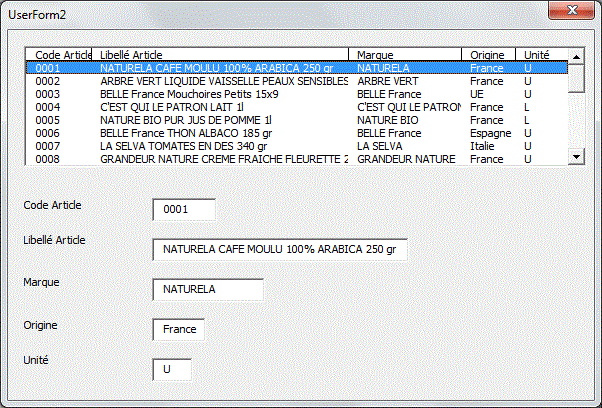
Dim Rng, NbCol
Private Sub UserForm_Initialize()
Set f = Sheets("BD")
Set Rng = f.Range("A2:E" & f.[A65000].End(xlUp).Row)
NbCol = Rng.Columns.Count
Me.ListBox1.RowSource = Rng.Address
For c = 1 To NbCol
tempcol = tempcol & Rng.Columns(c).Width
* 1# & ";"
Next c
Me.ListBox1.ColumnHeads = True
Me.ListBox1.ColumnCount = NbCol
Me.ListBox1.ColumnWidths = tempcol
LabelsTextBox
End Sub
Entete avec Labels
Cette méthode permet d'afficher des entêtes pour tous les ListBoxs (Additem, Arrays) et pas seulement les ListBoxs ayant comme source un Range.
ListBox
en-têtes
Entête
ListBox Textox recherche mot intuitif
ListBox
en-têtes colonnes discontinues Tableau
Entête
ListBox Textox colonnes discontinues
Entête
ListBox Textox colonnes discontinues recherche intuitif
ListBox en-têtes
Cave Vin
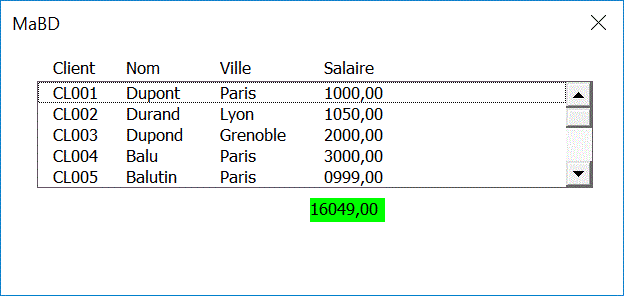
Dim Rng, NbCol
P rivate Sub UserForm_Initialize()
Set f = Sheets("BD")
Set Rng = f.Range("A2:D" & f.[A65000].End(xlUp).Row)
NbCol = Rng.Columns.Count
Me.ListBox1.ColumnCount = NbCol
tblBD = Rng.Value
For i = 1 To UBound(tblBD): tblBD(i, 4) = Format(tblBD(i,
4), "0000.00"): Next i
Me.ListBox1.List = tblBD
EnteteListBox
PiedListBox
End Sub
Sub EnteteListBox()
x = Me.ListBox1.Left + 8
Y = Me.ListBox1.Top - 12
For i = 1 To NbCol
Set lab = Me.Controls.Add("Forms.Label.1")
lab.Caption = Rng.Offset(-1).Cells(1, i)
lab.Top = Y
lab.Left = x
x = x + Rng.Columns(i).Width * 1.1
temp = temp & Rng.Columns(i).Width * 1.1
& ";"
Next
temp = Left(temp, Len(temp) - 1)
Me.ListBox1.ColumnWidths = temp
End Sub
Sub PiedListBox()
x = Me.ListBox1.Left + 8
Y = Me.ListBox1.Top + Me.ListBox1.Height + 5
For c = 1 To NbCol
Set lab = Me.Controls.Add("Forms.Label.1")
Tbl = Me.ListBox1.List
Tbl2 = Application.Index(Tbl, , c)
For i = 1 To UBound(Tbl2)
If IsNumeric(Tbl2(i, 1)) Then Tbl2(i,
1) = CDbl(Tbl2(i, 1))
Next i
temp = Format(Application.Sum(Tbl2), "0.00")
If temp <> 0 Then lab.Caption = temp:
lab.BackColor = vbGreen
lab.Top = Y
tmp = Format(Application.Sum(Tbl2), "0.00")
lab.Left = x + Rng.Columns(c).Width * 1# - Len(tmp)
* 4
lab.Height = 12
lab.Width = Rng.Columns(c).Width * 1#
x = x + Rng.Columns(c).Width * 1
Next c
End Sub
Pied listbox
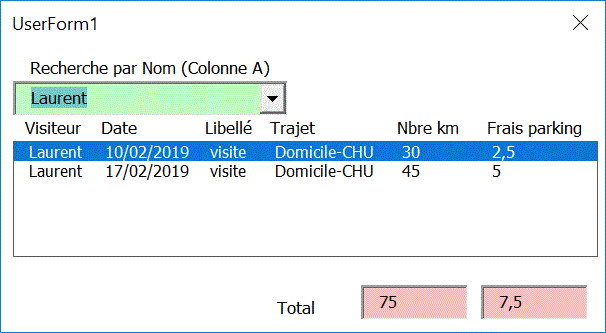
Private Sub ComboBox1_click()
ColRecherche = 1
clé = Me.ComboBox1: n = 0
Dim Tbl()
For i = 1 To UBound(TblBD)
If TblBD(i, ColRecherche) Like clé Then
n = n + 1: ReDim Preserve
Tbl(1 To UBound(TblBD, 2), 1 To n)
For k = 1 To UBound(TblBD,
2): Tbl(k, n) = TblBD(i, k): Next k
End If
Next i
If n > 0 Then
Me.ListBox1.Column = Tbl
Me.TextBox1 = Application.Sum(Application.Index(Me.ListBox1.List,
, 5))
Me.TextBox2 = Application.Sum(Application.Index(Me.ListBox1.List,
, 6))
Else
Me.ListBox1.Clear
End If
End Sub
En tête de colonnes ListBox avec Scroll horizontal du Listbox dans un Frame
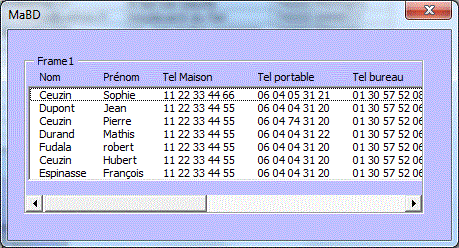
Private Sub UserForm_Initialize()
Set f = Sheets("BD")
nbcol = f.[A1].CurrentRegion.Columns.Count
Me.ListBox1.ColumnCount = nbcol
Set plage = f.[A1].CurrentRegion
Set plage = plage.Offset(1).Resize(plage.Rows.Count - 1)
Me.ListBox1.List = plage.Value
x = 15
y = Me.ListBox1.Top - 12
For i = 1 To nbcol
Set Lab = Me.Frame1.Controls.Add("Forms.Label.1")
Lab.Caption = f.Cells(1, i)
Lab.Top = y
Lab.Left = x
x = x + f.Columns(i).Width * 1.02
temp = temp & f.Columns(i).Width * 1.02
& ";"
Next
Me.ListBox1.ColumnWidths = temp
Me.Frame1.Width = 300
Me.Frame1.ScrollWidth = Me.ListBox1.Width + 10
Me.Frame1.ScrollBars = 1
End Sub
ListBox & TextBox Intuitif
ListBox Mult-iColonnesTextBox Intuitif.xls
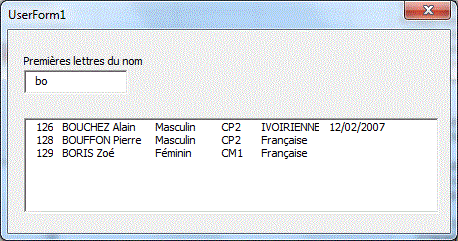
ListBox & Combobox Intuitif
Sur cet exemple, l'opérateur frappe les premiers
caractères du nom dans un ComboBox. Le ComboBox
et la Listbox sont mis à jour au fur et à
mesure de la frappe des caractères.
Un double-clic dans le comboBox donne la liste triée de tous
les noms.
ListBox
Mult-iColonnes Combobox Intuitif.xls
ListBox Mult-iColonnes
ComboBox Intuitif2.xls
Form ComboBox
Intuitif pilote Filtre Automatique.xls
Form
ComboBox Intuitif pilote Filtre Automatique2.xls

Dim f, bd()
Private Sub UserForm_Initialize()
Set f = Sheets("bd")
bd = f.Range("a2:d" & [a65000].End(xlUp).Row).Value
Me.ListBox1.List = bd
Set d1 = CreateObject("scripting.dictionary")
For i = 1 To UBound(bd)
If bd(i, 1) <> "" Then
d1(bd(i, 1)) = ""
Next i
a = d1.keys
Call tri(a, LBound(a), UBound(a))
Me.ComboBox1.List = a
End Sub
Private Sub ComboBox1_Change()
Set d1 = CreateObject("scripting.dictionary")
clé = UCase(Me.ComboBox1) & "*"
Dim Tbl()
n = 0: ncol = UBound(bd, 2)
For i = LBound(bd) To UBound(bd)
If UCase(bd(i, 1)) Like clé Then
n = n + 1: ReDim Preserve
Tbl(1 To ncol, 1 To n)
For k = 1 To ncol: Tbl(k,
n) = bd(i, k): Next
If bd(i,
1) <> "" Then d1(bd(i, 1)) = ""
End If
Next i
If n > 0 Then
ReDim Preserve Tbl(1 To ncol, 1
To n + 1)
Me.ListBox1.List = Application.Transpose(Tbl)
Me.ListBox1.RemoveItem n
End If
a = d1.keys
Call tri(a, LBound(a), UBound(a))
Me.ComboBox1.List = a
Me.ComboBox1.DropDown
End Sub
Pour récupérer le résultat de l'interrogation dans une feuille Result
Private Sub B_recup_Click()
nbcol = UBound(bd, 2)
Sheets("Result").Cells.ClearContents
Sheets("Result").Range("A2").Resize(Me.ListBox1.ListCount,
nbcol) = Me.ListBox1.List
For i = 1 To nbcol
Sheets("Result").Cells(1, i) = Me("label"
& i).Caption
Sheets("Result").Cells(1, i).Font.Bold
= True
Next
End Sub
ListBox & Combobox Intuitif et modification des enregistrements
ListBox Mult-iColonnes ComboBox Intuitif Modif
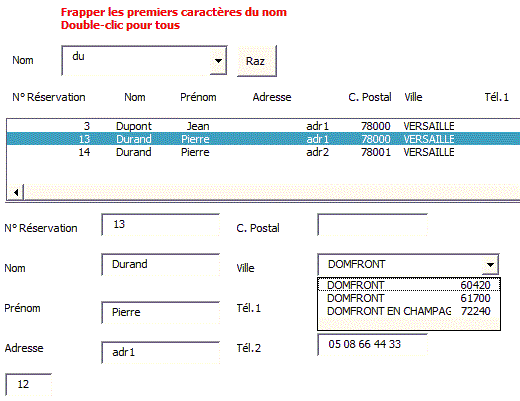
Recherche par nom +prénom
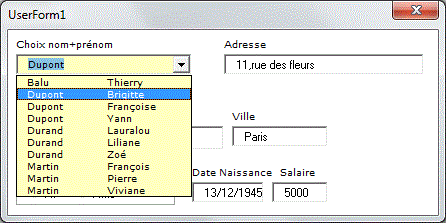
Option Compare Text
Dim f, ligneEnreg, Tblclé(), tblBD()
Private Sub UserForm_Initialize()
Set f = Sheets("BD")
Tblclé = Range("A2:B" & [A65000].End(xlUp).Row).Value
' Nom+Prénom
tblBD = Range("A2:G" & [A65000].End(xlUp).Row).Value
' BD
Call Tri(Tblclé, LBound(Tblclé), UBound(Tblclé))
Me.ChoixNom.List = Tblclé
End Sub
ListBox avec plus de 10 colonnes
Additem n'accepte pas plus de 10 colonnes. Il faut alimenter la ListBox par un tableau 2D.
Dim a(), f
Private Sub UserForm_Initialize()
Set f = Sheets("bd")
a = f.Range("A2:M" & f.[M65000].End(xlUp).Row).Value
Me.ListBox1.List = a()
End Sub
Dans l'exemple ci dessous, nous créons un tableau a() avec les factures du client choisi.
ListBox
12
Transfert
plus 10 colonnes
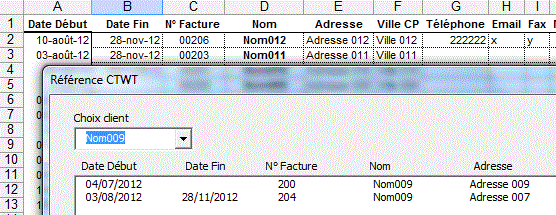
Dim bd, f
Private Sub UserForm_Initialize()
Set f = Sheets("BD")
Set d = CreateObject("Scripting.Dictionary")
Set bd = f.Range("A2:M" & f.[M65000].End(xlUp).Row)
For i = 1 To bd.Rows.Count
If bd.Cells(i, 1) <> ""
Then d(bd.Cells(i, 1).Value) = ""
Next i
temp = d.keys
Tri temp, LBound(temp), UBound(temp)
Me.ComboBox1.List = temp
Me.ListBox1.List = bd.Value
For k = 1 To 13: Me("label" & k).Caption
= f.Cells(1, k): Next k
End Sub
Private Sub ComboBox1_Click()
Dim a()
n = Application.CountIf(Application.Index(bd, , 1), Me.ComboBox1)
ReDim a(1 To n, 1 To bd.Columns.Count)
ligne = 0
For i = 1 To bd.Rows.Count
If bd.Cells(i, 1) = Me.ComboBox1 Then
ligne = ligne + 1
For k = 1 To bd.Columns.Count: a(ligne,
k) = bd.Cells(i, k): Next k
End If
Next i
Me.ListBox1.List = a()
End Sub
Autre façon de procéder
Si on redimensionne l'Array a() au fur et à mesure
des ajouts de ligne, il faut faire attention à Transpose:
S'il n'y a qu'une seule ligne. Transpose transforme l'Array
2D a() en un tableau 1 D.
ListBox1.Column=a() au lieu de ListBox1.List=Application.Transpose(a)
évite ce problème.
Private Sub ComboBox1_Click()
Dim a()
ligne = 0
For i = 1 To bd.Rows.Count
If bd.Cells(i, 1) = Me.ComboBox1 Then
ligne = ligne + 1
ReDim Preserve a(1 To bd.Columns.Count,
1 To ligne) ' on travaille sur un tableau transposé
For k = 1 To bd.Columns.Count:
a(k, ligne) = bd.Cells(i, k): Next k
End If
Next i
Me.ListBox1.Column = a '
Il n'y a pas de problème s'il n'y a qu'une ligne
End Sub
Recherche par numéro de téléphone
Les numéros dans la colonne D sont sous forme
numérique.
On effectue une recherche par numéro de téléphone.
La recherche peut se faire sur une partie du numéro.
Private Sub B_ok_Click()
Me.ListBox1.Clear
j = 0
For i = 2 To [d65000].End(xlUp).Row
temp = Replace(Me.TextBox1, " ", "")
If IsNumeric(temp) Then
If Cells(i, 4) Like "*"
& CDbl(temp) & "*" Then
Me.ListBox1.AddItem
Me.ListBox1.List(j,
0) = Cells(i, 2)
Me.ListBox1.List(j,
1) = Cells(i, 3)
Me.ListBox1.List(j,
2) = Format(Cells(i, 4), "00 00 00 00 00")
j = j + 1
End If
End If
Next i
End Sub
Listbox avec sélection triée
La ListBox ne contient que les lignes de la BD ayant Oui dans la première colonne.
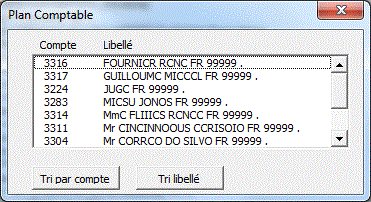
Option Compare Text
Private Sub UserForm_Initialize()
Set f = Sheets("BD")
bd = f.Range("a2:c" & f.[A65000].End(xlUp).Row).Value
Me.ListBox1.ColumnCount = 2
Me.ListBox1.ColumnWidths = "45;100"
n = 0
For i = 1 To UBound(bd)
If bd(i, 1) = "Oui" Then n = n + 1
Next i
j = 0
Dim Tbl: ReDim Tbl(1 To n, 1 To 2)
For i = 1 To UBound(bd)
If bd(i, 1) = "Oui" Then j =
j + 1: For k = 1 To 2: Tbl(j, k) = bd(i, k + 1): Next k
Next i
Tri Tbl, 2, LBound(Tbl, 1), UBound(Tbl, 1)
Me.ListBox1.List = Tbl
End Sub
Private Sub TriCompte_Click()
a = Me.ListBox1.List
Tri a, 0, LBound(a, 1), UBound(a, 1)
Me.ListBox1.List = a
End Sub
Private Sub TriLibellé_Click()
a = Me.ListBox1.List
Tri a, 1, LBound(a, 1), UBound(a, 1)
Me.ListBox1.List = a
End Sub
Recherche avec choix premières lettres dans un textbox
Nom de champ
Liste =DECALER(BD!$A$2;;;NBVAL(BD!$A:$A)-1;2)
Private Sub UserForm_Initialize()
Me.ListBox1.List = [liste].Value
End Sub
Private Sub TextBox1_Change()
Me.ListBox1.Clear
i = 0
For Each c In Application.Index([liste], , 1)
If UCase(c) Like UCase(Me.TextBox1) & "*"
Then
Me.ListBox1.AddItem
Me.ListBox1.List(i, 0) = c.Value
Me.ListBox1.List(i, 1) = c.Offset(,
1).Value
i = i + 1
End If
Next c
End Sub
Private Sub ListBox1_Click()
ActiveCell = Me.ListBox1
ActiveCell.Offset(, 1) = Me.ListBox1.Column(1)
Unload Me
End Sub
Autre exemple avec modification, ajout, suppression
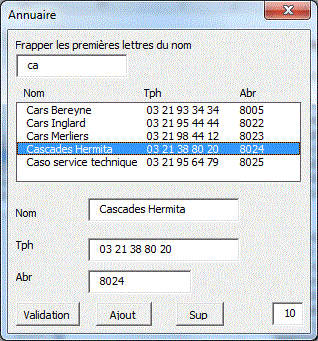
Remplissage à partir d'une liste d'un classeur fermé
Le classeur BDsource.xls contient:
Nom Service
Dupont Edudes
Durand Compta
Private Sub UserForm_Initialize()
repertoire = ThisWorkbook.Path & "\"
classeur = "BDSource.xls"
i = 2
Do
temp = Application.ExecuteExcel4Macro("'"
& repertoire & "[" & classeur & "]feuil1'!R"
& i & "C1")
If temp <> 0 Then
Me.ComboBox1.AddItem
Me.ComboBox1.List(i - 2, 0) = temp
Me.ComboBox1.List(i - 2, 1) = Application.ExecuteExcel4Macro("'"
& repertoire & "[" & classeur & "]feuil1'!R"
& i & "C2")
i = i + 1
End If
Loop Until temp = 0
End Sub
Multi-Colonnes sans doublons trié
Private Sub UserForm_Initialize()
Dim c()
Set mondico = CreateObject("Scripting.Dictionary")
temp = [B2:C1000]
For i = 1 To UBound(temp, 1)
x = temp(i, 1) & " - " & temp(i,
2)
If temp(i, 1) <> "" Then
If Not mondico.Exists(x) Then
mondico.Add x, 1
Else
y = mondico.Item(x)
mondico.Remove (x)
mondico.Add x, y + 1
End If
End If
Next i
n = mondico.Count
ReDim c(1 To n, 1 To 2)
a = mondico.keys
b = mondico.items
For i = 1 To n
c(i, 1) = a(i - 1)
c(i, 2) = b(i - 1)
Next i
j = UBound(c, 1)
Call tri2(c, 1, j)
Me.ListBox2.List = c
End Sub
Sub tri2(a(), gauc, droi) ' Quick sort
ref = a((gauc + droi) \ 2, 1)
g = gauc: d = droi
Do
Do While a(g, 1) < ref: g = g + 1: Loop
Do While ref < a(d, 1): d = d - 1: Loop
If g <= d Then
temp = a(g, 1): a(g, 1) = a(d, 1):
a(d, 1) = temp
temp = a(g, 2): a(g, 2) = a(d, 2):
a(d, 2) = temp
g = g + 1: d = d - 1
End If
Loop While g <= d
If g < droi Then Call tri2(a, g, droi)
If gauc < d Then Call tri2(a, gauc, d)
End Sub
Recherche multi-critères
Private Sub CommandButton1_Click()
k = 0
Me.ListBox1.Clear
If Me.TextBox2 = "" Then Me.TextBox2 = "*"
If Me.TextBox1 = "" Then Me.TextBox1 = "*"
For i = 2 To [A65000].End(xlUp).Row
If Cells(i, 1) Like "*" & Me.TextBox1 &
"*" _
And Cells(i, 5) Like TextBox2 Then
Me.ListBox1.AddItem
Me.ListBox1.List(k, 0) = Cells(i, 1)
Me.ListBox1.List(k, 1) = Cells(i, 2)
Me.ListBox1.List(k, 2) = Cells(i, 3)
Me.ListBox1.List(k, 3) = Cells(i, 4)
Me.ListBox1.List(k, 4) = Cells(i, 5)
Me.ListBox1.List(k, 5) = i
k = k + 1
End If
Next i
End Sub
Private Sub ListBox1_Click()
ligne = ListBox1.Column(5)
Rows(ligne).Select
End Sub
Recherche intuitive multi-colonnes
Au fur et à mesure de la frappe du texte cherché,
les lignes qui contiennent le texte cherché sont affichées
dans le formulaire.
Le nombre de colonnes affichées dans le formulaire s'adapte au
nombe de colonnes de la BD.
Form
Intuitif Multi Colonnes
Form Intuitif
Multi Colonnes Bis
Recherche
Adhérent Find
Liste
Intuitive Plusieurs mots désordre formulaire TextBox ListBox
Multi-colonnes
Liste
Intuitive Plusieurs mots désordre formulaire CombotBox Multi-colonnes
Dim nbcol
Dim Lbl(1 To 15) As New ClasseSaisie
Private Sub UserForm_Initialize()
Set f = Sheets("BD")
nbcol = f.[A1].CurrentRegion.Columns.Count
Me.ListBox1.ColumnCount = nbcol
Set plage = f.[A1].CurrentRegion
Set plage = plage.Offset(1).Resize(plage.Rows.Count - 1)
Me.ListBox1.List = plage.Value
i = 1
x = 15
For i = 1 To nbcol
retour = Me.Controls.Add("Forms.Label.1",
"Label" & i, True)
Me("label" & i).Caption = f.Cells(1,
i)
Me("label" & i).Top = 45
Me("label" & i).Left = x
x = x + f.Columns(i).Width * 1.1
temp = temp & f.Columns(i).Width * 1.1 &
";"
Next
Me.ListBox1.ColumnWidths = temp
For b = 1 To nbcol: Set Lbl(b).GrLabel = Me("Label"
& b): Next b
End Sub
Private Sub TextBox1_Change()
Me.ListBox1.Clear
i = 0
Set plage = f.[A1].CurrentRegion
Set plage = plage.Offset(1).Resize(plage.Rows.Count
- 1)
Set c = plage.Find(Me.TextBox1, , , xlPart)
If Not c Is Nothing Then
premier = c.Address
Do
Me.ListBox1.AddItem
lig = c.Row - plage.Row +
1
For col = 1 To nbcol
Me.ListBox1.List(i,
col - 1) = plage.Cells(lig, col)
Next col
i = i + 1
Set c = plage.FindNext(c)
Loop While Not c Is Nothing And c.Address
<> premier
End If
End Sub
Private Sub B_tout_Click()
UserForm_Initialize
For i = 1 To nbcol
Me("label" & i).ForeColor
= vbBlack
Next i
End Sub
Module de classe ClasseSaisie
Public WithEvents GrLabel As MSForms.Label
Private Sub GrLabel_Click()
nbcol = Sheets("bd").[A1].CurrentRegion.Columns.Count
temp = GrLabel.Name
col = Val(Mid(temp, 6))
If IsNumeric(f.Cells(2, col)) Then num = True Else num =
False
For i = 1 To nbcol
UserForm1("label" &
i).ForeColor = vbBlack
Next i
UserForm1(temp).ForeColor = vbRed
Dim a()
a = UserForm1.ListBox1.List
nbcol = UBound(a, 2) - LBound(a, 2) + 1
If col <> OrdreAncien Then ordre = False
Call TriCD(a(), UBound(a), col - 1, Not ordre, nbcol, num)
ordre = Not ordre
OrdreAncien = col
UserForm1.ListBox1.List = a
End Sub
Pour une recherche sur des mots entiers
Set c = plage.Find(Me.TextBox1, , , xlWhole)
Pour une recherche dans la première colonne seulement
Remplacer
Set plage = plage.Offset(1).Resize(plage.Rows.Count - 1)
Par
Set plage = plage.Offset(1).Resize(plage.Rows.Count - 1, 1)
Pour récupérer le résultat dans une feuille
Private Sub B_recup_Click()
Sheets("Result").Cells.ClearContents
Sheets("Result").Range("A2").Resize(Me.ListBox1.ListCount,
nbcol) = Me.ListBox1.List
For i = 1 To nbcol
Sheets("Result").Cells(1, i) = Me("label"
& i).Caption
Sheets("Result").Cells(1, i).Font.Bold
= True
Next
End Sub
Pour récupérer la ligne sélectionnée dans une feuille
Private Sub b_recupLigne_Click()
Sheets("Result").Cells.ClearContents
Sheets("Result").Range("A2").Resize(,
nbcol) = _
Application.Index(Me.ListBox1.List, Me.ListBox1.ListIndex
+ 1)
For i = 1 To nbcol
Sheets("Result").Cells(1, i) = Me("label"
& i).Caption
Sheets("Result").Cells(1, i).Font.Bold
= True
Next
End Sub
Validation de la recherche avec bouton OK
Pour une recherche plus rapide, la validation de la recherche se fait avec un bouton ok et non plus à la saisie de chaque caractère. En outre, le remplissage de la ListBox se fait plus rapidement avec une tableau temp()
Private Sub B_ok_Click()
Dim temp()
Me.ListBox1.Clear
i = 0
Set plage = f.[A1].CurrentRegion
Set plage = plage.Offset(1).Resize(plage.Rows.Count - 1)
'Set plage = plage.Offset(1).Resize(plage.Rows.Count
- 1, 1) ' 1ere colonne
Set c = plage.Find(Me.TextBox1, , , xlPart)
If Not c Is Nothing Then
premier = c.Address
Do
i = i + 1
ReDim Preserve temp(1
To nbcol, 1 To i)
lig = c.Row - plage.Row
+ 1
For col = 1 To nbcol
temp(col,
i) = plage.Cells(lig, col)
Next col
Set c = plage.FindNext(c)
Loop While Not c Is Nothing And c.Address
<> premier
If i > 1 Then
Me.ListBox1.List = Application.Transpose(temp)
Else
Me.ListBox1.AddItem
For col = 1 To nbcol
Me.ListBox1.List(i
- 1, col - 1) = temp(col, i)
Next col
End If
End If
End Sub
Recherche d'un mot dans une BD
La recherche se fait dans toutes les colonnes de la BD. Le filtrage est obtenu en masquant les lignes. On peut placer le curseur sur une ligne en cliquant dans la ListBox.

Private Sub B_ok_Click()
Application.ScreenUpdating = False
Set f = ActiveSheet
Me.ListBox1.Clear
Set plage = f.[A5].CurrentRegion
plage.Interior.ColorIndex = 2
Set plage = plage.Offset(1).Resize(plage.Rows.Count - 1)
Set c = plage.Find(Me.TextBox1, , , xlPart)
If Not c Is Nothing Then
i = 0
premier = c.Address
Do
Me.ListBox1.AddItem
Me.ListBox1.List(i, 0) = c.Value
Me.ListBox1.List(i, 1) = c.Row
c.Interior.ColorIndex = 3
i = i + 1
Set c = plage.FindNext(c)
Loop While Not c Is Nothing And c.Address
<> premier
End If
End Sub
Private Sub B_tout_Click()
Application.ScreenUpdating = False
Set f = ActiveSheet
Set plage = f.[A5].CurrentRegion
plage.Rows.Hidden = False
End Sub
Private Sub ListBox1_Click()
ligne = Val(ListBox1.Column(1))
Rows(ligne).Select
End Sub
Private Sub B_filtre_Click()
Application.ScreenUpdating = False
Set f = ActiveSheet
Set plage = f.[A5].CurrentRegion
plage.Offset(1).Rows.Hidden = True
n = Me.ListBox1.ListCount
For i = 0 To n - 1
ligne = Me.ListBox1.List(i, 1)
ActiveSheet.Rows(ligne).Hidden =
False
Next i
End Sub
Private Sub B_copie_Click()
Set f = ActiveSheet
Sheets("Result").Cells.ClearContents
Set plage = f.[A5].CurrentRegion
plage.SpecialCells(xlCellTypeVisible).Copy Sheets("Result").[A1]
End Sub
Recherche intuitive multi-colonnes de plusieurs mots séparés par le caractère espace
- plusieurs mots dans le désordre
- et dans toutes les colonnes de la BD
Form
Recherche 6 ComboBox TextBox intuitif
Liste
Intuitive Plusieurs mots formulaire TextBox ListBox Multi-colonnes Modif
Ajout Sup
Liste
Intuitive Plusieurs mots formulaire TextBox ListBox Multi-colonnes Modif
Ajout Sup tableau
Liste Intuitive
Plusieurs mots formulaire TextBox ListBox Multi-colonnes tableau
Liste
Intuitive Plusieurs mots formulaire TextBox ListBox Multi-colonnes Modif
Ajout Sup multi-pages
Liste
Intuitive Plusieurs mots formulaire TextBox ListBox Multi-colonnes Modif
Ajout Sup Histo
Liste
Intuitive Plusieurs mots formulaire TextBox ListBox Multi-colonnes
Liste
Intuitive Plusieurs mots désordre formulaire TextBox ListBox
Multi-colonnes Cave vins
Liste
Intuitive Plusieurs mots désordre formulaire CombotBox Multi-colonnes
Liste
Intuitive Plusieurs mots désordre formulaire CombotBox Multi-colonnes
Choix Col
Liste
Intuitive Plusieurs mots désordre formulaire CombotBox Multi-colonnes
Choix Col2
Liste
Intuitive Plusieurs mots désordre formulaire CombotBox Multi-colonnes
Choix Col Scroll
Recherche_Intuitive
Multi_Mots_Multi_Colonnes
Recherche_Intuitive
Multi_Mots_Multi_Colonnes ListView
Recherche_Intuitive
Multi_Mots_Zone de texte
Recherche_Intuitive
Multi_Mots_Zone de texte Modif Ajout Sup
Recherche_Intuitive
avec choix de la colonne de recherche
Recherche_Intuitive
sans accent
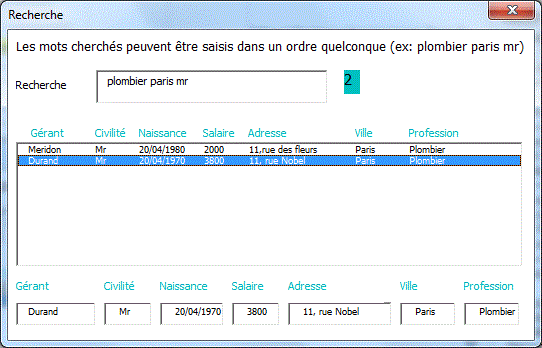
Tri ListBox MultiColonnes rapide
TriListBoxMultiColonnes rapide
Private Sub UserForm_Initialize()
With Sheets("Feuil1")
Me.ListBox1.List = .Range("A2:C"
& .[A65000].End(xlUp).Row).Value
End With
End Sub
Private Sub LTriNom_Click()
Dim a()
a = Me.ListBox1.List
Tri a(), LBound(a), UBound(a), 0
Me.ListBox1.List = a
End Sub
Private Sub LTriVille_Click()
Dim a()
a = Me.ListBox1.List
Tri a(), LBound(a), UBound(a), 1
Me.ListBox1.List = a
End Sub
Private Sub LCP_Click()
Dim a()
a = Me.ListBox1.List
Tri a(), LBound(a), UBound(a), 2
Me.ListBox1.List = a
End Sub
Sub Tri(a(), gauc, droi, colTri) ' Quick sort
ref = a((gauc + droi) \ 2, colTri)
g = gauc: d = droi
Do
Do While a(g, colTri) < ref: g = g
+ 1: Loop
Do While ref < a(d, colTri): d = d
- 1: Loop
If g <= d Then
For c =Lbound(a,2)
To Ubound(a,2)
temp
= a(g, c): a(g, c) = a(d, c): a(d, c) = temp
Next
g = g +
1: d = d - 1
End If
Loop While g <= d
If g < droi Then Tri a, g, droi, colTri
If gauc < d Then Tri a, gauc, d, colTri
End Sub
Colonne partiellement masquée
Le nom du groupe n'apparaît qu'une seule fois dans la première colonne.
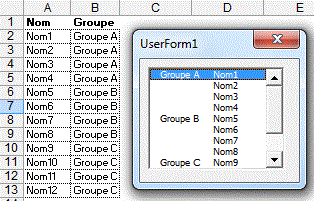
Private Sub UserForm_Initialize()
i = 0
For Each c In Range("a2:a" & [A65000].End(xlUp).Row)
If c.Offset(-1, 1) <> c.Offset(, 1) Then
tmp = c.Offset(, 1) Else tmp = ""
Me.ListBox2.AddItem
Me.ListBox2.List(i, 0) = tmp
Me.ListBox2.List(i, 1) = c
i = i + 1
Next c
End Sub
Autre version
Les noms de groupe ne peuvent pas être sélectionnés
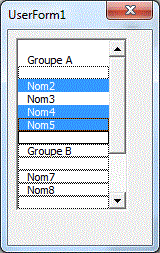
Private Sub UserForm_Initialize()
ListBox1.MultiSelect = fmMultiSelectMulti
For Each c In Range("a2:a" & [A65000].End(xlUp).Row)
If c.Offset(-1, 1) <> c.Offset(, 1) Then
Me.ListBox1.AddItem
Me.ListBox1.List(i, 0) = ""
Me.ListBox1.List(i, 1) = "x"
i = i + 1
Me.ListBox1.AddItem
Me.ListBox1.List(i, 0) = c.Offset(,
1)
Me.ListBox1.List(i, 1) = "x"
i = i + 1
Me.ListBox1.AddItem
Me.ListBox1.List(i, 0) = ""
Me.ListBox1.List(i, 1) = "x"
Else
Me.ListBox1.AddItem c
End If
i = i + 1
Next c
End Sub
Private Sub ListBox1_change()
p = Me.ListBox1.ListIndex
If p >= 0 Then
If Me.ListBox1.List(p, 1) = "x"
Then Me.ListBox1.Selected(p) = False
End If
End Sub
Tri de ListBox
Liste
Triée Croissant_Décroissant
Form
Tri ListBox Multi Colonnnes Croissant/Décroissant
Form
Tri ListBox Multi-colonnes Alpha ou Num multi-critères avec index
Liste des fichiers d'un répertoire
Liste
fichiers répertoire
Liste
fichiers répertoire intuitif TextBox ListBox
Liste
fichiers répertoire intuitif TextBox ListBox 2
Liste
fichiers répertoire intuitif ComboBox

Private Sub UserForm_Initialize()
If Me.répertoire = "" Then Me.répertoire
= ThisWorkbook.Path
Dim Tbl()
nf = Dir(Me.répertoire & "\*.*")
n = 0
Do While nf <> ""
n = n + 1
ReDim Preserve Tbl(1 To 2, 1 To n)
Tbl(1, n) = nf
Tbl(2, n) = Format(FileDateTime(Me.répertoire
& "\" & nf), "yyyy/mm/dd hh:mm")
nf = Dir
Loop
If n > 0 Then
If n > 1 Then
Me.ListBox1.List = Application.Transpose(Tbl)
Else
Dim aa(1 To 1, 1 To 2)
aa(1, 1) = Tbl(1, 1): aa(1,
2) = Tbl(2, 1)
Me.ListBox1.List = aa
End If
End If
Me.TextBox1 = Me.ListBox1.ListCount & " Fichiers"
Me.TypeFich.List = Array("*.*", "*.xls",
"*.jpg", "*.mdb", "*.txt")
Me.TypeFich.ListIndex = 0
End Sub
Private Sub B_triNom_Click()
Dim a()
a = Me.ListBox1.List ' 0 To n,0 To x
Call Quick(a(), LBound(a), UBound(a), 0, True)
Me.ListBox1.List = a
Me.ListBox1.ListIndex = 0
End Sub
Private Sub B_triDate_Click()
Dim a()
a = Me.ListBox1.List ' 0 To n,0 To x
Call Quick(a(), LBound(a), UBound(a), 1, True)
Me.ListBox1.List = a
Me.ListBox1.ListIndex = Me.ListBox1.ListCount - 1
End Sub
Private Sub b_tridateDesc_Click()
Dim a()
a = Me.ListBox1.List ' 0 To n,0 To x
Call Quick(a(), LBound(a), UBound(a), 1, False)
Me.ListBox1.List = a
Me.ListBox1.ListIndex = 0
End Sub
Private Sub TypeFich_Change()
Dim Tbl()
nf = Dir(Me.TypeFich)
n = 0
Do While nf <> ""
n = n + 1
ReDim Preserve Tbl(1 To 2, 1 To n)
Tbl(1, n) = nf
Tbl(2, n) = Format(FileDateTime(nf), "yyyy/mm/dd
hh:mm")
nf = Dir
Loop
If n > 0 Then
If n > 1 Then
Me.ListBox1.List = Application.Transpose(Tbl)
Else
Dim aa(1 To 1, 1 To
2)
aa(1, 1) = Tbl(1, 1):
aa(1, 2) = Tbl(2, 1)
Me.ListBox1.List = aa
End If
End If
Me.TextBox1 = Me.ListBox1.ListCount & " Fichiers"
End Sub
Private Sub B_répertoire_Click()
If Val(Application.Version) >= 10 Then
With Application.FileDialog(msoFileDialogFolderPicker)
.InitialFileName = CurDir()
.Show
If .SelectedItems.Count > 0 Then
Me.répertoire = .SelectedItems(1)
Else
Me.répertoire = ""
End If
ChDir Me.répertoire
UserForm_Initialize
End With
Else
DossierChoisi = VoirDossier("Choisir le
dossier")
If DossierChoisi <> "" Then
Me.répertoire
= DossierChoisi
End If
ChDir Me.répertoire
UserForm_Initialize
End If
End Sub
Sub Quick(a(), gauc, droi, col, ordre) ' Quick sort
ref = a((gauc + droi) \ 2, col)
g = gauc: d = droi
Do
Do While IIf(ordre, a(g, col) < ref, a(g,
col) > ref): g = g + 1: Loop
Do While IIf(ordre, ref < a(d, col), ref
> a(d, col)): d = d - 1: Loop
If g <= d Then
For i = LBound(a, 2) To UBound(a,
2)
temp = a(g, i):
a(g, i) = a(d, i): a(d, i) = temp
Next i
g = g + 1: d = d - 1
End If
Loop While g <= d
If g < droi Then Call Quick(a, g, droi, col, ordre)
If gauc < d Then Call Quick(a, gauc, d, col, ordre)
End Sub
Sommaire onglets Affiche/Cache les feuilles
Sommaire Onglets Affiche/Cache
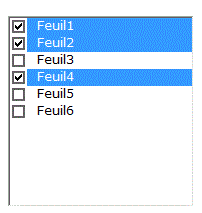
Dim témoin
Private Sub Worksheet_Activate()
témoin = True
ListBox1.Clear
For s = 2 To Sheets.Count
ListBox1.AddItem Sheets(s).Name
ListBox1.Selected(s - 2) = Sheets(s).Visible
Next s
témoin = False
End Sub
Private Sub ListBox1_change()
If Not témoin Then
For i = 0 To Me.ListBox1.ListCount - 1
temp = ListBox1.List(i)
Sheets(temp).Visible = Me.ListBox1.Selected(i)
Next i
End If
End Sub
Groupe options multiples dynamiques avec ListBox
Permet de choisir une ou plusieurs options.
Groupe
Options Multiples
Groupe
Options Multiples 2
Option Compare Text
Dim TblBD()
Private Sub UserForm_Initialize()
TblBD = [client].Value ' pour rapidité
TriMultiCol TblBD, 1, UBound(TblBD), 3
Set d = CreateObject("scripting.dictionary")
For i = 1 To [client].Rows.Count
tmp = TblBD(i, 3): d(tmp) = ""
Next i
Me.OptionsGroupe.MultiSelect = fmMultiSelectMulti
Me.OptionsGroupe.ListStyle = 1 'frmliststyleoption
Tbl = d.keys
Tri Tbl, LBound(Tbl), UBound(Tbl)
Me.OptionsGroupe.List = Tbl
Me.ListBox1.ColumnCount = [client].Columns.Count +
1
Me.ListBox1.ColumnWidths = "60;50;30;50;100;70;70;50"
Me.ListBox1.List = TblBD
End Sub
Private Sub OptionsGroupe_change()
Set dchoisis1 = CreateObject("Scripting.Dictionary")
For i = 0 To Me.OptionsGroupe.ListCount - 1
If Me.OptionsGroupe.Selected(i) Then dchoisis1(Me.OptionsGroupe.List(i,
0)) = ""
Next i
Dim Tbl2(): n = 0: Ncol = UBound(TblBD, 2)
For i = 1 To UBound(TblBD)
tmp = TblBD(i, 3)
If dchoisis1.exists(tmp) Then
n = n + 1: ReDim Preserve Tbl2(1
To Ncol, 1 To n)
For k = 1 To Ncol: Tbl2(k, n) =
TblBD(i, k): Next k
End If
Next i
If n > 0 Then Me.ListBox1.Column = Tbl2 Else Me.ListBox1.Clear
End Sub
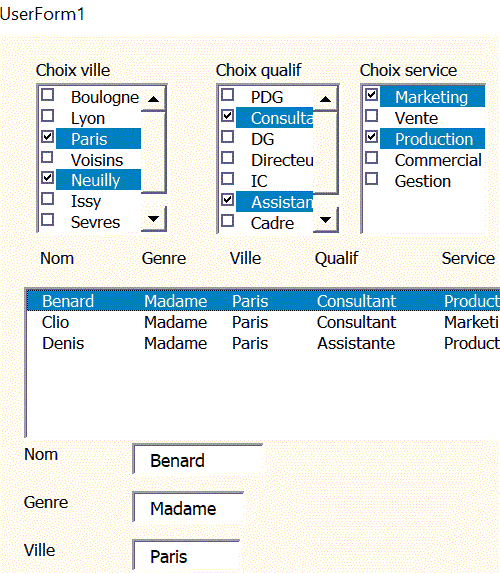
Sur cette version, il y a 2 à 3 colonnes de recherche paramétrées.
Groupe
Options Multiples 4 critères
Groupe
Options Multiples 4 critères bis
Groupe
Options Multiples 5 critères
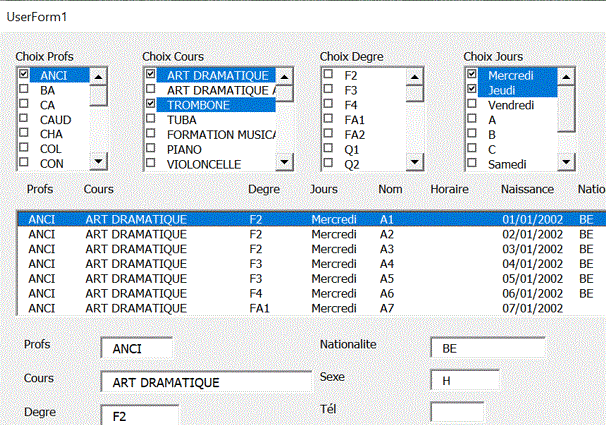
Boutons suivant /précédent dans un ListBox
Private Sub B_suivant_Click()
If Me.ListBox1.ListIndex < Me.ListBox1.ListCount - 1
Then
Me.ListBox1.ListIndex = Me.ListBox1.ListIndex
+ 1
End If
End Sub
Private Sub b_précédent_Click()
If Me.ListBox1.ListIndex > 0 Then
Me.ListBox1.ListIndex = Me.ListBox1.ListIndex
- 1
End If
End Sub
Lisibilité ListBox
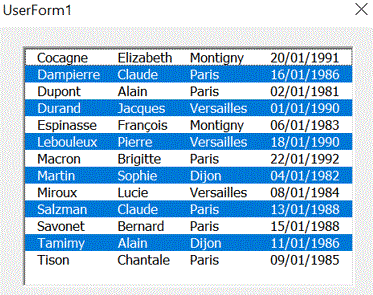
Private Sub UserForm_Initialize()
Me.ListBox2.ColumnCount = [Tableau1].Columns.Count
Me.ListBox2.ColumnWidths = "50;45;50;50"
Me.ListBox2.List = [Tableau1].Value
Me.ListBox2.MultiSelect = fmMultiSelectMulti
For i = 0 To Me.ListBox2.ListCount - 1 Step 2
Me.ListBox2.Selected(i) = True
Next i
End Sub
Private Sub ListBox2_MouseDown(ByVal Button As
Integer, ByVal Shift As Integer, ByVal X As Single, ByVal Y As
Single)
Me.ListBox2.MultiSelect = fmMultiSelectSingle
End Sub